- All of Microsoft
.jpeg?w=1280&output=webp)
Loops in Power Automate: Easy Step-by-Step Guide
Efficient Power Automate Loops: Types & Best Practices Revealed! Maximize Flow Efficiency.
Key insights
Power Automate Loops Overview: Loops are essential but potentially burdensome for the Power Automate API. Minimizing loop use is recommended by using them less, shortening their length, limiting actions inside, and avoiding nested loops.
Loop Types: Power Automate offers three primary looping mechanics: 'Apply to Each' for array items, 'Do Until' for conditional iterations, and 'Office Scripts' for advanced scripting with TypeScript/JavaScript, albeit with limitations like data manipulation only and runtime constraints.
Efficient Loop Usage: Selecting the appropriate loop type is critical for efficiency. For instance, use 'Do Until' when searching for an item and Office Scripts for Excel operations. Also, understand the disadvantages of direct array lookup through 'Apply to Each' when 'First' or 'Array Position' can suffice.
Query and Filtering: Narrowing the loop's focus by filtering unnecessary items enhances efficiency. Instead of multiple 'Get Items' and filters, optimize the approach to minimize API calls.
Advanced Techniques: Employ creative methods like stringifying arrays for manipulation, utilizing hidden arrays created within loops, and using expressions like 'IndexOf' to streamline processes, dodge cumbersome loops, and improve overall efficiency.
- Seek to minimize loops in Power Automate to conserve API resources and maintain efficiency.
- There are three main types of loops: 'Apply to Each', 'Do Until', and utilizing 'Office Scripts' for complex tasks.
- Choosing the correct loop type for the task at hand is crucial for effective automation.
- Filtering and querying data before looping can significantly reduce unnecessary processing.
- Advanced techniques like string manipulation and accessing hidden arrays can avoid nested loops and simplify processes.
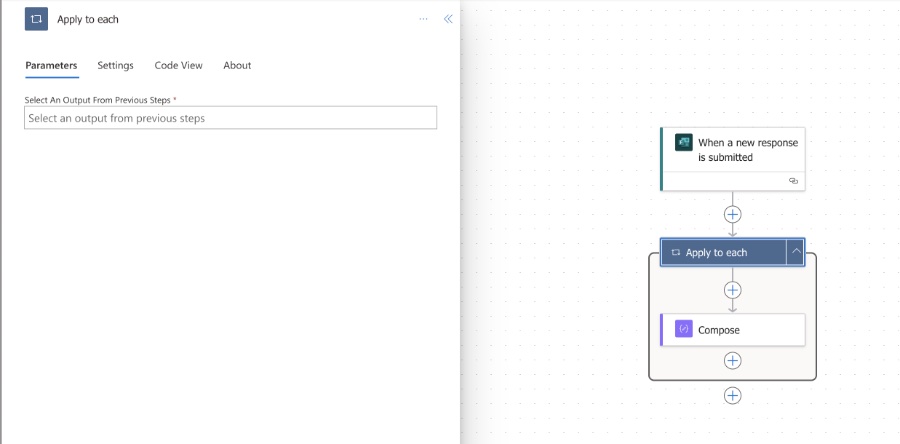
Loop Structures in Power Automate
Loops play a critical role in programming and in tools like Power Automate, even though they can be processor-intensive. It's advised to minimize loop usage by employing strategies such as using fewer loops, shortening loop length, reducing actions in each iteration, and avoiding nested loops.
- Use loops sparingly
- Shorten the loop whenever possible
- Limit the number of actions inside loops
- Avoid nesting loops
In Power Automate, different kinds of loops serve various purposes. The "Apply to Each" loop processes each item in an array, while "Do Until" loops can be set to end based on conditions being met, offering better control over iterations.
- "Apply to Each" loop for arrays
- "Do Until" loop with conditional termination
"Office Scripts" can handle looping mechanisms as well, but are limited by a lack of action calls like sending an email, and have constraints in data size and runtime. Nonetheless, if primarily managing data within Excel, Office Scripts can be advantageous.
- Office Scripts for advanced data manipulation
Optimizing loop efficiency requires careful selection of the appropriate loop type, reducing the number of items looped through by filtering, and moving any items unrelated to the iteration out of the loop. Leveraging arrays and avoiding nested conditions can greatly improve performance.
.jpeg?w=700&output=jpg)
People also ask
How do you make a loop in Power Apps?
To create a loop in Power Apps, the most common method is using the 'ForAll' function. This function loops through a table or a collection and performs operations on each row. There's no traditional 'for' or 'while' loop in Power Apps, but 'ForAll' is used to simulate loop-like behavior.
How do you loop through an array in Power Automate?
In Power Automate, to loop through an array, you use the "Apply to each" action. This action takes an array as input and performs the specified operations for every item in the array. The 'Apply to each' control is a fundamental action used in Power Automate for iterative processing.
How do you automate repetitive tasks with Power Automate?
Power Automate automates repetitive tasks by allowing users to create workflows. These workflows consist of triggers and actions - where a trigger starts the flow and actions are the operations performed. Users can craft their flows from hundreds of pre-built connectors and templates to automate tasks across various applications like SharePoint, Outlook, and many third-party platforms.
What is the repeat function in Power Automate?
The "repeat" function in Power Automate is not a standalone feature, but rather the concept of repeating actions can be achieved through the 'Do until' or 'Apply to each' controls. These controls can be configured to repeat certain actions based on a condition or for each item in an array or collection.
Keywords
Power Automate Loops, Power Automate Loop Tutorial, Microsoft Flow Loops, Power Automate Iteration, Create Loops in Power Automate, Flow Loop Examples, Automate Repeating Tasks, Power Automate While Loop, Power Automate For Each, Power Automate Do Until Loop