- All of Microsoft

Effective Asynchronous Merge in Dynamics 365 CRM and Power Apps
Unlock the power of asynchronous merging in Dynamics 365 CRM. Save time and increase efficiency as a Microsoft expert.
Dynamics 365 CRM Power Apps | Power Platform
New updates have been added to Dynamics 365 CRM with a focus on increasing efficiency and improving user experience. The merging feature, a key tool for handling data in Dynamics 365 CRM, has been updated to merge records asynchronously, releasing user's time during the process.
The past scenario involved time-consuming manual operations, where users had to select records to merge and then manually move the fields into the Active/Master record. This process took longer based on the number of related/child records and often brought about a pause during merging and subsequent processing.
However, now with the introduction of Asynchronous Merging, the process has become more efficient. The load time during the merging process is significantly reduced, depending on the number of records involved. This feature has the advantage of notifying the user immediately if any part of the process fails.
Enabling Asynchronous Merge
Turning on the Asynchronous Merge in your environment is now a simple process if you have the appropriate rights for your Power Platform Admin Center (PPAC). You can easily do this by selecting the environment where you wish to enable it, expanding the product section and clicking on features. Scroll down till you find the option for Asynchronous Merge which is turned off by default. Turning this feature on and saving the settings is all that's required.
After activating the Asynchronous Merge, the ensuing steps have also been simplified. When you click 'OK' after selecting the records to merge, there's a confirmation that the merging process will commence once the Parent Check is completed. The records are then processed for merging in the background, allowing you to continue with your work.
A significant addition is the ability to check the status of this process. To find what happened to the merge operation, you can navigate to 'Settings' and then to 'System Jobs'. Also, successful merging processes initiate a job start in the background, giving you a notification on the top right of the screen.
Summary
Dynamics 365 CRM has introduced an Asynchronous Merge feature, enhancing the user experience and reducing load times during the merging process. The updates make the handling of data within the system more efficient and less time-consuming. Many past issues have been resolved with this update, making Dynamics 365 CRM a more user-friendly and effective platform for managing data.
A Broader Look at Dynamics 365 CRM
In a broader context, this Asynchronous Merge feature, and similar ongoing updates, reflect an encouraging trend in Dynamics 365 CRM's development. The platform continues to enhance its features for efficiency and user experience, ensuring users can manage data with minimal disruption and maximum productivity.
The platform's focus on ease-of-use, without sacrificing complex functionalities, sets a benchmark for the future updates within the CRM sphere. As evidenced by the new Asynchronous Merge feature, users can look forward to less time wasted on menial tasks and more time freed up for the activities that truly drive their businesses forward.
Read the full article Asynchronous Merge in Dynamics 365 CRM Power Apps | Power Platform
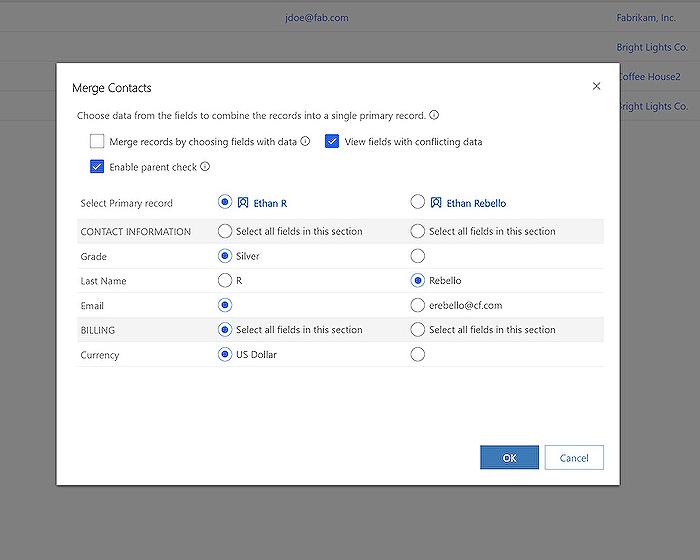
Learn about Asynchronous Merge in Dynamics 365 CRM Power Apps | Power Platform
The Microsoft Dynamics 365 CRM Power Apps and Power Platform offer a feature known as Asynchronous Merge, designed to handle record merging operations without the need for you to wait on the screen. This post highlights the method of enabling this feature and how it influences your experience when managing records.
To explain the feature's functionality, let's take a scenario where you have to merge two records on your CRM Power app. Normally, without the Asynchronous Merge feature enabled, you would need to wait on the screen for the process to complete, which can be quite inefficient, especially when dealing with fields having many related or child records. To overcome this challenge, Asynchronous Merge comes into play, taking the process to run in the background while you can continue with your work.
Now, to enable this feature in your environment, you need to have adequate rights for your Power Platform Admin Center [PPAC]. From the PPAC, select the environment where you want to turn on Asynchronous Merge, navigate to the Product section then click on Features. Scroll down until you find the option for Asynchronous Merge (which is usually off by default), turn this ON, and then Save the Settings. It roughly takes about 20-30 minutes for this change to reflect in the system.
With Asynchronous Merge now enabled, you can see how different the operation works when you select another pair of records to merge. You'll see your usual dialog box to choose the fields you want to merge. Once you click OK, the records will be merged after they have completed the Parent Check, an operation you can find more about at the Parent Check for Merging Records in Dynamics 365. During this process, the records are merged in the background.
To see the status of the merge operation, you can navigate to Settings > System Jobs and look for the operation. In the case of error, you would need to resolve the error for the Merge operations’ Job to start successfully in the background. A toast notification on the top right of your screen will notify you once the operation has succeeded.
Furthermore, Microsoft’s Learn document also discusses this feature in detail, providing significant help. In the case of Power Automate operations, there are several posts that you would want to check for a better understanding and knowledge depth. Some of these posts cover topics like handling attachment extensions, upgrading Dataverse for Teams Environment, managing Sandbox or Non-Production apps, installing On-Premise Gateway, and more.
In conclusion, the Asynchronous Merge feature in Microsoft Dynamics 365 CRM enhances your efficiency and experience in managing and merging records in your environment. "Here's how you can Asynchronously Merge records" is a phrase that makes even more sense now, it simply means you can conveniently merge records in Dynamics 365 CRM without any time hold up on your screen.
Remember, the right skills and knowledge are essential for effective utilization of this feature. Thus, ensure you have all the necessary understanding for the ideal operation of these sets of features as well as their optimal performance in your environment.
More links on about Asynchronous Merge in Dynamics 365 CRM Power Apps | Power Platform
- Asynchronous Merge in Dynamics 365 CRM Power Apps
- Jan 9, 2023 — Here's how you can Asynchronously Merge records in Dynamics 365 CRM!
- Asynchronous processing of cascading transactions
- Jun 1, 2023 — Tracking asynchronous operation progress · Sign in to the Power Platform admin center. · Select Environments in the navigation area. Then select ...
- Asynchronous service (Microsoft Dataverse) - Power Apps
- Jan 31, 2023 — The asynchronous service executes long-running operations independent of the main Microsoft Dataverse core operation.
Keywords
Dynamics 365 CRM Power Apps, Asynchronous Merge Dynamics 365, Power Platform, Dynamics 365 CRM, Microsoft Power Apps, Asynchronous Merge Power Apps, Dynamics 365 Power Platform, CRM Power Apps Merge, Asynchronous CRM Dynamics, Power Apps Platform Integration.