- All of Microsoft
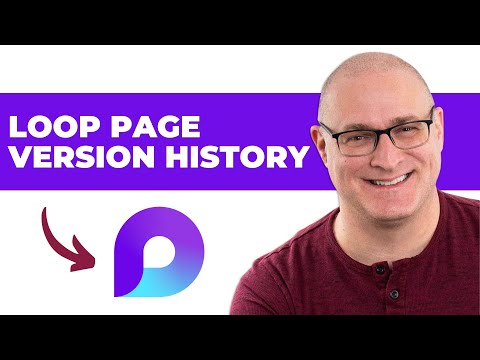
Microsoft Loop Version History Tips
I help organizations to unlock the power of SharePoint
Microsoft expert explains Loop version history, restoring versions, storage and limitations with SharePoint insights
Key insights
- Version History: The video shows that Microsoft Loop saves past states so you can view and restore earlier content when needed.
Use this to recover work and track who changed what. - Loop Pages: Access Version History from the three dots (...) in the page top-right and choose "Version History."
You can restore a previous page version, and the app asks for confirmation before applying the restore; you cannot control how many versions are kept or delete old ones manually. - Loop Components: Component versioning is less predictable and does not always create clear versions on the same cadence as pages.
If a component is stored in SharePoint (for example, inside a Teams channel), you can view its versions through the SharePoint document library. - Version Comparison: Loop currently lacks a built-in side-by-side diff or detailed comparison view like some other tools offer.
Microsoft is evolving Loop, so comparison features may arrive in future updates. - Platform differences: The web app exposes Version History via the workspace or page menu, but mobile apps (notably iPhone) can make the option hard to find.
Expect some UI and feature differences across devices while the feature matures. - Roadmap and integrations: Recent 2024–2025 updates improve Microsoft 365 integration, file uploads, and third-party links (GitHub, Trello, Jira, Figma), which enhance collaboration around Version History.
Version History remains useful now but continues to mature as Loop gains features and integrations.
SharePoint Maven Inc released a YouTube video that explains how Microsoft Loop handles Version History, and this article summarizes the key points for editorial use. The video walks viewers through restoring previous content, where versions are stored, and which limitations to watch. Overall, the presenter frames version history as a useful safety net for collaboration while noting important differences across Loop elements and platforms. Consequently, readers should understand both the benefits and the current constraints before relying on it fully.
What the Video Covers
The video begins by defining the basic capabilities of Version History in Microsoft Loop. It shows how users can view and restore earlier states of a Loop Page and explains the warnings that appear before a restore takes effect. Furthermore, the presenter contrasts Loop Pages with Loop Components to highlight that versioning behaves differently depending on where an element lives. As a result, the video emphasizes that users need to know the storage context for predictable recovery.
How Version History Works for Loop Pages
For full Loop Pages, the video demonstrates a consistent way to access history: click the menu (three dots) in the upper-right corner and choose Version History. After that, users can review past snapshots and select a previous version to restore, with a confirmation step that prevents accidental rollbacks. However, the presenter notes that users cannot currently control how many versions are saved, nor can they manually delete older versions, which raises practical questions about storage and governance. Therefore, organizations may need to plan retention policies elsewhere in Microsoft 365 if they require stricter control.
Version History and Loop Components: A Different Story
By contrast, the video explains that Loop Components show less predictable versioning behavior, and creation of component versions can be inconsistent. If a component is stored inside a SharePoint-backed location such as a Teams channel, its versions may be visible from the SharePoint document library instead of directly inside Loop. This split behavior creates a tradeoff between convenience and clarity: components can live more flexibly, but that flexibility makes tracing history harder. Consequently, teams that rely on components should map where content is stored to reduce confusion during recovery.
Platform Variations and Accessibility
Access to version history also varies by platform, according to the video, with the web version offering the clearest route via workspace menus. On mobile devices, including iPhone, users have reported difficulty locating version history options, which suggests UI or feature parity issues remain. Thus, while the desktop or web experience may be mature enough for many workflows, mobile-first teams might find gaps that affect responsiveness and governance. In turn, administrators need to communicate platform differences and set expectations for mobile editing scenarios.
Limitations, Tradeoffs, and Governance Challenges
The presenter highlights significant limitations that organizations must weigh, such as the absence of a built-in version comparison tool and limited user control over version counts. For example, teams used to granular diff views in other systems will find no native comparison feature in Loop today, which complicates review workflows. Additionally, the lack of manual version pruning forces tradeoffs between hands-off convenience and administrative control, especially for tenants with strict data lifecycle rules. Therefore, combining Loop with SharePoint or other governance tools may be necessary to meet compliance needs.
Future Directions and Practical Advice
Finally, the video suggests that Microsoft is actively evolving Loop and may introduce more robust versioning features based on user feedback. Meanwhile, the broader integration of Loop with Microsoft 365 apps and third-party tools adds value, but it also introduces complexity in tracking where versions reside. As a practical step, teams should standardize where they create Loop content and document recovery procedures so that version history is reliable when needed. In conclusion, while Version History in Microsoft Loop already strengthens collaborative work, organizations must balance ease of use against governance needs and remain prepared for product evolution.

Keywords
Microsoft Loop version history, view version history in Microsoft Loop, restore previous versions in Loop, Microsoft Loop version control, recover deleted content Loop, collaborative editing version history Loop, Loop change history tutorial, manage versions Microsoft Loop