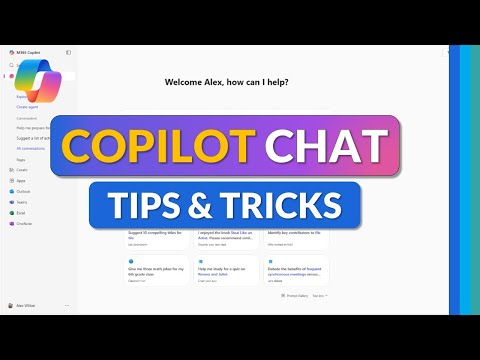
Microsoft Copilot Chat: Time-Saving Tips
Principal Group Product Manager - Microsoft Education
Expert Microsoft guide to Copilot Chat in Word Excel PowerPoint Outlook OneNote with Copilot Memory for faster workflows
Key insights
- Video summary: Microsoft Copilot Chat is an AI chat built into Microsoft 365 apps that helps you draft, summarize, analyze, and automate tasks from within Word, Excel, PowerPoint, Outlook, and Teams.
- New 2025 updates include Agent Mode, expanded conversation history, and temporary chats so you can run custom AI agents, keep useful memory for repeated work, and discard short-lived sessions when needed.
- Context Awareness gives the Copilot access to open files and relevant emails, so replies and suggestions use the exact content you’re working on for more accurate, context-driven results.
- Side-by-side Visual Editor lets you review AI output next to your document or slide and edit instantly; Copilot also helps with formulas and analysis in Excel and drafts in Outlook and Word.
- Image Reasoning and multimodal features let Copilot analyze, generate, and edit images inside documents, plus support for voice interaction on mobile and integration with advanced models for better results.
- Enterprise Controls give IT teams governance, compliance, and analytics through built-in tools, and licensed users get prioritized access for faster, more reliable AI responses.
Overview of the video
The newsroom reviewed a recent YouTube video by Mike Tholfsen that demonstrates how to use the updated Microsoft Copilot Chat. The video targets everyday Microsoft 365 users and focuses on the features available in the standard M365 Copilot app rather than the separate paid tier. Consequently, viewers can learn practical tips that apply broadly to organizations and individuals who already have Microsoft 365 access. The presentation balances basic guidance for beginners with advanced examples for more experienced users.
Importantly, the video emphasizes integration across apps like Word, Excel, PowerPoint, Outlook, and OneNote, and highlights new 2025 updates such as multi-modal interactions and improved automation. The narrator takes viewers step by step through starter prompts, temporary chats, and visual editing workflows. For context, the video clarifies it does not promote any external services and frames the features purely within Microsoft 365. Overall, the footage aims to help users save time by showing how the tool handles routine tasks and more complex workflows.
Key features explained
The video demonstrates several headline features, beginning with the conversational interface of Copilot Chat, which reads open files and responds with context-aware suggestions. In addition, it shows the new Agent Mode that automates multi-step tasks, allowing users to build AI agents for specific workflows. The presenter also covers image generation and editing inside apps, and explains how the tool now offers voice interaction on mobile devices.
Another key point is the integration with advanced models like GPT-5, which the presenter notes improves reasoning and response quality in many scenarios. Moreover, the video highlights the side-by-side visual editor that places AI-generated content next to documents for quick refinement. Finally, features for administrators such as analytics and governance via Copilot Studio also appear, reinforcing that the system aims to meet enterprise requirements while staying usable for individuals.
Practical use cases and workflows
Through practical demos, the video walks viewers through common tasks including drafting emails, summarizing long documents, and analyzing spreadsheet data. For example, the presenter shows how Copilot can extract insights from a large workbook in Excel and then propose a clear summary, which can speed reporting and decision-making. Likewise, he demonstrates building a temporary chat to test a prompt without cluttering conversation history, which helps teams iterate quickly and safely.
Furthermore, the footage highlights using Copilot directly inside PowerPoint to generate slides and then edit visuals with the side-by-side interface, making content creation faster. The presenter pairs these demos with simple starter prompts so that users can replicate the outcomes immediately. As a result, the video offers both conceptual understanding and hands-on techniques that teams can adopt within a single workday.
Tradeoffs and implementation challenges
Despite clear benefits, the video also implicitly exposes tradeoffs that organizations must weigh when adopting Copilot Chat. For instance, while deeper context awareness improves relevance, it raises privacy and governance concerns that require strong administrative controls and policies. Therefore, IT teams must balance the desire for powerful AI assistance with appropriate data protection and compliance measures.
Another tradeoff involves model access and cost. Although the presenter focuses on the standard M365 Copilot features, advanced performance and priority access may be limited to licensed tiers, which can affect response speed during peak times. Moreover, teams may face a learning curve when building and monitoring custom agents, and they will need to invest time in testing prompts, validating outputs, and training staff to avoid over-reliance on AI without human oversight.
Finally, the video points to technical and cultural challenges: integrating AI into long-standing workflows can cause friction, and users must learn to trust the assistant while maintaining critical judgment. Consequently, leaders should phase adoption, provide clear guidelines, and track outcomes so the tool augments work rather than creating new bottlenecks or risks.
Tips, best practices, and final thoughts
The presenter offers several practical tips, such as starting with simple prompts and using temporary chats to experiment safely before saving interactions to history. In addition, he recommends using the Memory feature thoughtfully to personalize responses while keeping sensitive data protected. These measured steps help users gain value quickly without compromising control.
In conclusion, the video by Mike Tholfsen provides a clear, balanced guide to the updated Microsoft Copilot Chat, combining demonstrations with practical advice and a frank look at tradeoffs. Therefore, teams can use the material as a primer to plan pilots, set governance rules, and train staff. Ultimately, the suggested approach encourages incremental adoption that delivers productivity gains while managing the risks of new AI tools.

Keywords
new microsoft copilot chat tutorial, copilot chat tips and tricks, how to use microsoft copilot chat, microsoft copilot productivity hacks, copilot chat shortcuts and commands, copilot chat for beginners, save time with copilot chat, microsoft copilot chat features