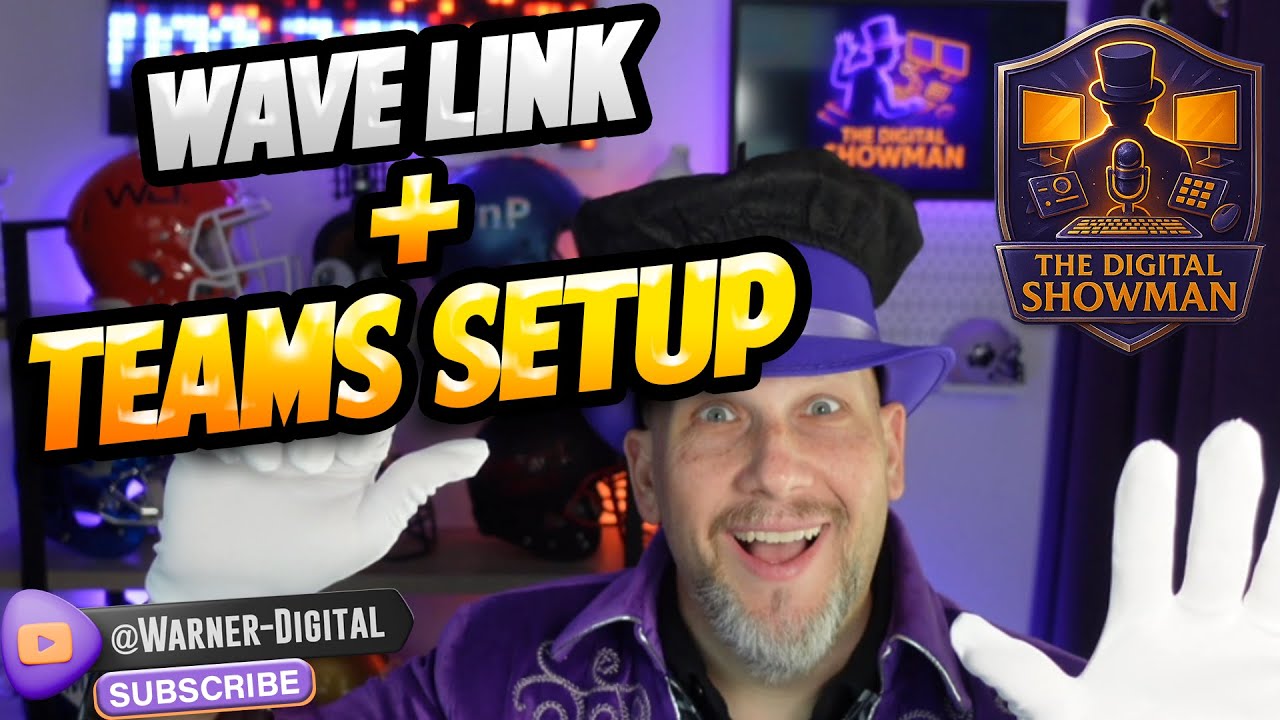Wave Link + Teams: Complete Setup Guide
Elgato Wave Link with Microsoft Teams: studio quality audio, Stream Mix vs Monitor Mix, routing tips for Power Platform
Key insights
-
Wave Link + Microsoft Teams setup overview from a Warner Digital video aimed at Microsoft 365 and Power Platform users.
The guide shows how to make Teams calls sound professional without complexity. -
Wave Link 2.0.4 adds faster audio routing and cleaner channel management.
Key features include one-tap app routing, app grouping, renamable channels, and hiding unused channels to reduce clutter. -
Stream Deck works with an official Microsoft Teams plugin to control meeting actions from hardware keys.
Use it to mute/unmute, toggle the camera, leave calls, and send reactions without switching windows. -
Route Microsoft Teams audio in Windows to a dedicated Teams channel in Wave Link for independent volume control.
Then bind Stream Deck keys or dials to that channel so you can adjust Teams audio on the fly. -
The video explains Monitor Mix vs Stream Mix clearly: Monitor Mix is what you hear locally, while Stream Mix is what remote participants hear.
Adjust each mix so you hear reference audio without sending unwanted sounds to the call. -
Benefits include hands-free meeting control, dynamic foreground routing, and cleaner workflows for streaming plus conferencing.
Practical tip: test during a live call so Wave Link detects Teams audio and lets you confirm routing and volume before important meetings.
Overview: What Warner Digital Demonstrates
In a recent YouTube video, content creator Warner Digital demonstrates how to combine Elgato Wave Link with Microsoft 365 professionals, Power Platform users, and anyone who wants a polished virtual presence. The video serves as a step-by-step guide aimed at Microsoft 365 professionals, Power Platform users, and anyone who wants a polished virtual presence. Moreover, Warner walks viewers through practical configurations and explains key audio concepts such as Stream Mix and Monitor Mix to remove confusion for newcomers.
He also frames the content as the first episode of a short mini-series focused on Wave Link workflows for professionals. Consequently, the material balances introductory explanation with actionable setup instructions. For editorial readers, the video gives a concise agenda and clear timecodes so viewers can jump to the segments they need.
Key Improvements in Wave Link 2.0.4
Warner highlights the release of Wave Link 2.0.4 (February 2025) and explains how it changes audio routing and control. Notably, the update adds one-tap app routing via Stream Deck, allowing a foreground application like Microsoft Teams to route instantly to a chosen Wave Link channel. As a result, users can separate meeting audio from music or game audio without repeatedly opening multiple menus.
Additionally, the update introduces foreground app control so a single Stream Deck button or dial can manage whichever app is active on screen. Channels can now be grouped and renamed, and Windows virtual device names reflect those changes for easier identification. Warner points out that hiding unused channels reduces clutter, which improves workflow focus during live calls or streaming.
How Stream Deck and Microsoft Teams Work Together
Warner demonstrates that pairing the official Microsoft Teams plugin for Stream Deck with Wave Link delivers unified control over meetings. For example, the Stream Deck plugin supports actions like muting, toggling the camera, leaving calls, and sending reactions, while Wave Link handles the audio routing. Consequently, this pairing allows hands-free meeting management and fewer window switches during live presentations.
Furthermore, Warner explains that Stream Deck can dynamically alter channel volumes or mute states based on the foreground app, which simplifies transitions between music and meeting audio. Yet he clarifies that effective use demands careful mapping of keys and dials to the correct Wave Link channels. Therefore, setting up profiles and testing them before a live session remains important.
Practical Setup Steps and Demonstration
In the walkthrough, Warner begins by routing Microsoft Teams output in Windows to a dedicated Wave Link input channel, often labeled "Teams" or "Communications." This step lets users adjust Teams volume independently of other sources, which proves useful when presenting alongside background audio. Then he shows how to bind Stream Deck keys and dials to control these channels and to enable app-based routing tied to the active window.
He also compares Monitor Mix with Stream Mix, demonstrating use cases for each and highlighting when to use one over the other. For instance, the monitor mix helps the presenter hear a combined set of inputs locally, whereas stream mix focuses on what remote participants hear. Warner encourages users to run a live call when configuring Wave Link so Teams audio appears in the mixer and can be detected for routing.
Finally, Warner’s demo includes tips on troubleshooting and on keeping the interface tidy, such as renaming channels and hiding those you do not use. He suggests practicing common actions with Stream Deck so they become muscle memory for presentations. Consequently, these practical touches reduce the chance of audio mishaps during important meetings.
Tradeoffs and Challenges to Consider
While the new workflow gives powerful control, Warner acknowledges tradeoffs between complexity and flexibility. On one hand, advanced routing and Stream Deck automation let professionals create polished audio experiences; on the other hand, the setup adds configuration overhead and a learning curve. Therefore, smaller teams or casual users may find the initial time investment disproportionate unless they frequently host webinars or streams.
Warner also addresses technical challenges, such as inconsistent app detection, permission settings in Windows or Mac, and the need to keep plugins and firmware updated. Moreover, foreground app controls can unintentionally affect the wrong app if mappings are not precise, so users should test profiles in low-risk situations. In summary, the solution offers clear benefits but demands careful setup and ongoing maintenance to remain reliable.

Keywords
Wave Link Microsoft Teams setup, Elgato Wave Link Teams tutorial, Wave Link audio routing for Teams, Wave Link virtual mixer setup, Wave Link microphone configuration Teams, How to use Wave Link with Microsoft Teams, Wave Link Teams integration guide, Wave Link troubleshooting Teams audio