Excel CRM: No-Code Tool + Free File
Microsoft guide: build a no code CRM in Excel with Power Query custom data types for searchable, automated customer data
Key insights
- This YouTube tutorial demonstrates how to build a searchable CRM inside Excel using Power Query, letting you import, clean, and combine multiple tables or sheets without coding.
- The video shows how custom data types organize complex customer records in Excel tables so you can click to expand details and keep data linked and tidy.
- The process is no-code: it uses built-in Excel features, not VBA, macros, or third-party add-ins, making the approach easy for non-developers.
- The creator includes a free example file to follow along, so users can replicate the steps, experiment, and adapt the setup to their own data.
- Using these techniques brings strong automation benefits: automatic updates, less manual entry, fewer errors, and quick lists of active leads and opportunities.
- The method works in both Excel desktop and Excel online, and fits small teams or businesses that want a flexible, low-cost DIY CRM inside Excel.
Video at a glance
A new tutorial by Mynda Treacy (MyOnlineTrainingHub) [MVP] shows how to turn Excel into a searchable CRM without writing code. The video focuses on using Power Query and custom data types to merge three different tables—customer details, interactions, and opportunities—into one clean, dynamic system. Importantly, the author provides a practice file so viewers can follow along and test the approach on their own data. Overall, the presentation targets users of Excel for Microsoft 365 and emphasizes a no-code path to more automated records.
How the solution works
First, the process imports separate tables into Power Query, where transformations clean and standardize the data. Then, the tutorial demonstrates creating custom data types to bundle related fields and to simplify lookups inside Excel tables, which makes records easier to search and display. Next, the queries load back into worksheets so formulas and Excel tables can reference consolidated customer records that update automatically. Consequently, users can build views that list active leads and opportunities without using VBA or add-ins.
Benefits for small teams and power users
The method reduces repetitive work because data cleaning and consolidation happen in one place and then flow into Excel tables, and therefore it lowers the chance of manual errors. Moreover, using native Excel features keeps the solution familiar to many users, while offering automation similar to lightweight CRM tools so teams can stay in a single environment. In addition, the approach works with both desktop and online versions of Excel, which supports basic collaboration and sharing across a small team. Thus, it represents a low-cost, flexible option for groups that need control without a complex migration.
Tradeoffs and practical challenges
However, the approach has limits and requires tradeoffs between simplicity and scale. For example, performance may degrade on very large datasets, and Excel lacks many built-in CRM features such as advanced workflow automation, deep third-party integrations, and enterprise-level security controls. Furthermore, the solution asks users to manage the data model carefully; inconsistent sources, schema changes, or unclear ownership can break queries and require troubleshooting. Therefore, organizations must weigh the short-term gains in control and cost against longer-term maintenance and potential migration to a dedicated CRM.
Recommendations and next steps
For those who want to experiment, start by testing the sample file on real but limited data and document the query steps so others can reproduce them, which helps with governance and handover. Also, plan backups and a simple change process because updates to column names or table structures can stop the automation and require fixes. Finally, use this no-code approach as a prototype or a stopgap; when volume, compliance, or integration needs grow, consider shifting to a dedicated CRM while keeping the lessons learned about data modeling and automation. In short, the video offers a practical, low-barrier path to a DIY CRM in Excel, but teams should balance ease of setup with long-term maintainability.
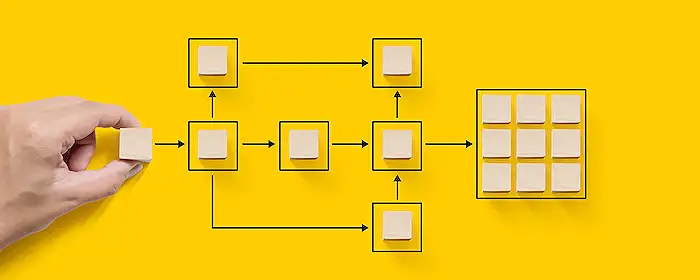
Keywords
Excel CRM template, build CRM in Excel, Excel customer database, no-code CRM Excel, free Excel CRM file, CRM spreadsheet template, Excel CRM tutorial, downloadable Excel CRM
