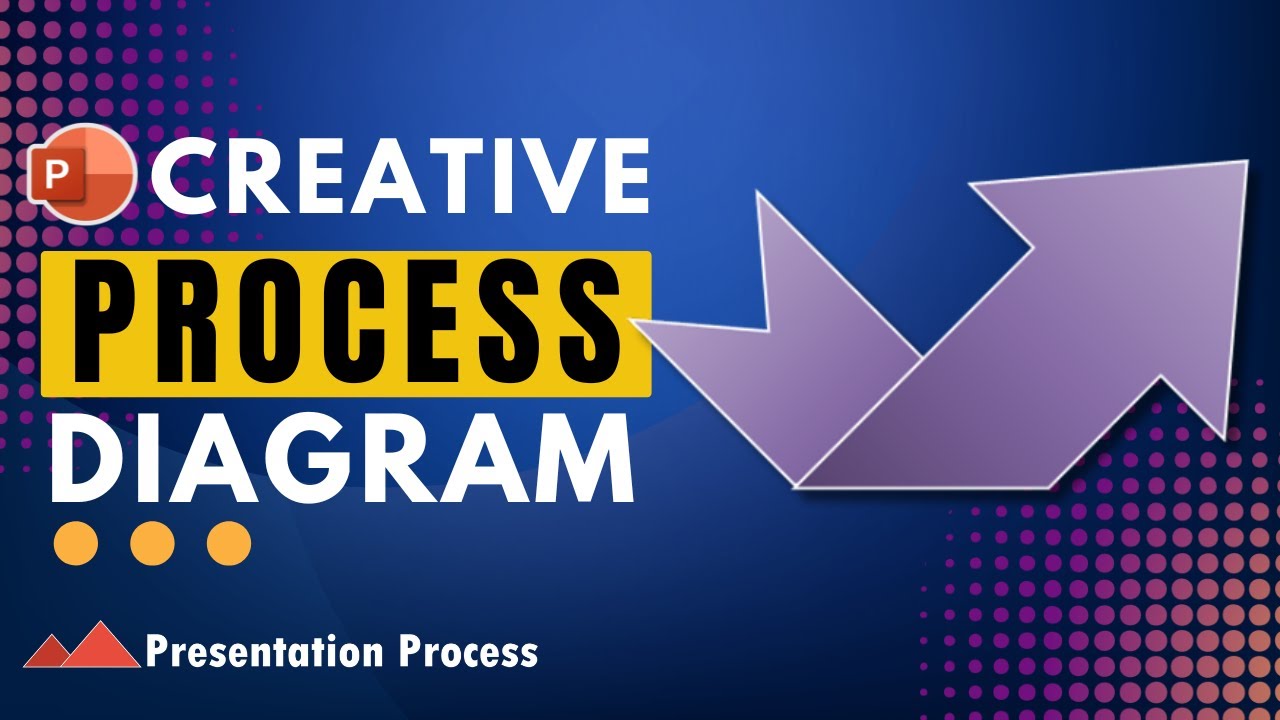PowerPoint: Create Process Flow Animations Faster Than Ever
PowerPoint animation, process flows, PowerPoint Mastery, Office 365, create in minutes, custom animations, templates
Key insights
- PowerPoint Process Flow Animation allows users to visually present steps or workflows in a sequence using built-in animation tools, such as entrance effects and motion paths, making complex processes easy to understand.
- The technique uses the Animation Pane for precise control over timing, order, and style of each step’s animation. Features like "After Previous" and custom delays help create smooth, step-by-step presentations that guide the audience effectively.
- This method is easy to use; even beginners can quickly create professional-looking process flows by breaking down the process into stages, selecting visual elements (like arrows and text), and applying simple animations.
- Customization is a key benefit—users can fine-tune animation sequences, add motion paths for clarity, and combine transitions for smooth flow between slides. This flexibility works well across business, educational, and creative settings.
- The 2025 update introduces streamlined tutorials and bundles that teach end-to-end animation creation in minutes. These resources highlight advanced features such as triggers, delays, chaining animations, and integration with Microsoft Office 2024+ updates for enhanced responsiveness.
- A creative advantage is the ability to use realistic timing—for example, adding delays to mimic real-world intervals—making animated process flows not just informative but also engaging by simulating actual tempo within presentations.
Introduction to PowerPoint Process Flow Animations
PowerPoint process flow animations have become a popular tool for presenters looking to illustrate sequential steps or workflows in a visually engaging way. According to the recent video by Presentation Process YouTube, advancements in PowerPoint’s animation features have made it shockingly easy to create these effects in just minutes. This technology allows users to present complex processes clearly, using built-in tools rather than relying on advanced graphic design skills.
As organizations increasingly seek clear communication and impactful presentations, process flow animations help break down information into digestible steps. The approach centers on adding animated graphics, such as curved arrows and text elements, and orchestrating their appearance using PowerPoint’s animation pane. This method not only improves audience understanding but also keeps their attention focused throughout the presentation.
Step-by-Step Creation: From Curved Arrows to Animated Sequences
The video tutorial starts by demonstrating how to create curved arrows, which serve as the backbone of many process diagrams. These arrows guide the viewer’s eyes through each stage of the workflow. Next, the tutorial shows how to add text elements and duplicate sets of arrows and steps, building up a complete multi-stage process flow.
Applying custom animations is the next key step. The presenter uses PowerPoint’s entrance effects, such as Fade, to reveal each process step one at a time. Timing is controlled using the Animation Pane, where options like “After Previous” and specific delays are set to ensure a smooth, step-by-step reveal. This structure helps presenters tell a story, allowing the audience to focus on each part of the process as it unfolds.
Advantages and Versatility of PowerPoint Animations
One of the main advantages highlighted in the tutorial is ease of use. Even users with basic PowerPoint skills can follow along and achieve professional-looking results. The video emphasizes that no external software is required—everything is accomplished within PowerPoint itself. This lowers the barrier for entry, making advanced animation accessible to a wider range of users.
Additionally, the ability to customize every element—from animation style to timing—means presenters can tailor the flow to fit business, educational, or creative needs. For instance, motion paths can be added to show direction, and delays can mimic real-world timing, such as cooking steps in a recipe. This versatility makes process flow animations suitable for many different scenarios.
Recent Innovations and the 2025 Update
The 2025 update brings several notable improvements. Streamlined tutorials now guide users through the entire process in minutes, eliminating much of the confusion and trial-and-error that previously slowed down animation creation. The latest versions of PowerPoint, especially those included in Microsoft Office 2024 and beyond, offer more responsive and intuitive animation controls.
Moreover, comprehensive mastery of the animation pane is now possible, with features like triggers, chaining animations, and precise delay settings. These enhancements allow for the creation of complex yet easily editable process flows. The tutorial also demonstrates creative uses of timing, such as simulating real-life intervals, which adds a layer of interactivity and realism to presentations.
Challenges and Tradeoffs in Process Flow Animation
While the new features make process flow animations more accessible, there are still some challenges to consider. Balancing the level of animation is crucial—too many effects can distract from the message, while too few may not fully engage the audience. Presenters must also ensure that the sequence of steps aligns with their narrative, as poorly timed animations could confuse viewers rather than clarify the process.
Another tradeoff is between customization and time investment. While PowerPoint’s tools allow for deep personalization, spending too long on intricate animations can be counterproductive, especially under tight deadlines. Therefore, finding a balance between impact and efficiency is essential for effective presentations.
Conclusion
In summary, the latest methods for creating process flow animations in PowerPoint, as explained by Presentation Process YouTube, offer a quick and accessible way to enhance presentations. The combination of step-by-step tutorials, improved animation controls, and creative timing options empowers users to produce engaging and professional process visualizations without extensive design experience.
With these advancements, presenters can communicate processes more clearly and memorably, making PowerPoint an even more powerful tool for business, education, and beyond.

Keywords
PowerPoint process flow animation easy quick tutorial how to make process flow in PowerPoint animated presentation tips