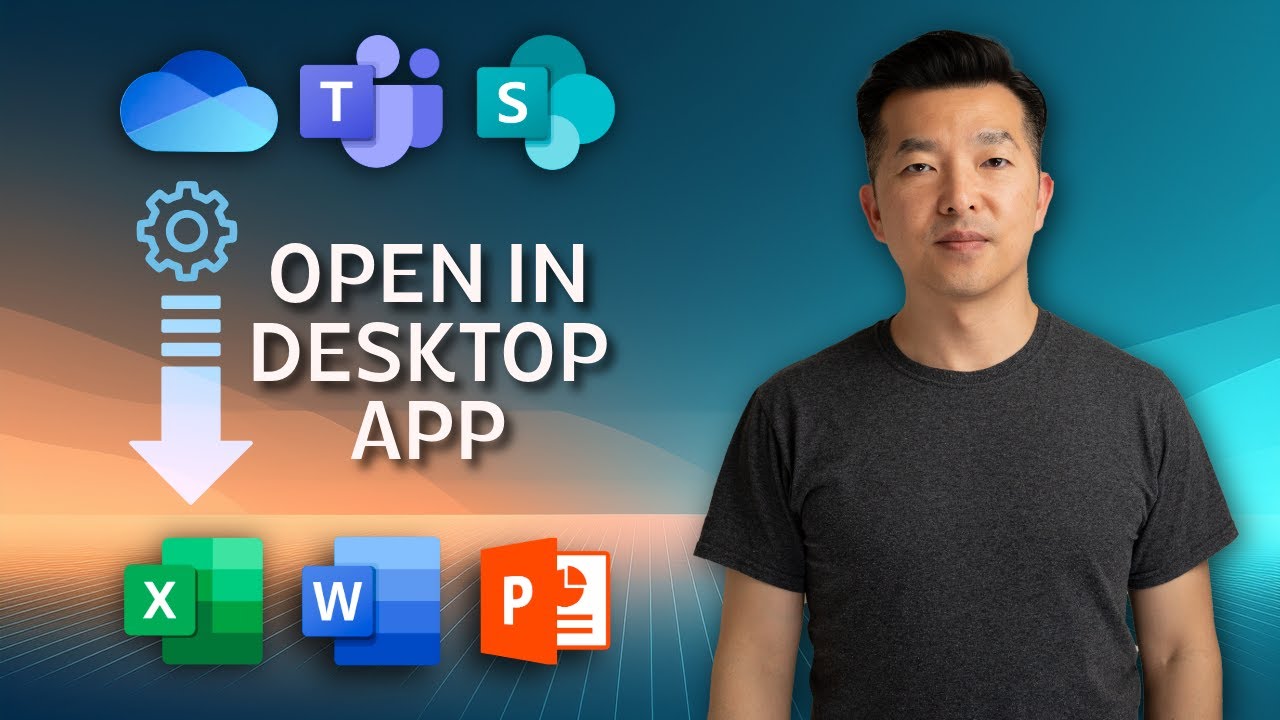Microsoft Office: Effortless Access to Desktop Files Instantly
Word Excel PowerPoint Microsoft Teams SharePoint OneDrive OneNote
Key insights
- Open Microsoft Office Files in Desktop Apps: You can change settings so that Word, Excel, and PowerPoint files open directly in their desktop apps instead of the browser. This saves time and makes editing easier.
- Supported Platforms: These changes work for files accessed through Microsoft Teams, SharePoint, OneDrive, and even OneNote. Adjusting these settings helps streamline your workflow across different Microsoft services.
- How to Change Settings: Go to File > Options > Advanced in your Office app (like Word or Excel). Make sure the option "Open Supported Hyperlinks to Office Files in Office Desktop Apps" is selected. You can also set the desktop app as the default by right-clicking a file, choosing "Open with," then picking "Choose default program."
- Force Links to Open in Desktop App: To make a link always open in its native app, use these formats before your document URL:
ms-word:ofe|u|DOCUMENTURL for Word
ms-excel:ofe|u|DOCUMENTURL for Excel
ms-powerpoint:ofe|u|DOCUMENT_URL for PowerPoint - Main Benefits: Opening files this way gives you full access to all features of the desktop apps, improves productivity by skipping extra steps, and provides a familiar interface for better user experience.
- Recent Improvements: Microsoft has improved integration between Microsoft 365 apps and desktops. New options let you control how files open from context menus or shared links, especially when using platforms like Teams. Some differences may occur if Office is
Introduction: Streamlining Office File Access
Microsoft Office users often encounter a common frustration: Office files such as Word, Excel, and PowerPoint documents default to opening in a web browser rather than their desktop applications. In a recent YouTube video, content creator Andy Park demonstrates practical solutions to address this issue, empowering users to open Office files directly in their preferred desktop apps. This approach not only saves time but also enhances user productivity by giving access to the full suite of Office features.
With the growth of cloud-based collaboration platforms like Microsoft Teams, SharePoint, and OneDrive, the default behavior of opening files in a browser has become increasingly prevalent. Nevertheless, many users find the desktop versions offer a more robust and familiar environment for editing and managing files. Andy Park’s tutorial provides step-by-step instructions to help users regain control over how their documents are accessed.
Understanding the Default Behavior
By default, when Office files are accessed through services such as Teams, SharePoint, or OneDrive, they often open in the Microsoft web apps. While this can be convenient for quick edits and collaboration, the web versions typically lack some advanced features available in the desktop applications. This tradeoff presents a challenge: balancing the accessibility and ease of the web apps with the comprehensive toolset of the desktop experience.
Andy Park explains that this default setting is designed for seamless cloud collaboration, yet it can add unnecessary steps for users who prefer the capabilities of their installed Office software. As a result, many users look for ways to bypass the browser and open files directly in the desktop apps to streamline their workflow.
Step-by-Step Solutions Across Microsoft Platforms
In his video, Park outlines three quick settings adjustments that allow users to set the desktop apps as the default option for opening Office documents. He demonstrates these changes in Microsoft Teams, SharePoint, and OneNote, making the guide applicable to a wide range of users. For example, within Teams, users can adjust settings so that links to Word, Excel, or PowerPoint files always open in the corresponding desktop application.
Furthermore, Park introduces a practical tip for power users: by modifying the document link with a specific prefix, such as ms-word:ofe|u|DOCUMENTURL for Word, users can force links to open directly in the desktop app. This method offers flexibility, especially in environments where organizational policies may restrict default app changes.
Tradeoffs and Challenges in Implementation
While these solutions can significantly enhance workflow efficiency, there are some tradeoffs to consider. Not all organizations permit users to change default file opening behavior, especially in managed IT environments. Additionally, the process may vary slightly depending on whether Office is installed via the Microsoft Store or traditional methods, potentially affecting consistency across devices.
Another challenge lies in ensuring that all team members adopt the same settings, as mixed usage of web and desktop apps can lead to confusion or version conflicts. Therefore, IT administrators and end-users alike must carefully weigh the benefits of streamlined access against potential complications in collaborative settings.
Enhancing Productivity While Maintaining Flexibility
Ultimately, opening Office files directly in desktop apps offers a more robust and familiar editing experience. By following Andy Park’s guidance, users can save valuable time and reduce workflow interruptions. However, it remains important to balance the advanced features of desktop applications with the convenience and accessibility offered by web-based solutions.
For organizations and individuals seeking to optimize their use of Microsoft Office, these settings provide a valuable way to enhance productivity while maintaining the flexibility to collaborate in the cloud. As Microsoft continues to refine its integration between web and desktop environments, users will benefit from knowing how to tailor settings to best fit their needs.

Keywords
Open MS Office files desktop app open office files in desktop app edit office files directly ms office file opening tips open office documents on PC how to open office files in desktop app best way to open ms office files