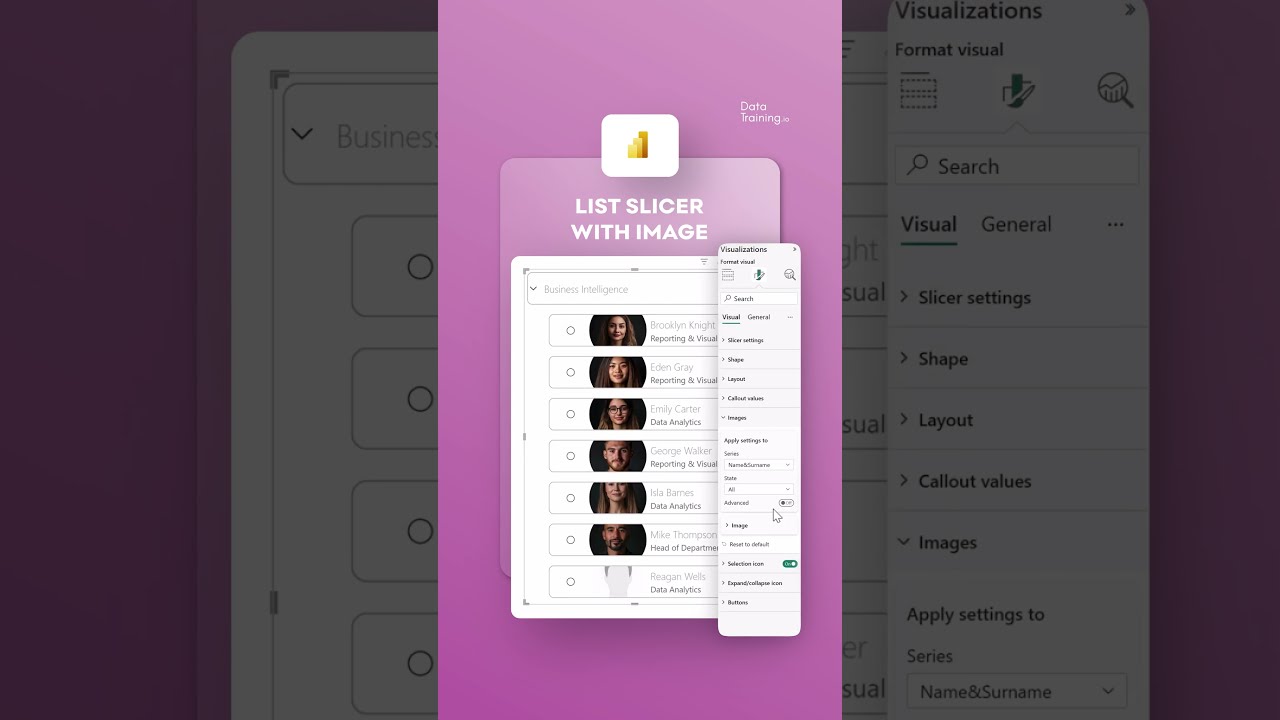Power BI Lists Just Got Visual: Add Images to Your List Slicers
Power BI List Slicer, Power BI Design, Power BI Report Launch, Power BI Trainings, Custom Trainings, Consulting
Key insights
- List Slicer in Power BI now supports adding images to each value, improving the visual layout and making reports more interactive since the May 2025 update.
- This feature lets users match slicer values with relevant images from their data model, which helps readers understand categories or items faster.
- The new Images card in slicer formatting options allows users to control how images appear, including settings for fit, transparency, saturation, and position.
- User experience is enhanced as images make it easier to recognize and select items, especially when visuals are more effective than text alone.
- The update also introduces a restriction to leaf nodes, so users can filter down to the most specific level within a hierarchy for greater precision.
- A new label feature adds an extra text row below each value in the slicer, allowing for more context or additional metrics in your Power BI reports.
Introduction: Power BI’s List Slicer Gets a Visual Upgrade
Power BI, Microsoft’s leading data visualization tool, has taken a notable step forward with its May 2025 update. The latest feature allows users to add images to the List Slicer, a core visual used for filtering data by categories. This enhancement, detailed in a recent video by the "How to Power BI" channel, is set to reshape how users interact with their reports.
Previously, List Slicers relied solely on text-based filtering, which often posed challenges when conveying complex or visually dependent categories. Now, with integrated images, report designers can create more engaging and intuitive dashboards. This update underscores Power BI’s commitment to improving both user experience and the storytelling capacity of business intelligence reports.
Exploring the New Image Integration Feature
At the heart of this update is the new ability to pair each slicer value with an image. By utilizing the Images card within the slicer’s formatting options, users can select and display unique images from their data model. This means that, for example, product lists or geographical categories can now appear alongside their respective icons or photos, providing immediate visual cues.
Furthermore, Power BI offers several formatting controls. Users can adjust how images fit within the slicer, modify transparency, tweak saturation, and choose image positions. These options make it possible to fine-tune the look and feel of the slicer, ensuring it matches the overall design language of the report. As a result, reports not only become more attractive but also easier to navigate for end users.
Advantages and Tradeoffs of Enhanced Visual Slicers
The introduction of images into List Slicers brings several clear benefits. First and foremost, it boosts user engagement. When users see visual representations alongside text, they can identify and select relevant categories more quickly—especially if those categories are better understood visually. For example, a sales dashboard showing product images can help non-technical stakeholders grasp key insights faster.
However, there are tradeoffs to consider. Adding images increases the complexity of report design, requiring more attention to detail during setup. Designers must ensure that images are well-aligned, appropriately sized, and accessible to all users, including those with visual impairments. While the feature enhances customization and branding opportunities, it may also demand more time and resources to implement effectively.
New Functionalities and Their Impact
Beyond image integration, the May 2025 update introduces other notable features. One is the restriction to leaf nodes within hierarchical slicers. This allows users to filter data at the most specific level, improving accuracy and reducing clutter in complex datasets. Another addition is the Label Feature, which permits extra text rows for each slicer value, providing additional context or key metrics.
Collectively, these upgrades transform the List Slicer into a more dynamic and informative tool. They enable richer data storytelling by combining visuals and text. Yet, designers must balance added functionalities with performance considerations, as more complex visuals can sometimes impact report loading times or device compatibility.
Challenges and Future Directions
While the new List Slicer capabilities are promising, they also introduce challenges for organizations. Ensuring image consistency across large datasets, maintaining accessibility standards, and optimizing performance are all crucial factors. Report creators need to weigh the benefits of visual appeal against potential increases in maintenance and data preparation efforts.
Looking ahead, the Power BI community will likely explore best practices for leveraging these features effectively. As adoption grows, further updates may address current limitations, such as improved support for custom visuals or expanded formatting controls. Ultimately, the ability to integrate images into List Slicers marks a significant stride toward making Power BI reports both more engaging and more informative for users at all levels.

Keywords
Power BI list slicer images add image slicer Power BI visuals enhance Power BI filters custom slicer images in slicers Power BI update