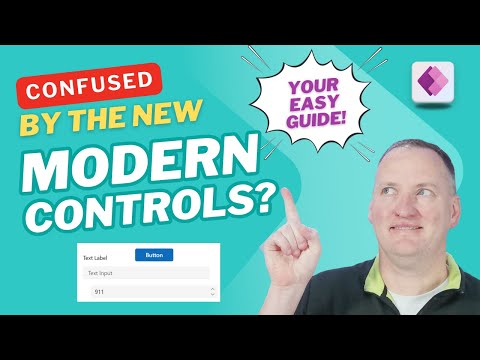
Power Apps Controls: Modern vs Classic Text & Button Showdown
SharePoint & PowerApps MVP - SharePoint, O365, Flow, Power Apps consulting & Training
Power Apps, Modern Controls, Classic Controls, Text Input, Text Label, Button, Shane Young, Skill Gap, Themes
Key insights
- Modern Controls in Power Apps follow Microsoft’s Fluent 2 design, offering improved accessibility, responsive layouts, and easier configuration compared to classic controls.
- The Text Input control now includes a dedicated Hint text property, an optional Clear button, and automatic height adjustment, making it more user-friendly than the classic version.
- Text Label enhancements allow support for HTML text, options for auto-wrap and vertical alignment, plus customizable line height to improve readability.
- The updated Button Control features built-in templates with Fluent UI icons, visible pressed and disabled states, and preset content alignment options for better interface consistency.
- Themes are now centralized—developers can edit app colors and fonts globally. Child controls inherit styles from their parent containers automatically.
- Performance: Modern controls render up to 40% faster than classic ones. Updates are frequent, ensuring modern controls remain the recommended choice for new apps in 2025.
Comparing Modern and Classic Power Apps Controls
In a recent YouTube video, Shane Young [MVP] addresses a common challenge for Power Apps users: navigating the differences between modern and classic controls. Many users, especially those transitioning from older versions, find the shift to modern controls somewhat confusing. To bridge this gap, Shane provides a detailed walkthrough comparing the core elements—text input, text label, and button—between the two approaches. He emphasizes not just cosmetic changes but also deeper improvements in functionality and accessibility.
The context for this discussion is Microsoft’s ongoing evolution of Power Apps, where modern controls have been aligned with the Fluent 2 design system. This update is meant to enhance both the user and developer experience. As organizations increasingly prioritize accessibility, responsiveness, and efficiency, understanding the practical tradeoffs between classic and modern controls becomes crucial.
Key Advantages of Modern Controls
Modern controls introduce several notable benefits over their classic counterparts. First, accessibility is greatly improved. Built-in support for screen readers and enhanced focus management ensures that applications are usable by a wider audience. Furthermore, the user interface automatically adapts to different screen sizes, reducing the need for manual adjustments and making apps more responsive across devices.
Another significant advantage is unified styling. By leveraging modern themes, developers can maintain consistent spacing, fonts, and colors throughout their applications. The configuration process is also simplified, as many properties that previously required complex formulas or workarounds are now available via intuitive property panels. However, while these improvements streamline development, they may require users to rethink how they approach app customization.
Detailed Comparison: Text Input, Labels, and Buttons
Shane’s video highlights specific differences in how classic and modern controls handle text input, labels, and buttons. For text input, classic controls offered only basic options like “Default” and “Hint,” often requiring manual formatting for placeholder text and error handling. In contrast, modern controls introduce dedicated property fields for hint text, a convenient clear button, and auto height adjustment based on content. These refinements make it easier for users to create polished, user-friendly forms.
When it comes to text labels, classic controls were limited by static rendering and basic alignment tools. Modern labels now support HTML text for richer formatting, auto-wrap, vertical alignment, and customizable line height. This not only improves readability but also enables more dynamic layouts. Button controls have also evolved significantly. Modern buttons come with prebuilt templates, integrated Fluent UI icons, and automatic visual cues for different states like pressed or disabled. Content alignment presets further simplify the design process.
New Features and Workflow in 2025
Microsoft’s 2025 Power Apps updates introduce several workflow enhancements. Centralized theme management allows developers to adjust app-wide colors and fonts from a single editor, ensuring consistency across all screens. Property inheritance means that child controls automatically adopt the styles of their parent containers, reducing repetitive setup. Notably, performance has been optimized, with modern controls rendering up to 40% faster than their classic equivalents.
Additionally, Microsoft has embedded feedback mechanisms directly into the properties pane, enabling users to rate controls and provide input for future improvements. These changes reflect a broader shift toward community-driven development and continuous enhancement of the Power Apps platform.
Implementing Modern Controls: Steps and Considerations
To start using modern controls, developers must enable them in the app settings under the “Modern controls and themes” toggle. While existing classic controls remain fully functional, all new controls default to the modern versions. The new theming workflow makes it easy to create and apply global styles, streamlining the design process for both new and existing apps.
Despite the advantages, the transition does present challenges. Teams must balance the need for backward compatibility with the desire to adopt new features. Some customizations available in classic controls may require rethinking or reimplementation in the modern framework. Nevertheless, the long-term benefits in maintainability, performance, and accessibility often outweigh these initial hurdles.
Conclusion: Why Modern Controls Matter Now
Shane Young’s analysis underscores that modern controls are more than a visual refresh—they represent a fundamental shift in how Power Apps are built and maintained. With ongoing feature additions and performance improvements, Microsoft’s modern controls are poised to become the standard for app development in 2025 and beyond. While classic controls remain available for legacy scenarios, modern controls deliver a superior user experience and align with Microsoft’s evolving design philosophy.
For organizations and developers looking to future-proof their Power Apps, now is the time to embrace modern controls. By doing so, they can ensure their solutions remain accessible, performant, and visually consistent as the platform continues to evolve.

Keywords
Modern Power Apps controls Classic Power Apps controls Text Input control Power Apps Text Label Button control Power Apps UI comparison Power Apps design best practices