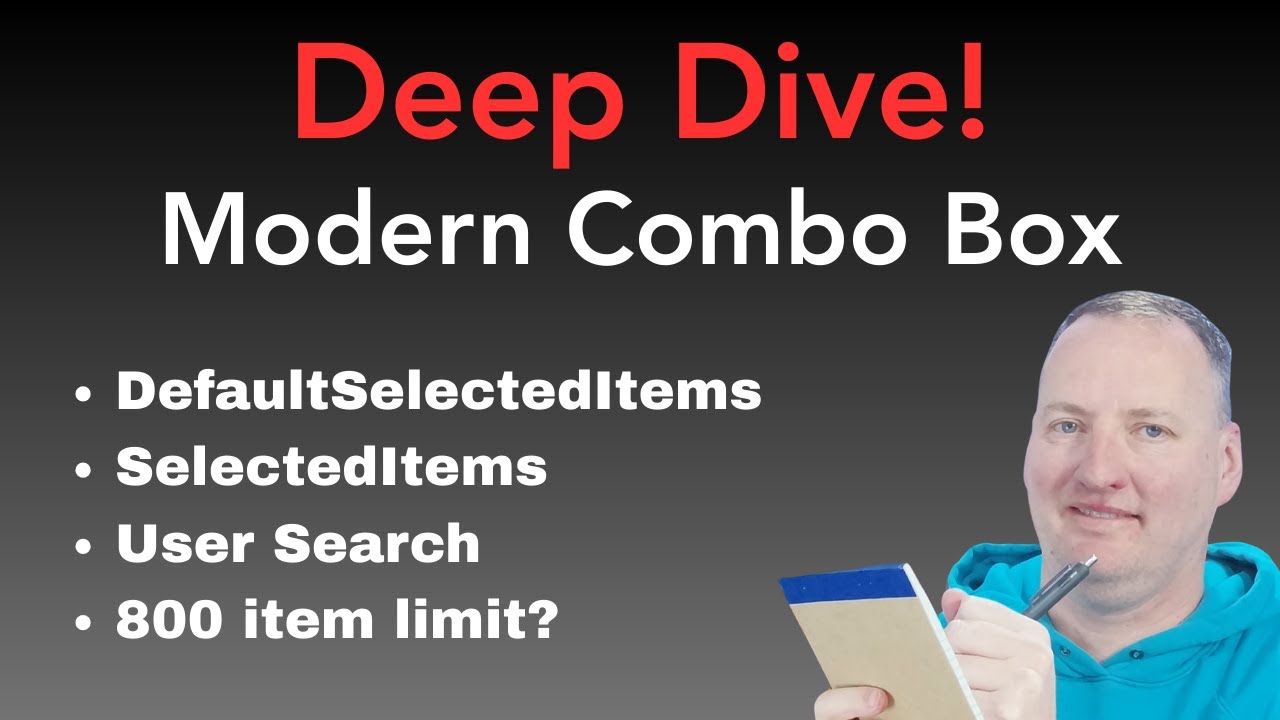Power Apps: Modern Combobox Deep Dive in Power Apps
Power Apps, Office 365 Users, MVP
Key insights
- Modern Combobox in Power Apps is an updated control that lets users select one or more options from a list, supporting features like search and integration with large data sets for better performance.
- You can enable the modern controls to access new properties such as Items, DefaultSelectedItems, SelectedItems, SelectMultiple, and IsSearchable, which make configuration and customization easier.
- The combobox supports both single and multiple selections, making it flexible for different app scenarios. The SelectMultiple property allows you to switch between modes easily.
- Search and filtering functions help users quickly find items in large lists, improving user experience and efficiency. Using the search box is enabled through the IsSearchable property.
- The control offers strong integration with Power Apps forms, allowing for validation, resetting selections programmatically, and setting default values using the DefaultSelectedItems property.
- The 2025 updates confirm that the modern combobox is now fully supported for production use, with ongoing improvements addressing previous bugs. Tutorials show how to use it as a People Picker with Office 365 Users search and other advanced features.
Introduction to the Modern Combobox in Power Apps
The recent YouTube video by Shane Young [MVP] offers a comprehensive deep dive into the capabilities of the modern combo box in Power Apps. As Power Apps continues to evolve, the introduction of this updated control brings a range of improvements for both users and app makers. The video walks viewers through every aspect of the modern combo box, from enabling it in their environment to advanced configuration and real-world scenarios.
With a focus on practical demonstrations, Shane Young highlights the tradeoffs between usability and customization, as well as the challenges developers may encounter when integrating this control into their applications. This article summarizes the key insights from the video, making it easier for readers to understand what the modern combo box offers and how it can be leveraged for maximum benefit.
Enabling and Configuring the Modern Combo Box
To begin, the video outlines the process of enabling modern controls within Power Apps. This step is crucial, as it unlocks access to the latest enhancements, including the modern combo box. Once enabled, app makers can add the combo box to their forms and start configuring its properties. The main properties discussed include Items, which defines the data source; DefaultSelectedItems, which sets the initial selection; and SelectedItems, which reflects the current user selection.
A notable feature is the ability to toggle between single and multiple selection modes using the SelectMultiple property. This flexibility allows developers to tailor the control to various use cases, whether the scenario requires a single choice or multiple options. However, balancing these configurations can present challenges, especially when handling complex data sources or ensuring seamless user experience.
Search and Filter Capabilities
One of the standout improvements in the modern combo box is its built-in search and filter functionality. Users can quickly type to find items in large lists, making the control more efficient and user-friendly. The video demonstrates how the IsSearchable property enables this feature, and also explains how to use the Search function within the Items property to further refine results.
While these capabilities greatly enhance usability, developers must be mindful of delegation limits, especially when working with large datasets. The modern combo box addresses some of these concerns by supporting delegation, but there are still tradeoffs involved in ensuring performance does not suffer as data volumes increase.
Advanced Features: Default Selection and Data Integration
Shane Young explores advanced features such as setting default selections with DefaultSelectedItems and extracting information using SelectedItems and Concat. These functionalities are vital for creating dynamic forms that respond to user actions and maintain state across sessions. The ability to programmatically reset selections and implement validations adds another layer of flexibility, allowing for responsive and robust app behavior.
Additionally, the video covers the integration of the modern combo box with Office 365 Users, effectively turning it into a People Picker. This example highlights the control's versatility and its potential for seamless integration with external data sources, which is especially valuable in enterprise environments. However, integrating with external systems can introduce complexity, requiring careful consideration of security and data consistency.
Recent Updates and Ongoing Improvements
As of 2025, the modern combo box has reached general availability, signaling its readiness for production use. The video emphasizes that ongoing updates continue to address minor bugs and add new features, reflecting Microsoft's commitment to evolving the Power Platform ecosystem. App makers are encouraged to stay up-to-date with these changes to fully leverage the latest capabilities.
Despite the many advantages, the transition from legacy controls to modern controls may involve a learning curve. Developers need to balance adopting new features with maintaining compatibility and stability in existing apps. Nevertheless, the modern combo box stands out as a significant step forward in building user-friendly and high-performance Power Apps solutions.
Conclusion
In summary, the deep dive by Shane Young provides valuable insights into the modern combo box, showcasing its enhanced interactivity, improved performance with large datasets, and flexible configuration options. With its robust search, multi-select, and data integration features, the modern combo box is poised to become an essential tool for Power Apps makers aiming to deliver modern, responsive applications.
While there are tradeoffs to consider—such as performance tuning and integration complexity—the benefits of adopting this control are clear. As Power Apps continues to evolve, the modern combo box will play a key role in shaping the future of user interface design within the platform.

Keywords
Power Apps Combobox tutorial Power Apps dropdown customization Modern Combobox features Power Apps UI controls Power Apps form design Power Apps user input handling Power Apps advanced controls Power Apps component development