Excel: Transform Your Data with Powerful GROUPBY & PIVOTBY Functions
Excel, GROUPBY, PIVOTBY, Microsoft 365, Excel 2021
Key insights
- GROUPBY and PIVOTBY are new Excel functions designed to enhance data analysis by grouping and aggregating data efficiently.
- The GROUPBY function aggregates values based on one or more row fields, acting as a one-dimensional aggregator for operations like summing sales by region.
- The PIVOTBY function extends GROUPBY by allowing aggregation across both row and column fields, ideal for creating matrix-style outputs.
- Automatic Updates: These functions automatically update with changes in source data, unlike PivotTables that require manual refreshes.
- Simplified Data Cleaning: They can filter out unwanted rows directly within the formula, streamlining the data cleaning process.
- Simplified Aggregation: Allows complex aggregations using simple formulas, offering a dynamic and automatic alternative to static PivotTables.
Mastering Excel's New GROUPBY and PIVOTBY Functions: A Comprehensive Overview
Microsoft Excel continues to evolve, introducing innovative features that make data analysis simpler and more efficient. Recently, Excel unveiled two powerful new functions: GROUPBY and PIVOTBY. In a detailed YouTube video by Kenji Farré (Kenji Explains) [MVP], he explores these functions through practical examples. This article summarizes the key insights from his tutorial, highlighting their capabilities, advantages, and considerations for users.
Understanding GROUPBY and PIVOTBY Functions
First, it is essential to understand what these new functions entail. The GROUPBY function aggregates data by grouping rows based on specific fields. It primarily focuses on one-dimensional data aggregation, such as summing revenue by category or region. On the other hand, the PIVOTBY function extends this capability further by allowing users to aggregate data across both rows and columns. This function is particularly useful for creating matrix-style reports, providing a clear view of data across multiple categories.
Moreover, these functions offer significant improvements over traditional PivotTables. Unlike PivotTables, which require manual refreshing, GROUPBY and PIVOTBY update automatically whenever source data changes. Thus, they ensure that analyses remain current and accurate without additional effort.
Advantages and Benefits of Using GROUPBY and PIVOTBY
Next, let's explore the numerous advantages these functions offer. One of the most significant benefits is their automatic updating capability. Traditional PivotTables often require manual refreshes, which can be time-consuming and error-prone. In contrast, GROUPBY and PIVOTBY functions dynamically update, enhancing accuracy and efficiency.
Additionally, these functions provide greater flexibility and customization. Users can perform various types of aggregations, including numerical and text-based calculations, which are not possible with standard PivotTables. This versatility makes them suitable for diverse data analysis scenarios. Furthermore, because they are formula-based, these functions are lightweight and easier to manage. They integrate seamlessly with other Excel formulas, enabling more dynamic and interactive data analysis.
Another notable advantage is simplified data cleaning. With built-in filtering capabilities, users can exclude unwanted data directly within the formula itself. This functionality streamlines the data preparation process, reducing the need for separate data cleaning steps.
Lastly, GROUPBY and PIVOTBY facilitate improved charting and visualization. Unlike PivotTables, these functions do not have the same limitations regarding chart types. Users can create a broader range of visualizations directly from the aggregated data, enhancing the clarity and impact of their presentations.
Exploring Practical Examples: From Basic to Advanced
In his informative video, Kenji Farré demonstrates these functions through five practical examples, ranging from basic to advanced levels. Initially, he introduces a simple scenario using GROUPBY to calculate total revenue by category. This foundational example helps users grasp the basic syntax and functionality of the function.
Following this, Kenji progresses to more complex scenarios, showing how to customize headers and totals within the results. This customization capability allows users to present data clearly and professionally, accommodating various reporting standards.
Further into the tutorial, Kenji explains how to incorporate sorting and filtering directly within the GROUPBY function. This feature is crucial for managing large datasets, enabling analysts to quickly identify and focus on relevant data points without manual intervention.
Moreover, the tutorial illustrates how to calculate multiple metrics simultaneously using the HSTACK function in combination with GROUPBY. This approach allows analysts to efficiently derive sums, percentages, and averages within a single formula, significantly streamlining complex calculations.
Finally, Kenji introduces the PIVOTBY function, highlighting its differences from GROUPBY. He demonstrates how PIVOTBY can create detailed, matrix-style outputs, offering deeper insights into data relationships across multiple dimensions. Additionally, he shares a bonus tip about the rarely known subtotal grouping feature, further enriching the user's analytical toolkit.
Balancing Tradeoffs and Challenges
While these new Excel functions offer numerous advantages, users should also consider potential tradeoffs and challenges. One primary consideration is compatibility. Currently, GROUPBY and PIVOTBY are only available for Microsoft 365 and Excel 2021 subscribers. Users operating older Excel versions will not have access to these powerful tools, limiting their applicability in mixed-version environments.
Additionally, transitioning from traditional PivotTables to these new functions may require a learning curve. Users accustomed to PivotTable interfaces might initially find formula-based approaches unfamiliar or challenging. Therefore, organizations should provide adequate training and resources to help teams adapt smoothly.
Another challenge involves managing complex formulas. While GROUPBY and PIVOTBY simplify many tasks, extensive customization and multiple nested functions can lead to intricate formulas that are harder to debug and maintain. To mitigate this issue, users should adopt clear documentation practices and structured approaches to formula creation.
Furthermore, performance considerations might arise when handling vast datasets. Although these functions are generally efficient, extensive real-time calculations on very large datasets could potentially slow down spreadsheet performance. Users should monitor performance closely and optimize formulas where necessary to maintain responsiveness.
Conclusion: Embracing Innovation in Excel Data Analysis
Overall, the introduction of GROUPBY and PIVOTBY represents a significant advancement in Excel's data analysis capabilities. These functions offer powerful, flexible, and dynamic alternatives to traditional PivotTables, enabling users to perform sophisticated analyses with greater ease and efficiency.
Kenji Farré's comprehensive tutorial effectively illustrates the potential of these new functions, guiding users through practical examples and highlighting their numerous benefits. However, users must carefully consider compatibility, learning curves, formula complexity, and performance tradeoffs when adopting these tools.
By thoughtfully addressing these challenges, organizations and individual analysts can fully leverage the advantages of GROUPBY and PIVOTBY, enhancing their analytical capabilities and driving more informed, data-driven decisions.
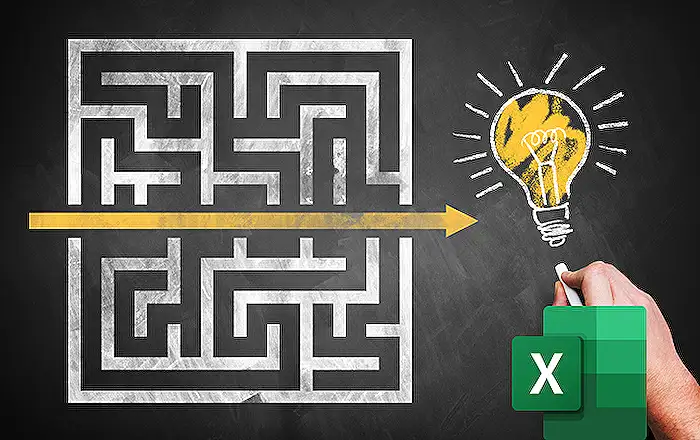
Keywords
Excel GROUPBY, Excel PIVOTBY, Excel functions 2025, advanced Excel tips, data analysis in Excel, mastering Excel tools, new Excel features, pivot tables in Excel.
