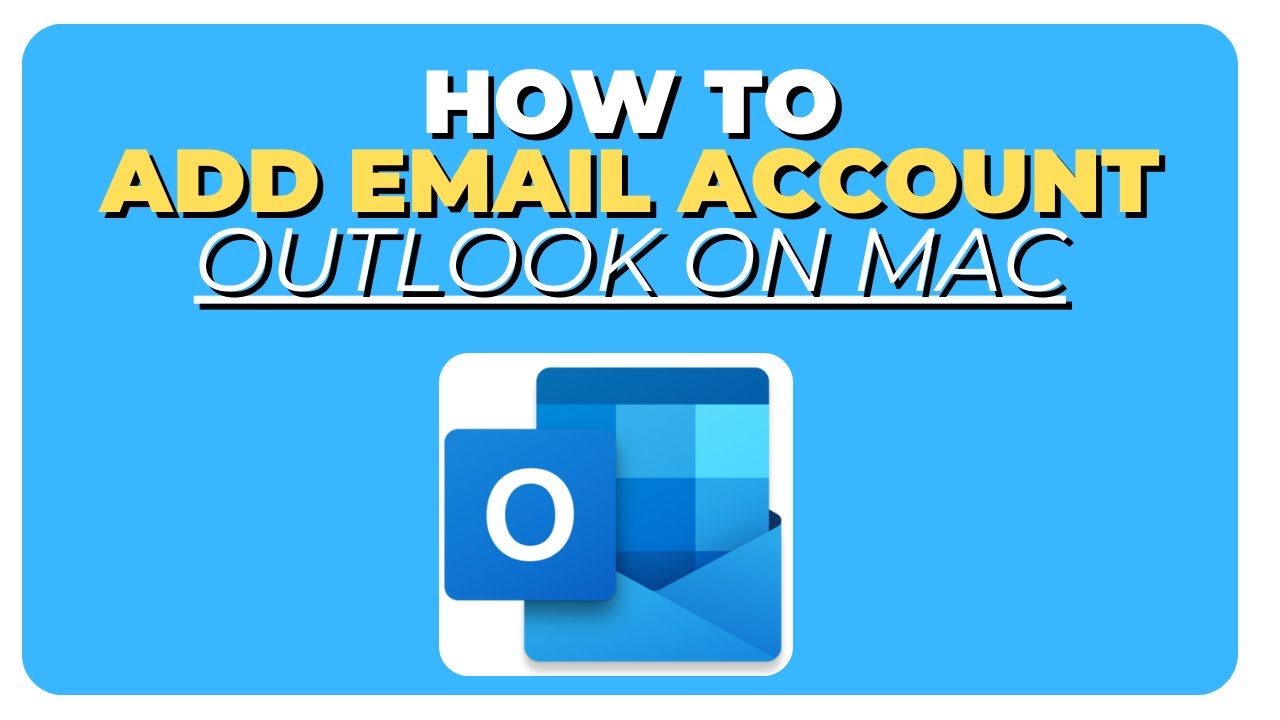Outlook
Feb 27, 2025 11:35 PM
Outlook for Mac: Add Your Email Account in Just 5 Easy Steps!
Add Email Account in Outlook Mac: Quick Guide on YouTube! Optimize inbox with Microsoft 365. Easy setup tips!
Key insights
- Outlook for Mac is a popular email client that allows users to manage multiple email accounts in one place.
- To add an email account, open Outlook and go to the Tools menu, then select Accounts.
- Click on the Add Email Account button to start the setup process.
- You will need to enter your email address and password, then click on Add Account.
- If prompted, you may need to provide additional server settings or permissions for certain types of accounts.
- The account will be added once all required information is entered correctly, allowing you to access your emails through Outlook for Mac.
Keywords
Add Email Outlook Mac, Setup Email Outlook Mac, Configure Email Outlook Mac, Install Email Account Outlook Mac, Add Account to Outlook Mac, Set Up Mail in Outlook for Mac, How to Use Outlook on a Mac, Adding Emails in Microsoft Outlook for macOS.
HubSite 365 Apps
We value your privacy
This website stores data such as cookies to enable important website functions as well as marketing, personalization and analysis. You can change your settings at any time or accept the default settings. privacy policy.