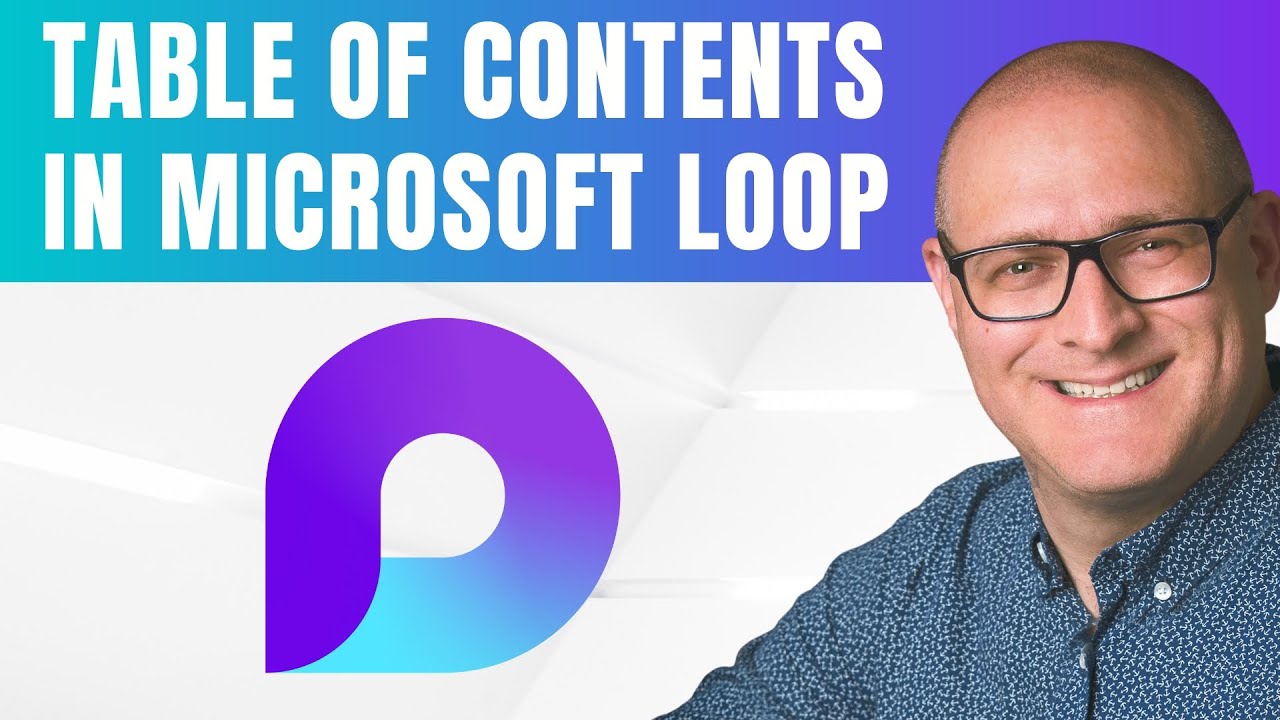Overview of the YouTube Video
The YouTube video by SharePoint Maven Inc demonstrates how to add a Table of Contents inside Microsoft Loop to make long pages easier to navigate. The presenter shows that you can insert the built-in Table of Contents component by typing the forward slash command / and choosing the appropriate option. Moreover, the video explains that the TOC auto-populates from your page headings and updates as you edit content. As a result, the feature aims to simplify navigation in collaborative Loop pages.
How the Table of Contents Works
The video clarifies that the TOC recognizes three heading levels: H1, H2, and H3, which appear with indentation to indicate hierarchy. Consequently, users can organize content with nested sections and expect the TOC to reflect that structure automatically. The narrator also notes that component titles, such as Task Lists or Progress Trackers that use heading text, will appear in the TOC. Therefore, the TOC provides a unified view of regular text headings and component-generated headings alike.
Importantly, the presenter points out a design choice: you cannot edit TOC entries directly, so changing how items appear requires editing the underlying headings. While this enforces a single source of truth, it also means teams must keep heading styles consistent to maintain clear navigation. The video stresses that the TOC updates in real time as headings change, which supports dynamic collaboration but limits on-the-fly customization of the index itself. Thus, the feature favors automation and consistency over manual tweaks.
Benefits for Team Collaboration
The video highlights that adding a Table of Contents improves discoverability on long or complex pages, helping team members jump to sections quickly. Additionally, because the TOC links are clickable, teams can navigate without scrolling, which saves time during reviews and meetings. The auto-sync behavior also reduces maintenance, since contributors do not need to update the TOC manually after reorganizing content. Altogether, the feature supports co-creation by keeping document structure visible and accessible.
Tradeoffs and Practical Challenges
Despite its advantages, the video also surfaces tradeoffs that organizations should consider, starting with limited customization. For example, you cannot relabel TOC entries or include more than three heading levels, so highly detailed outlines may not appear exactly as intended. Furthermore, the inclusion of component titles can both help and hinder: it provides completeness, but in some pages it can create clutter or surface internal items that are not meant to be primary navigation points.
Another challenge involves governance and consistency: teams must adopt disciplined heading practices to keep the TOC useful, and editors need to agree on when to use H1 versus H2 or H3. Finally, very large pages could see long TOCs that overwhelm the sidebar or distract readers, so balancing thoroughness with readability remains a practical concern. Therefore, managers should weigh the convenience of automation against the need for curated, human-centered navigation.
Best Practices and Practical Tips
To get the most from the feature, the video recommends consistent heading rules and periodic reviews of page structure so the Table of Contents remains meaningful. In addition, authors should decide whether component titles belong in the main navigation and adjust headings accordingly to avoid clutter. For teams that need deeper control, the video suggests combining the TOC with short manual summaries at the top of pages to guide readers, thus balancing automation with curated context.
In conclusion, the YouTube guide from SharePoint Maven Inc presents a straightforward approach to using the built-in TOC in Microsoft Loop, while also honestly discussing its limits. Consequently, organizations can adopt this tool quickly but should plan heading conventions and periodic cleanup to maintain usefulness. Overall, the feature represents a practical step toward better navigation in collaborative Loop pages.