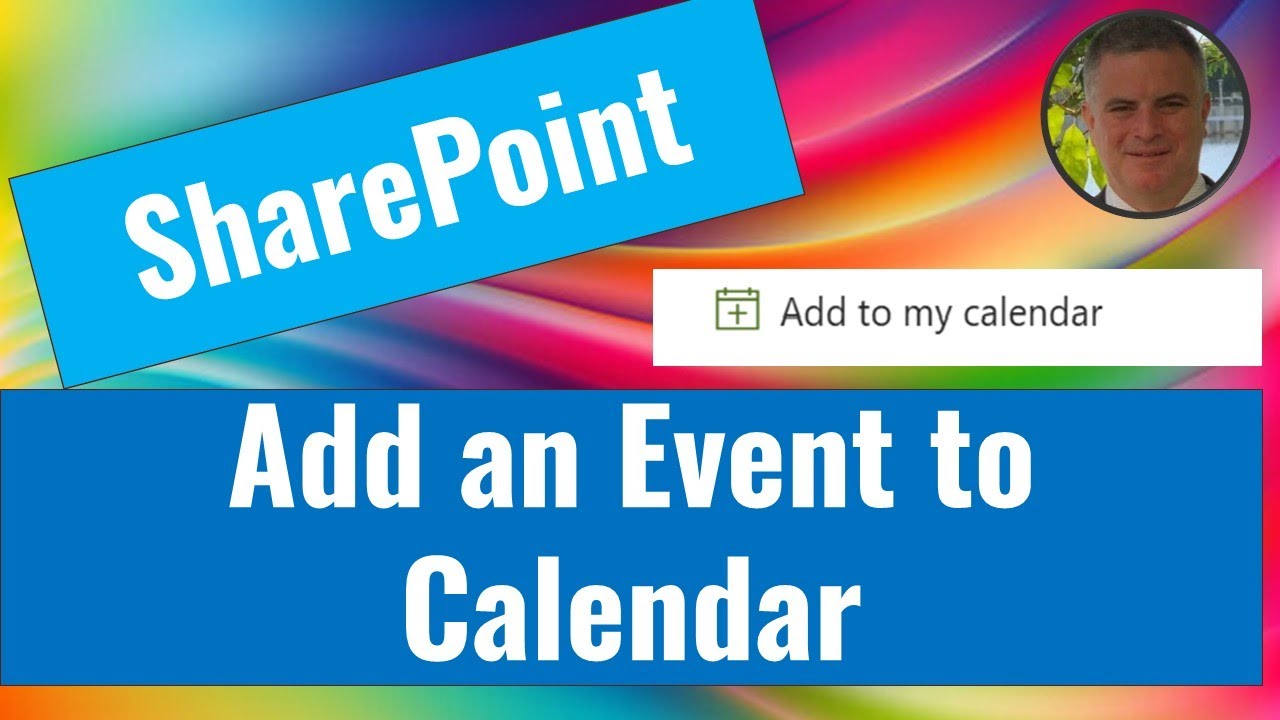Outlook: Quick Guide to Adding SharePoint Events to Your Calendar
SharePoint, Outlook, Microsoft Teams, Microsoft Lists, Microsoft Forms, Microsoft Excel, Microsoft Planner, OneDrive
Key insights
- SharePoint is a Microsoft platform that lets teams create and manage events using site-based calendars, while Outlook is an email and calendar app that can display these events for better scheduling and reminders.
- Integrating SharePoint events with your Outlook calendar offers centralized scheduling, automatic updates, improved collaboration, and the ability to set custom notifications for important dates.
- You can add SharePoint events to Outlook using two main methods: the Classic SharePoint Calendar App, which works best with older versions, or modern integration apps and connectors that support newer Outlook and SharePoint experiences.
- The classic method involves adding a calendar app in SharePoint, connecting it to Outlook via the ribbon, and accepting permissions; this syncs events daily but may not work well with Outlook versions after 2023.
- Modern integration methods use updated apps or built-in connectors for real-time synchronization between SharePoint and Outlook, offering easier setup and better compatibility with current Microsoft tools.
- Recent improvements (2024-2025) include enhanced real-time syncing, simpler setup steps, new video tutorials on using integration apps, and alternatives like embedding calendars with web parts or automating workflows through Power Automate.
Introduction: Streamlining Calendars with SharePoint and Outlook
For busy professionals and teams, keeping track of meetings and events across multiple platforms can be a challenge. In a recent YouTube video by Ami Diamond [MVP], viewers are guided through the process of adding SharePoint events directly to their Outlook calendars. This integration is especially valuable for organizations relying on Microsoft 365 tools, as it helps centralize schedules and ensures that important dates from team sites are never missed.
By bringing SharePoint events into Outlook, users benefit from real-time updates and seamless access, all within the familiar Outlook environment. This approach not only saves time but also helps maintain productivity by reducing the need to juggle different applications for scheduling.
Understanding the Integration: How SharePoint and Outlook Work Together
SharePoint serves as a robust collaboration platform, allowing teams to manage documents, projects, and events through site-based calendars. Outlook, on the other hand, is widely recognized for its strong email and calendar features. Integrating these two platforms allows users to view and interact with SharePoint events within their personal Outlook calendars.
This synchronization means that any updates made in SharePoint—such as new meetings or changes to existing events—will automatically appear in Outlook. As a result, users can keep track of both personal and team commitments in one place, improving visibility and reducing the chance of missing important events.
Practical Methods for Syncing Events
Ami Diamond’s video outlines two main ways to connect SharePoint events to Outlook. The first method involves using the classic SharePoint calendar app. Users navigate to their SharePoint site, add the classic calendar app, and then use the Connect to Outlook option. While this approach is straightforward, it is better suited for organizations still using classic SharePoint and older versions of Outlook. As Microsoft has moved towards a modern experience, this method may present compatibility challenges, especially with Outlook versions released after 2023.
The second method leverages newer integration features. Modern SharePoint sites offer dedicated apps or built-in connectors that enable a more seamless connection to Outlook. These solutions are designed for the latest versions of both platforms, supporting real-time, two-way syncing. This advancement addresses limitations of the classic method and makes event management more reliable for users adopting the latest Microsoft 365 updates.
Recent Innovations and Evolving Best Practices
According to Diamond’s recent insights, Microsoft has made significant improvements to the integration process in 2024 and 2025. The introduction of modern apps and connectors has simplified what used to be a complex task, reducing the need for manual workarounds. Moreover, these updated tools provide a more direct, stable connection between SharePoint and Outlook, with fewer interruptions during syncs.
Additionally, embedding Outlook calendars into SharePoint pages through web parts and automating processes with Power Automate have become popular alternatives. These options enable more tailored views and interactive features, offering organizations greater flexibility in how they manage and display calendar information across teams.
Balancing Convenience with Compatibility
While the move toward modern integration tools brings clear benefits, there are tradeoffs to consider. Organizations relying on older SharePoint or Outlook versions might face limitations with new syncing features, potentially requiring upgrades or continued use of the classic method. On the other hand, adopting the latest apps ensures better performance and support but may require changes to existing workflows and some retraining for users.
Choosing the right approach depends on an organization’s technology landscape and readiness to embrace new tools. The challenge lies in balancing the convenience of modern features with the practical realities of software compatibility and user adoption.
Conclusion: Simplifying Event Management in Microsoft 365
Ami Diamond’s tutorial provides valuable guidance for anyone looking to centralize their calendar management using SharePoint and Outlook. With new integration options and enhanced syncing capabilities, users can achieve a more organized and efficient workflow. However, as with any technology shift, understanding the available methods and their limitations is crucial for a smooth transition.
Ultimately, the evolving integration between SharePoint and Outlook reflects Microsoft’s focus on seamless collaboration and productivity, helping teams stay connected and on top of their schedules in a rapidly changing digital workplace.
![]()
Keywords
SharePoint event Outlook calendar add SharePoint calendar to Outlook sync SharePoint events in Outlook add SharePoint appointments to Outlook integrate SharePoint with Outlook calendar schedule SharePoint events in Outlook