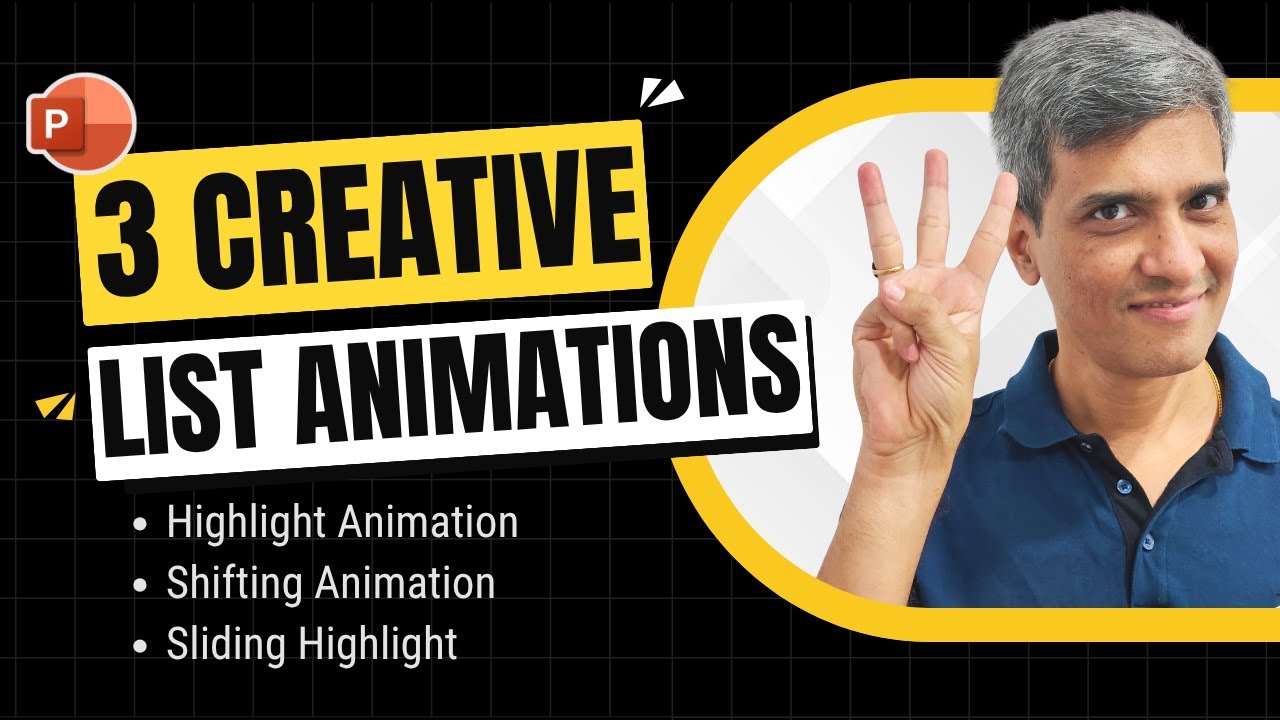PowerPoint Tips: Transform Bullet Points into Captivating Animations
PowerPoint Office 365
Key insights
- Transforming Bullet Points with Animation: PowerPoint now allows users to turn plain bullet points into engaging animations. By using features like animated text by letter and custom effects, presenters can reveal each point in a visually appealing way that captures attention and improves clarity.
- Slide Duplication & Keyword Highlighting: Create step-by-step narratives by duplicating slides and highlighting key words or images for each new bullet point. This approach helps focus the audience on one idea at a time, making presentations clearer and more memorable.
- Advanced Animation Effects: Utilize built-in PowerPoint animations such as fade in, wipe, fly in, and the unique 'animate text by letter' option for typewriter-style reveals. These effects can be timed for smooth, staggered appearances that keep viewers engaged.
- Sound Integration for Engagement: Optional sound effects like typewriter clicks can be paired with text animations to create a more immersive experience. Presenters can customize these sounds to match their presentation style.
- Combining Visuals with Text: Enhance bullet points by synchronizing them with moving or changing images. Using SmartArt and color transitions adds visual interest while reinforcing key messages.
- User-Friendly Customization: Even beginners can use these techniques thanks to easy-to-use animation panes, slide duplication, and pre-built effects in PowerPoint. This flexibility allows anyone to create professional-looking, dynamic slides without advanced skills.
Introduction: Transforming PowerPoint Bullet Points
PowerPoint presentations are no longer limited to static slides filled with plain bullet points. The Presentation Process YouTube channel highlights a significant trend: using creative animation techniques to transform dull bullet lists into visually engaging and interactive storytelling tools. Their recent video explores how presenters can leverage animation, sound, and visual cues to elevate their slides and keep audiences engaged from start to finish.
By combining smart design with custom animation effects, these innovations help presenters capture attention while ensuring their messages are clear and memorable. This approach not only makes content more compelling but also addresses the common challenge of audience disengagement during lengthy presentations.
Core Techniques for Animated Bullet Points
One of the foundational strategies discussed is the use of slide duplication paired with keyword highlighting. In practice, presenters duplicate a slide and modify each version to reveal a new bullet point, often accompanied by a relevant image. This incremental approach guides the audience’s focus, allowing each idea to stand out without overwhelming viewers with too much information at once.
The video also demonstrates the application of PowerPoint’s built-in animation effects, such as Appear, Fade In, and Wipe. By utilizing the Animate text by letter feature, bullet points can be revealed progressively, mimicking a typewriter effect. Timing controls enable smooth and staggered appearances, further enhancing the pacing and flow of the presentation.
Enhancing Engagement with Multimedia Elements
To add another layer of interactivity, the video suggests integrating sound effects, such as typewriter clicks, that synchronize with the appearance of each letter or keyword. While optional, these audio cues can make the animation more immersive and memorable, especially when used sparingly and thoughtfully.
Furthermore, the technique incorporates SmartArt and other built-in animations for more sophisticated visual effects. Presenters can easily animate bullet points with transitions like Slide, Dissolve, or Fly In, allowing for dynamic and professional-looking slides without extensive manual setup. The pairing of animated text and changing images reinforces messaging and creates a more engaging narrative.
Tradeoffs and Challenges in Animated Presentations
While these advanced animation methods offer clear benefits, they also introduce certain tradeoffs. For example, overusing animations or sound effects can distract rather than engage, potentially reducing the overall impact. Presenters must carefully balance creativity with clarity, ensuring that enhancements serve the message rather than overshadow it.
Additionally, the process of duplicating slides and configuring effects can increase preparation time. For users unfamiliar with PowerPoint’s animation pane or timing controls, there may be a learning curve. However, the video emphasizes that even those with basic PowerPoint skills can achieve impressive results using pre-built templates and simple step-by-step instructions.
What Sets This Approach Apart
The hallmark of this new approach is the letter-by-letter text animation, which brings a sense of movement and anticipation to each bullet point. Unlike traditional fade-ins, this method provides a dynamic reveal, keeping viewers attentive as each part of the message unfolds. The combination of visual changes—such as moving or replacing images with each new bullet—further strengthens the storytelling aspect.
Moreover, the integration of sound effects represents a noteworthy enhancement, adding a sensory dimension to the experience. The use of incremental slide changes, rather than presenting all information at once, allows for better pacing and audience focus. These elements collectively contribute to more polished and professional presentations.
Conclusion: Evolving Standards for PowerPoint Excellence
In summary, the latest techniques showcased by Presentation Process YouTube reflect a broader shift in presentation design. By moving beyond basic entrance effects and embracing layered, multimedia-enhanced transitions, presenters can significantly boost audience engagement and retention. The key lies in thoughtful implementation—balancing innovation with readability and ensuring each animation supports the core message.
As PowerPoint continues to evolve, these methods provide both novice and experienced presenters with accessible tools to create impactful, modern presentations that leave a lasting impression.

Keywords
PowerPoint bullet point animations best tips engaging presentation animation effects how to animate bullet points PowerPoint tutorial creative slide design presentation skills