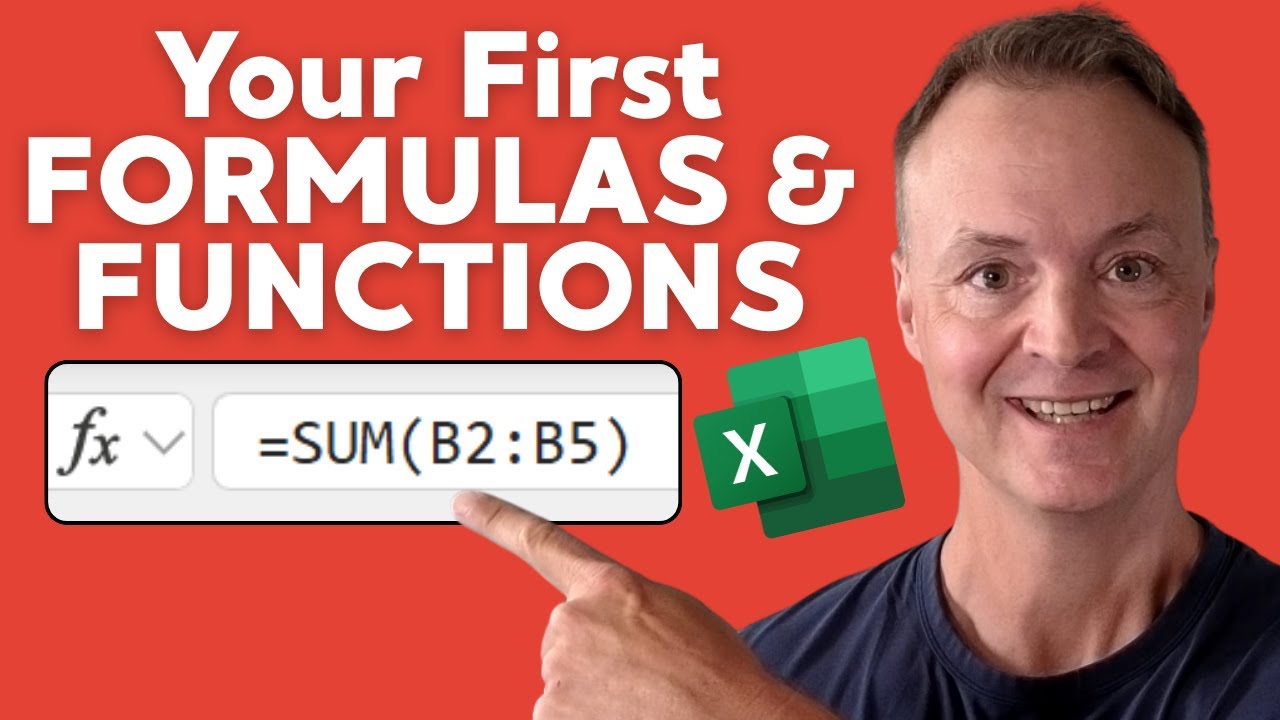Excel Basics: Formulas & Cell References
Master Microsoft Excel formulas, functions and cell references to automate spreadsheets and build budget trackers
Key insights
- Formulas — Learn to write your first formula using the equals sign and basic math operators.
Start simple, then extend formulas across cells to automate repeated calculations. - Cell References — Understand relative and absolute references so formulas behave correctly when copied.
Use the dollar sign ($) to lock rows or columns and press F4 as a shortcut to toggle locks quickly. - Functions — Read function syntax and follow Excel’s built-in hints to enter formulas correctly.
Practice core functions like SUM, AVERAGE, MAX, MIN, and COUNTIF to summarize and filter data. - Budget Tracker — Build a practical automated budget from a blank sheet to apply formulas and functions.
Use range-based formulas and COUNTIF examples to categorize expenses and track totals automatically. - Excel Copilot & XLOOKUP — Use 2025 features like AI suggestions from Excel Copilot to generate formulas and insights faster.
Adopt modern functions such as XLOOKUP and explore Power Query or Power Pivot for larger data tasks. - Benefits — Mastering these basics increases efficiency, reduces manual errors, and prepares you for advanced tools like pivot tables and automation.
Practice with sample files, small projects, and step-by-step exercises to build confidence quickly.
Overview of the Video
Teacher's Tech delivers a concise tutorial titled "Excel for Beginners: Master Formulas, Functions & Cell References" that aims to stop manual calculations and teach viewers how to automate spreadsheets. The creator walks viewers through the essentials step by step, targeting anyone who wants a practical introduction to spreadsheet work. As a result, the video frames learning as a series of small wins that build confidence quickly.
The video follows a clear timeline that highlights why formulas matter, how to reference cells, and how to build a simple project from scratch. It uses timestamps to mark topics like writing your first formula, the difference between relative and absolute references, and a final demo building a budget tracker. Consequently, the structure makes it easy for newcomers to follow and return to specific lessons.
Core Concepts Explained
First, the tutorial explains how to write basic formulas using arithmetic operators so learners can perform sums and simple calculations directly in cells. The instructor shows how formulas calculate values live and emphasizes the importance of correct cell selection to avoid errors. This foundation helps reduce repetitive, manual work early on.
Next, the video introduces cell references and highlights the difference between relative and absolute references, including the role of the $ symbol. The presenter demonstrates the F4 shortcut to toggle absolute and relative references, which saves time when copying formulas across rows and columns. Therefore, viewers gain a practical trick that prevents common mistakes when scaling formulas.
Finally, the lesson demystifies key functions such as SUM, AVERAGE, and COUNTIF, and it explains how Excel shows function syntax and hints as you type. The presenter breaks down how arguments work, how to read the function bar, and how to use built-in help to avoid syntax errors. As a result, learners can confidently apply these functions to real data sets.
Practical Example: Building a Budget Tracker
The heart of the video is a hands-on project where the instructor builds a simple and automated budget tracker from a blank sheet. Viewers watch formulas and functions come together to categorize expenses, sum totals, and flag conditions. This applied demonstration clarifies how individual lessons translate into practical spreadsheets that people can use immediately.
During the demo, the presenter uses conditional functions and COUNTIF to count entries that meet certain criteria, and then shows how to summarize monthly spending with automatic totals. He also highlights how dynamic references let the tracker update when you add new rows or change categories. Consequently, the tutorial emphasizes reproducible techniques that scale with your data.
However, the tracker remains intentionally simple so beginners can replicate it without being overwhelmed by advanced features. This tradeoff keeps the example accessible but also limits scenarios like complex categorization, multi-sheet summaries, or automated visual reporting. Therefore, viewers get a solid starting point while knowing they may need additional lessons for more sophisticated needs.
Tradeoffs and Challenges
The 2025 update discussed in the video mentions integration with AI tools like Copilot, which can speed up formula generation and data analysis. In addition, modern functions like XLOOKUP simplify searches and reduce formula complexity compared with older lookup methods. These advances help learners accomplish tasks faster and reduce frustration.
On the other hand, relying too heavily on AI suggestions can create a tradeoff between speed and deep understanding, since users might accept generated formulas without learning how they work. Moreover, AI can produce incorrect or inefficient formulas when data is messy or the prompt lacks context, so human oversight remains necessary. Consequently, new users should balance convenience with critical review.
Another challenge involves compatibility and performance when using dynamic functions and large data sets, especially on older machines or shared files. Some newer functions behave differently across Excel versions and platforms, which can cause errors when collaborators open files in older releases. Therefore, the video advises learners to test files and know which functions their audience can use.
Finally, educators and learners face a choice between covering many topics quickly or diving deeper into a few concepts for mastery. While the video favors breadth to get beginners productive, becoming proficient still requires practice and time spent troubleshooting errors. Hence, consistent practice and incremental projects are crucial for lasting skills.
Learning Path and Next Steps
For those starting out, the tutorial recommends a logical sequence: learn basic formulas first, then master cell referencing, follow with common functions, and practice by building small projects like the budget tracker. In addition, learners should revisit tricky concepts, try variations of examples, and test formulas on real data to build confidence. This gradual progression minimizes overwhelm while steadily increasing capability.
As learners grow more comfortable, they can explore automation tools, advanced functions, and data tools like Power Query and PivotTables to handle larger datasets. Also, pairing hands-on practice with occasional use of AI helpers like Copilot can speed learning, provided users verify results and learn the logic behind generated solutions. Thus, a mixed approach blends efficiency with understanding.
In conclusion, Teacher's Tech offers a clear, practical primer that equips beginners to automate basic tasks and build useful spreadsheets quickly. While modern features make Excel easier, the video stresses the enduring value of understanding formulas, references, and functions before relying on shortcuts. Consequently, newcomers receive a strong foundation that prepares them for more advanced Excel work.

Keywords
Excel for beginners, Excel formulas tutorial, Excel functions for beginners, Excel cell references, Beginner Excel formulas, How to use Excel functions, Relative vs absolute cell references, Excel formula examples