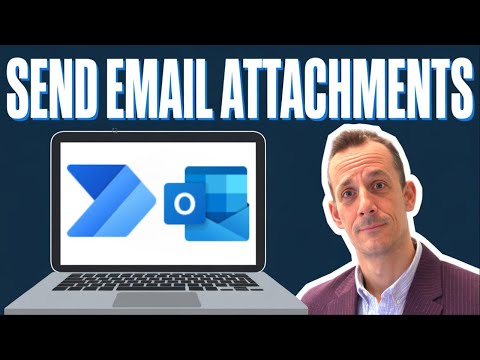
Power Automate
Mar 23, 2025 3:55 PM
Power Automate: Easily Send Multiple Email Attachments
by HubSite 365 about Damien Bird
Power Platform Cloud Solutions Architect @ Microsoft | Microsoft BizApps MVP 2023 | Power Platform | SharePoint | Teams
Power Automate, Office 365 Outlook connector, SharePoint
Key insights
- Power Automate: A tool for automating workflows, including handling email attachments efficiently using the Office 365 Outlook connector.
- Scenario Overview: Demonstrates how to manage emails with multiple attachments such as PDFs, text files, Word documents, and images, focusing on forwarding only specific file types like PDFs.
- Flow Steps: Involves setting up a trigger, filtering attachments, retrieving them, creating an attachment object, and sending the email. This process helps avoid common issues like corrupt files.
- Advanced Techniques: Discusses using filter array logic to exclude unwanted files and inline images. Also explains setting up "for each" actions and parallel branches for efficient processing.
- Integration with SharePoint: Explains how to add a "create file" action in SharePoint to save attachments, enhancing document management and collaboration capabilities.
- Course Development: The author is developing courses on building custom agents in Copilot Studio and Power Automate Cloud Flows. These will be available by June 2025 for community members.
Easily Send Multiple Email Attachments in Power Automate
Power Automate, formerly known as Microsoft Flow, is a robust tool designed to automate workflows, including the efficient handling of email attachments. In a recent YouTube video by Damien Bird, the process of sending multiple email attachments using the Office 365 Outlook connector was thoroughly explained. This tutorial is an invaluable resource for anyone looking to streamline productivity and enhance workflow automation. Below, we delve into the key aspects of this technology, its advantages, basic usage, and the latest updates.Understanding the Technology
This technology revolves around utilizing Power Automate to create flows that automate the process of sending emails with multiple attachments. By leveraging the Office 365 Outlook connector, users can seamlessly integrate with email workflows. The primary focus is on automating email attachments, which can include various file types like PDFs, Word documents, and images. This approach is particularly useful when dealing with incoming emails containing multiple unrelated files, as it allows users to filter specific attachments and ensure that only the desired files are sent.Advantages of Using Power Automate for Email Attachments
- Efficiency: Automating email workflows saves time by eliminating manual steps involved in filtering and attaching files.
- Precision: Users can filter attachments based on criteria such as file type, reducing errors by ensuring only the intended files are sent.
- Scalability: Power Automate can handle dynamic numbers of attachments, making it suitable for scenarios where the number of files varies.
- Integration: It integrates well with SharePoint, allowing attachments to be saved or retrieved from libraries, enhancing collaboration and document management.
Basic Steps to Send Multiple Email Attachments
To send multiple email attachments using Power Automate, follow these steps:- Trigger Setup: Start with a trigger, such as when a new email is received or a manual trigger for testing purposes.
- Attachment Filtering: Use filter actions to select specific file types or exclude inline images or unwanted files.
- Array Variable Setup: Declare an array variable to store the filtered attachments.
- Attachment Objects Creation: Create an object structure for each attachment with name and content bytes.
- Send Email Action: Add a send email action and input the array of attachments.
Challenges and Solutions
In the video, Damien Bird addresses several challenges associated with sending multiple email attachments using Power Automate. One common issue is the occurrence of corrupt or blank files. To mitigate this, it is crucial to use a specific object structure as outlined in the documentation. Additionally, understanding the limitations of trigger settings, such as setting "include attachments" to "no," is essential for overcoming potential hurdles. Moreover, the video demonstrates advanced techniques like the use of filter array expressions and the setup of "for each" actions. These techniques enhance the flow's capability to handle complex scenarios, such as excluding inline images or processing files based on their extensions.Recent Updates and Enhancements
The tutorial also highlights recent updates to Power Automate that improve file handling capabilities. These enhancements make it easier to manage attachments and ensure that files are correctly processed and forwarded. Furthermore, the integration with SharePoint has been strengthened, allowing users to add a "create file" action in SharePoint, thereby facilitating better document management and collaboration.Conclusion
In conclusion, Power Automate offers a powerful solution for automating email workflows, particularly when dealing with multiple attachments. The ability to filter, process, and send specific files not only boosts productivity but also reduces the risk of errors. By following the steps outlined in Damien Bird's YouTube video, users can effectively leverage this technology to streamline their email processes. As Power Automate continues to evolve, staying updated with the latest features and best practices will be key to maximizing its potential.

Keywords
Power Automate email attachments, multiple email attachments Power Automate, send files Power Automate, automate email attachments, Power Automate file transfer, bulk email attachments automation, streamline email with Power Automate, manage attachments in Power Automate
HubSite 365 Apps