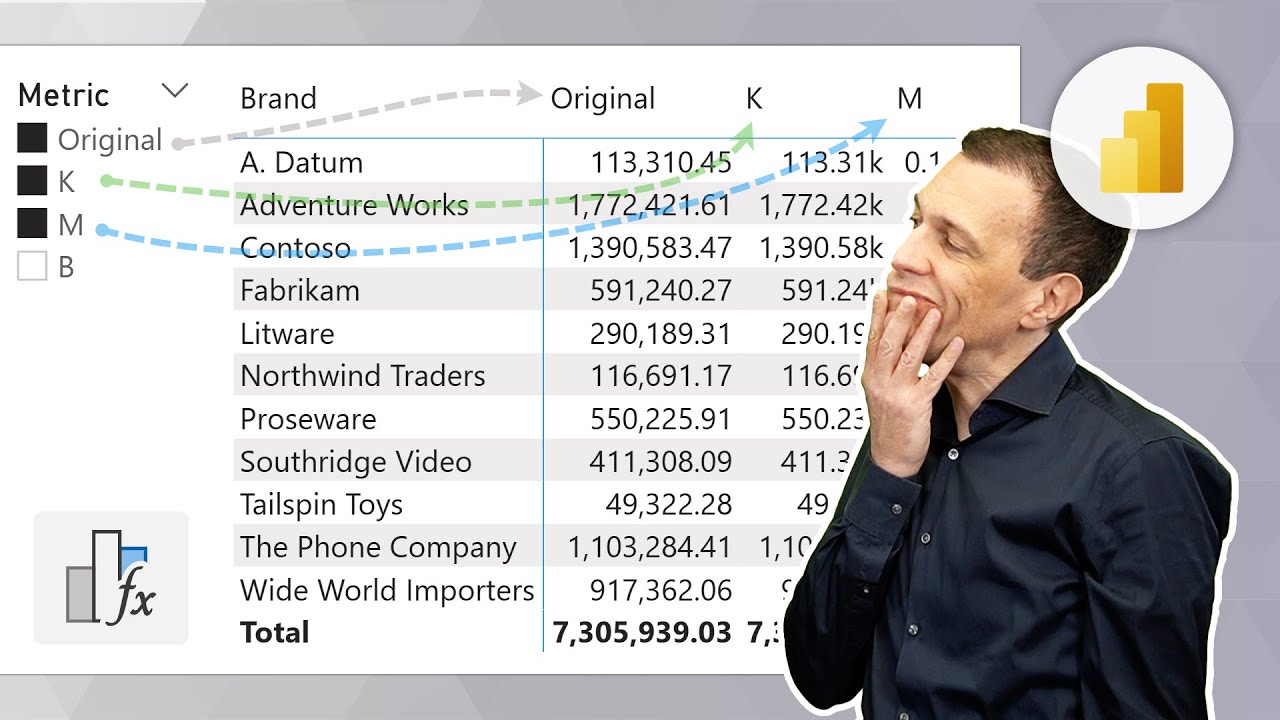Power BI Tips: Manage Empty & Multiple Selections in Calculation Groups Efficiently
Controlling DAX in calculation groups, manage multiple/empty selections - Excel, Power BI, SQL Server
Key insights
- Calculation groups in Power BI and Analysis Services allow users to change how measures are calculated by selecting different options through slicers or filters, enabling dynamic analytics.
- The latest update introduces two key properties: multipleOrEmptySelectionExpression, which defines the calculation when users select multiple or no calculation items, and selectionExpressionBehavior, a model-level setting that controls overall behavior for these cases.
- multipleOrEmptySelectionExpression is a DAX expression evaluated if more than one calculation item is selected or if the selection is empty, giving developers control over what result to show in these scenarios.
- selectionExpressionBehavior can be set to Automatic, Nonvisual, or Visual:
- Nonvisual: Returns the original measure and hides subtotals.
- Visual: Returns BLANK() and calculates subtotals based on context. - This update improves user experience by providing clear results for ambiguous selections, avoids confusion from default behaviors, and ensures consistency across all reports using the same semantic model.
- The new features are available in TMDL view within Power BI Desktop and tools like Tabular Editor, allowing model authors flexibility even before full integration into the Power BI interface.
Introduction to Enhanced Calculation Groups in Power BI
Microsoft continues to refine its data modeling tools, particularly in Power BI and Tabular Editor, by introducing new features for calculation groups. The latest advancements, as discussed in a recent SQLBI YouTube video, revolve around managing empty or multiple selections within calculation groups. These updates address long-standing issues where ambiguous user selections could lead to unexpected or inconsistent results in reports.
With the addition of new properties such as multipleOrEmptySelectionExpression and selectionExpressionBehavior, model authors now have greater control over how calculations respond to different user actions. This article examines the significance of these changes, their practical benefits, basic technical concepts, and the challenges model developers may face when implementing them.
Understanding Calculation Groups and Their Challenges
Calculation groups are essential for advanced analytics in Power BI and Analysis Services. They allow users to dynamically alter how measures are calculated, typically via slicers or report filters in dashboards. Previously, these groups struggled in scenarios where users made either no selection or multiple selections. In such cases, the calculation group might ignore the user’s input or revert to a default calculation, which often led to confusion or errors.
This ambiguity not only complicated the report-building process but also affected the reliability of data insights. As a result, organizations faced challenges balancing flexibility for end-users with the need for consistent and meaningful calculations. The latest updates directly tackle these issues by enabling developers to define custom responses for these edge cases.
Key Features: New Properties and Their Impact
The introduction of multipleOrEmptySelectionExpression and selectionExpressionBehavior marks a significant shift in how calculation groups operate. The multipleOrEmptySelectionExpression property allows developers to specify a DAX expression that runs whenever a user selects more than one calculation item or leaves the selection empty. This means developers can provide default values, error messages, or custom logic, ensuring users receive clear feedback regardless of their selection.
Meanwhile, the selectionExpressionBehavior model-level property gives further control. When set to Nonvisual, the calculation group returns the base measure and hides subtotals, effectively bypassing the calculation group logic. When set to Visual, the calculation group returns a blank value and controls how subtotals are shown, aligning the behavior with user expectations in visual reports. These enhancements not only improve user experience but also bring much-needed consistency across different models and reports.
Advantages and Tradeoffs of the New Approach
One of the main advantages of these new properties is the improved user experience. End-users are less likely to encounter confusing or inconsistent results, as calculation groups now handle ambiguous selections gracefully. This change also empowers model authors to tailor the user experience, providing clear messaging or fallback calculations that make reports more intuitive and robust.
However, increased flexibility comes with certain tradeoffs. While developers gain more control, they must carefully design their DAX expressions to avoid unintended consequences. Overly complex logic can make models harder to maintain and understand, especially for teams working collaboratively. Furthermore, as these features are still being integrated into the Power BI user interface, some developers may need to use external tools like Tabular Editor or the TMDL view, which could introduce a learning curve.
Implementation Considerations and Future Outlook
For now, accessing the new calculation group properties requires familiarity with external modeling tools, as full integration into Power BI Desktop’s graphical interface is still underway. This presents a challenge for less experienced users, who may not be comfortable with advanced model editing. Nevertheless, the benefits are substantial for organizations seeking to deliver highly interactive and reliable reports.
Looking forward, as these features become more accessible within Power BI’s interface, it is expected that more users will adopt them, further standardizing best practices for handling multiple or empty selections in calculation groups. Ultimately, these updates represent a significant step toward making Power BI models more resilient and user-friendly, while also highlighting the ongoing balance between flexibility, complexity, and usability in modern data analytics.

Keywords
Controlling empty selection calculation groups multiple selection DAX calculation groups Power BI filter handling calculation group best practices managing selections in calculation groups