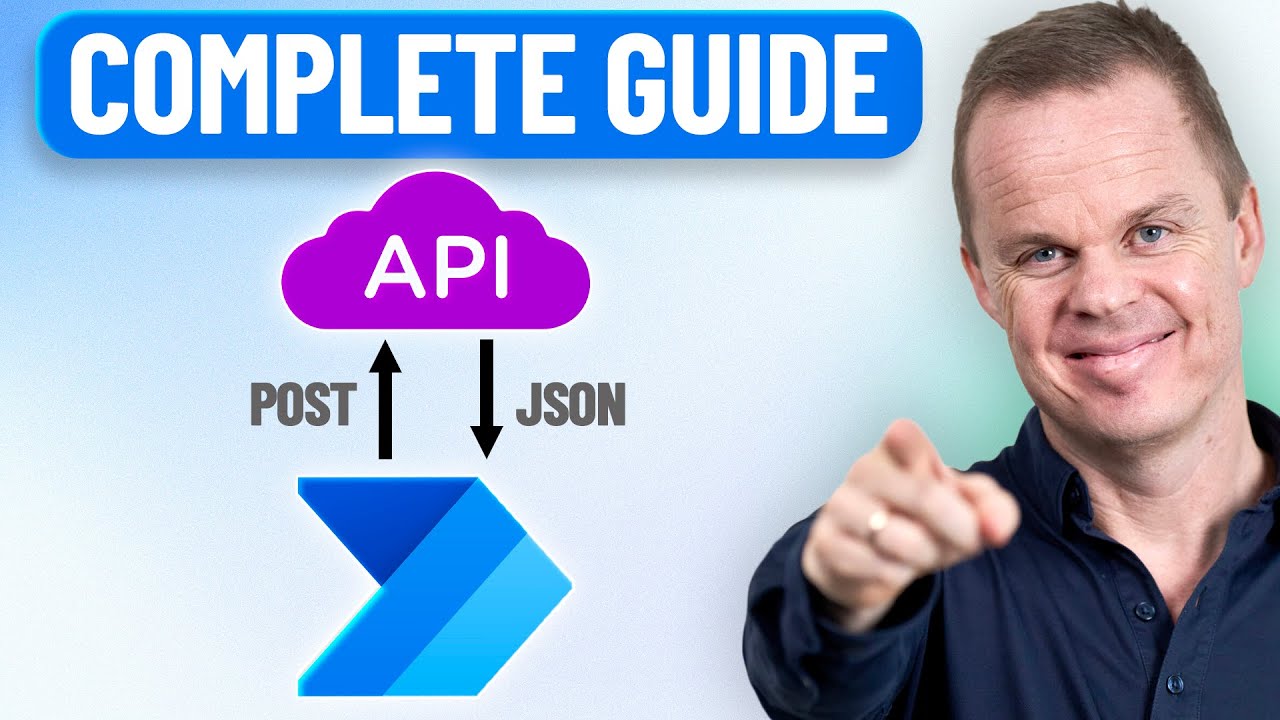Power Automate Desktop: Easy REST API Integration Guide
Power Automate Desktop Excel OpenAI JSON REST API automation Invoke web service GET POST parameters endpoints
Key insights
- Power Automate Desktop now lets users make REST API calls with the built-in "Invoke web service" action, allowing direct integration with external web services and seamless data exchange within automation workflows.
- You can use all main HTTP methods (GET, POST, PUT, PATCH, DELETE) to interact with any REST API endpoint, handle JSON responses, and automate processes without custom coding.
- The setup involves choosing the HTTP method, entering the API endpoint URL, adding necessary headers like authentication tokens or content type (application/json), and including a request body when needed. The response can be parsed for further actions.
- Authentication, such as OAuth2 or API keys, is supported and better documented. This makes secure access to APIs easier for both beginners and advanced users.
- You can combine REST API calls with other Power Automate Desktop features like Excel integration to automate tasks such as retrieving data from APIs and updating spreadsheets automatically.
- The latest improvements include step-by-step guides for beginners, support for full CRUD operations, improved management of desktop flows via REST requests, and expanded real-world use cases such as SharePoint data integration.
Introduction to REST API Integration in Power Automate Desktop
Recently, Anders Jensen [MVP] released a comprehensive YouTube tutorial titled "Call Any REST API in Power Automate Desktop (Step-by-Step Tutorial)." This video aims to demystify the process of connecting Power Automate Desktop with external REST APIs. By walking viewers through both basic and advanced scenarios, the tutorial demonstrates how users can leverage built-in actions to automate data exchange and business processes without writing code.
As organizations increasingly seek efficient ways to integrate their systems, understanding how to utilize REST API calls in Power Automate Desktop becomes essential. The tutorial covers foundational concepts, practical steps, and advanced techniques, making it valuable for both beginners and experienced users.
Understanding the Technology and Its Significance
Power Automate Desktop now offers robust support for calling REST APIs through its "Invoke web service" action. This feature allows users to send HTTP requests—such as GET, POST, PUT, PATCH, and DELETE—to any REST API endpoint directly from their automation flows. As a result, desktop automations can interact seamlessly with online services, cloud resources, and internal business APIs.
This advancement bridges the gap between local automation and cloud-based workflows, enabling dynamic data exchanges and integrations. It empowers users to automate tasks like retrieving information, updating records, or triggering processes, all from within the familiar Power Automate Desktop interface.
Practical Steps for Making REST API Calls
The tutorial begins by introducing the basics: configuring the "Invoke web service" action, selecting the appropriate HTTP method, and providing the API endpoint URL. Users are guided through setting headers, such as authentication tokens or content types, and including request bodies in JSON format where necessary.
After sending a request, the response—often in JSON—is captured and parsed for downstream automation steps. Anders Jensen emphasizes the importance of understanding API documentation, especially when handling authentication methods like OAuth or API keys. By following these steps, users can create reliable and secure integrations without needing programming skills.
Advanced Automation: Integrating with Excel and OpenAI
Moving beyond basic API calls, the video explores advanced scenarios where REST API responses are automatically processed and exported to Excel. This approach allows for seamless reporting, data analysis, and further automation based on real-time information retrieved from APIs. Additionally, the tutorial demonstrates enhancing results with OpenAI prompts, which can add intelligent processing or summaries to the workflow.
Such integrations showcase the flexibility of Power Automate Desktop in handling complex business processes. By combining API data with familiar tools like Excel, users can automate entire workflows—from data retrieval to actionable insights—without manual intervention.
Recent Enhancements and Real-World Applications
Power Automate Desktop has seen notable improvements, particularly in ease of use and support for full CRUD operations via REST APIs. Microsoft has expanded documentation for integrating with platforms such as SharePoint and improved OAuth2 authentication for secure access. Now, users can programmatically manage desktop flows themselves—listing, running, or canceling automations using REST requests.
These enhancements make Power Automate Desktop an increasingly powerful solution for business process automation. For example, users can trigger desktop flows from the cloud, interact with SharePoint lists, and update Excel files—all within a single automated process. This level of integration reduces manual effort and increases consistency across organizational tasks.
Tradeoffs, Challenges, and Best Practices
While the new features greatly expand what can be achieved, there are important tradeoffs and challenges to consider. On one hand, no-code REST API integration lowers the barrier for non-developers, making automation more accessible. On the other hand, users must pay close attention to API documentation, security requirements, and error handling in their workflows.
Balancing the simplicity of drag-and-drop automation with the complexity of real-world APIs can be challenging. Best practices include thoroughly testing each step, implementing robust error handling, and keeping automation flows well-documented. As Power Automate Desktop evolves, ongoing learning and adaptation will be key for users aiming to maximize its capabilities while maintaining reliability and security.
.jpeg?w=700&output=webp)
Keywords
Call REST API Power Automate Desktop tutorial automate REST API call Power Automate desktop guide integrate REST API with Power Automate desktop step-by-step REST API automation in Power Automate desktop