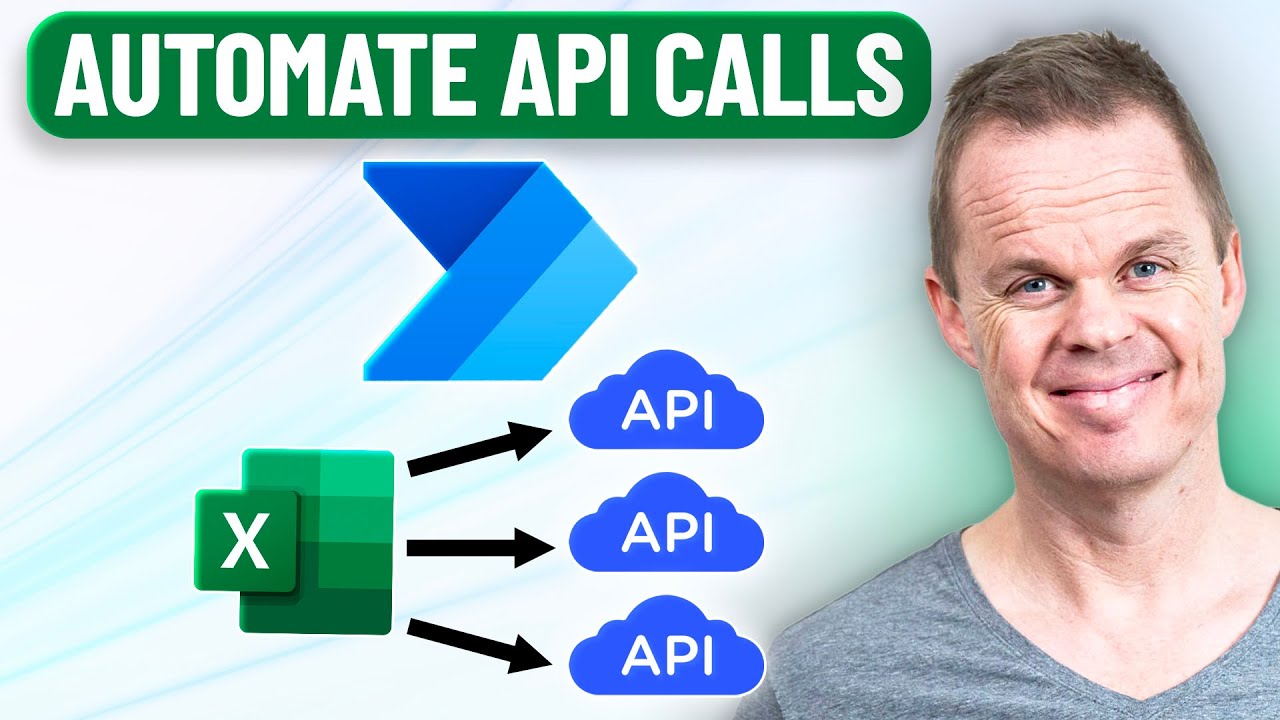Power Automate: API Requests Directly from Excel
Automate API requests in Excel with Power Automate: Learn no-code loops, dynamic content, conditions for seamless integration.
Key insights
- Power Automate is a cloud-based automation tool that lets users create automated workflows between Excel and web APIs without coding skills.
- You can trigger API requests from Excel by setting up an automated cloud flow in Power Automate, using actions like adding or modifying rows as the starting point.
- HTTP actions in Power Automate allow you to build and send API requests dynamically, using data from specific Excel cells for the request body or URL.
- The API responses can be processed within the flow, with options to write results back into Excel or trigger more actions based on workflow needs.
- This method provides no-code automation, increases productivity by removing manual steps, scales easily for batch processing, and works with any HTTP(s) API for tasks like data enrichment and reporting.
- The approach is user-friendly in 2025 due to improved tutorials and integration features, allowing even beginners to combine Excel’s tools with Power Automate for advanced workflows without complex programming.
Introduction: Automating API Requests with Power Automate
In a recent YouTube video, Anders Jensen [MVP] demonstrates how to automate multiple API requests from Excel using Power Automate. This tutorial presents a step-by-step approach, showing viewers how to loop through Excel rows, dynamically construct REST API calls, and write the results back to Excel—all without writing a single line of code. As organizations increasingly seek ways to streamline data workflows, this integration offers a compelling solution for both technical and non-technical users.
By leveraging Power Automate’s cloud flow features, users can connect Excel with external APIs, automatically send requests, and process responses, enhancing productivity and reducing manual intervention. The video is particularly valuable for those aiming to scale up their data operations while maintaining ease of use and flexibility.
Setting Up the Automated Workflow
The process starts by creating an Automated Cloud Flow in Power Automate, selecting Excel as the trigger—such as when a new row is added or modified. Users are guided to point the trigger at the correct file location, whether on OneDrive or SharePoint, and specify the worksheet containing the data. This setup ensures that every relevant change in Excel can initiate the automation process, laying the foundation for seamless integration.
A key aspect of this approach is its accessibility. With no coding required, even users without a programming background can automate complex workflows. Power Automate’s intuitive interface allows for easy configuration, making it possible for a wide audience to benefit from sophisticated integrations between Excel and web APIs.
Building and Executing API Calls
Once the flow is triggered, the next step involves using HTTP actions within Power Automate to build and send API requests. The video emphasizes how users can dynamically insert values from Excel cells into API URLs or request bodies. This dynamic content capability is crucial for scenarios where each row in Excel represents a unique API call, such as fetching customer data or sending notifications.
The tradeoff here involves balancing ease of use with flexibility. While Power Automate simplifies the process, users must ensure that API endpoints and authentication details are correctly configured. Additionally, handling varying response formats or errors from the API can present challenges, requiring careful flow design to ensure reliability and accuracy.
Processing Responses and Storing Results
After sending an API request, Power Automate can process the response and write results back to Excel, or even trigger further actions in other connected apps. This feedback loop transforms Excel from a static data repository into an interactive, real-time interface for external data. The ability to organize and store API responses directly in Excel empowers users to track outcomes, analyze results, and maintain a clear audit trail.
However, handling large volumes of data or complex responses may require additional steps, such as parsing JSON or managing rate limits imposed by third-party APIs. As highlighted in the tutorial, combining Excel’s native features—like Power Query—with Power Automate can help address these challenges and create robust, scalable solutions.
Advantages, Tradeoffs, and Challenges
Automating API requests from Excel using Power Automate offers several notable advantages. The no-code approach democratizes automation, enabling broader participation across teams. Productivity increases as manual data entry and repetitive tasks are eliminated. Moreover, the scalability of batch processing through Excel rows supports growth and more sophisticated data operations.
On the other hand, users must navigate tradeoffs such as the complexity of API authentication, error handling, and potential limitations of cloud-based tools. Ensuring security and compliance when dealing with sensitive data is also a key consideration. Despite these challenges, the integration’s flexibility and cloud connectivity make it a valuable asset for modern enterprises.
Conclusion: A Step Forward for Data Automation
In summary, Anders Jensen’s video provides a clear, practical guide for automating API requests from Excel using Power Automate. This method elevates Excel from a traditional spreadsheet tool to a dynamic platform for real-time, API-driven automation. As tutorials and resources continue to make these integrations more accessible, organizations of all sizes can harness the benefits of automated data workflows without the need for complex programming.
Ultimately, this approach reflects the growing trend towards low-code and no-code automation, empowering users to innovate and optimize their processes in the evolving digital landscape.

Keywords
Automate API Requests Excel Power Automate API Integration Excel Automation Power Automate Tutorial Excel API Automation Data Automation with Power Automate