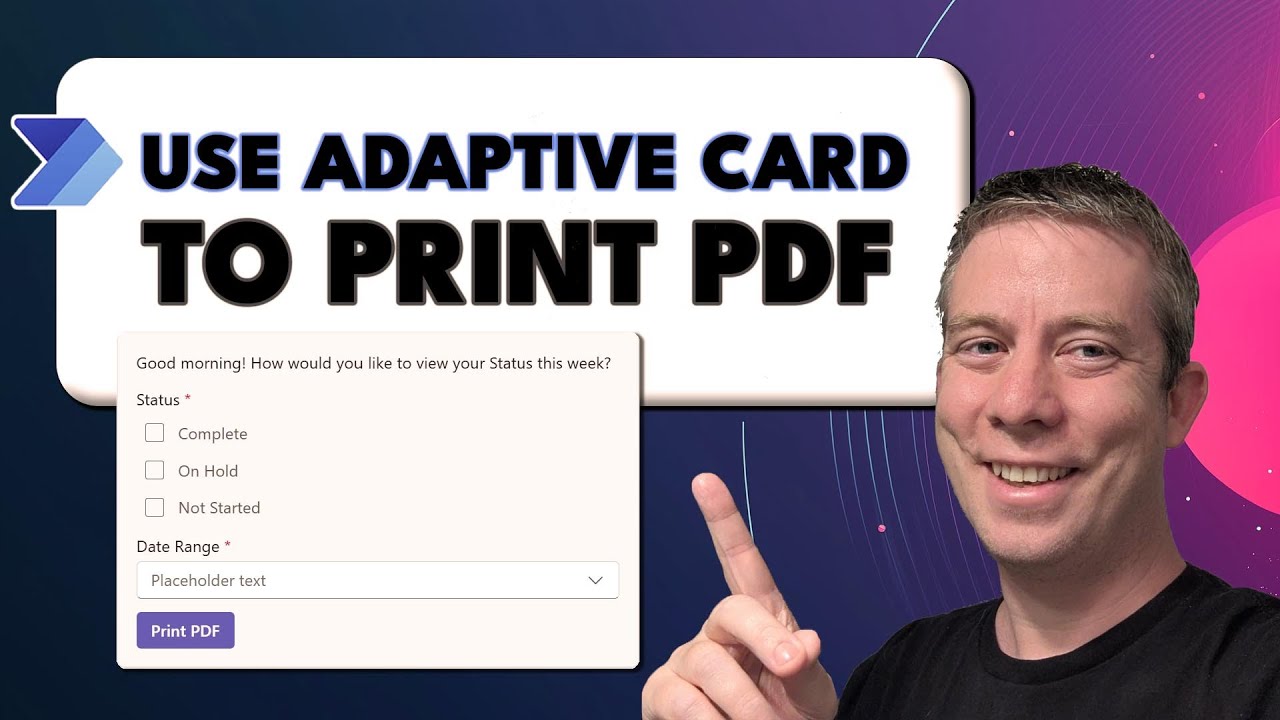Power Automate: Streamline PDF Printing with Adaptive Cards
Power Automate Microsoft Teams SharePoint Adaptive Card Designer PDF Email
Key insights
- Adaptive Cards are interactive UI elements designed for Microsoft Teams and other platforms. They allow users to select options and submit information easily, without the need for complex coding.
- Power Automate is used to create workflows that post Adaptive Cards, wait for user responses, generate PDF files from card content, save these files in SharePoint, and send them via email automatically.
- The new Adaptive Card Designer (2025) makes it easier to create cards with dynamic choices for printing to PDF. This tool also ensures compatibility with Microsoft Teams themes and versions.
- The workflow uses a wait-for-response action, which collects user input from the Adaptive Card. After submission, Power Automate processes this data, creates a PDF document, and manages further steps like saving or sharing.
- This process helps automate business tasks by reducing manual work, preventing errors, improving compliance, and providing a simple way to archive or share information in a universal format.
- A key challenge is that only cards set up with proper wait-for-response actions can be used for automated PDF generation; incorrect configurations may lead to errors during the workflow.
Introduction to Adaptive Card Workflow: Print to PDF with Power Automate
The recent YouTube video by Andrew Hess of MySPQuestions explores a practical workflow that combines Adaptive Cards and Power Automate within Microsoft Teams. This solution allows users to interact with an Adaptive Card, make selections, and then automatically generate a PDF based on the card's content. The workflow further streamlines operations by saving the resulting PDF to SharePoint and sending it as an email attachment.
Throughout the video, Andrew demonstrates how these technologies can be used together to enhance business processes, reduce manual intervention, and improve record-keeping. By leveraging both the Adaptive Card Designer and Power Automate, organizations can create efficient, automated documentation flows that fit seamlessly into their existing Microsoft 365 environments.
The Core Workflow and Its Advantages
At the heart of this solution lies the integration of Adaptive Cards with Power Automate. Adaptive Cards serve as interactive forms or information displays that can be embedded in platforms like Microsoft Teams. With the Adaptive Card Designer, users can quickly build cards tailored to their specific needs without writing complex code. Once the card is ready, Power Automate posts it to Teams, collects responses, and initiates further actions based on user input.
One of the standout benefits is the ability to convert card responses directly into a PDF. This approach simplifies the process of archiving or sharing information outside Teams, making it easier to meet compliance requirements or facilitate collaboration. Additionally, automating these steps minimizes the risk of manual errors and ensures that the captured data is consistently formatted.
Recent Innovations and Key Features
The video highlights several updates that make this workflow even more effective. Most notably, the latest version of the Adaptive Card Designer introduces features that streamline the process of exporting card data to PDF. Users can now design cards with explicit options for PDF generation, allowing for greater customization and control over the final output.
Furthermore, Power Automate’s enhanced "wait-for-response" actions enable the workflow to capture submissions reliably and even update or replace cards after a response is given. This reduces the chance of duplicate entries and keeps the workflow clean and user-friendly. Andrew also points out best practices, such as updating the card message after submission to inform users and maintain the integrity of the process.
Implementing the Workflow: Step-by-Step Overview
To set up this workflow, users begin by designing an Adaptive Card using the updated Designer tool, ensuring compatibility with Microsoft Teams. Next, they create a Power Automate flow that posts the card, waits for user input, and parses the responses using JSON. The parsed information is then converted into a PDF, either with native actions or through available connectors.
Once the PDF is generated, the workflow continues by saving it to SharePoint and sending it via email. Throughout the process, thorough testing is recommended to confirm that all steps function smoothly and that the PDF output accurately reflects the submitted data.
Tradeoffs and Ongoing Challenges
While the workflow offers significant advantages, some challenges remain. For instance, only cards configured with the "wait-for-response" action can submit data that Power Automate can capture for PDF conversion. Other types of button actions might not trigger the desired flows or could result in errors if not properly set up.
Balancing ease of use with technical requirements is another consideration. Although the tools are designed to be accessible to both citizen developers and IT professionals, complex workflows may still require careful configuration and ongoing support. Ensuring that all team members can use the workflow effectively may involve additional training or documentation.
Conclusion
In summary, Andrew Hess’s demonstration provides a valuable guide for anyone looking to automate document generation and data capture within Microsoft Teams. By combining Adaptive Cards and Power Automate, organizations can create robust workflows that save time, reduce errors, and improve compliance. As the technology continues to evolve, it will be important to stay updated on new features and best practices to maximize the benefits of these powerful tools.

Keywords
Adaptive Card Workflow Power Automate print to PDF automate PDF generation adaptive cards Microsoft Power Automate PDF workflow automation