- All of Microsoft
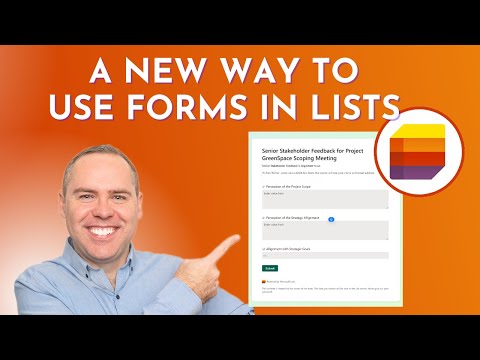
Secure Data Collection with Microsoft Lists New Forms
Helping you and your company achieve more in Microsoft 365
Unlock Data Mastery: Secure Collection with Microsoft Lists & Forms Integration
Key insights
- Discover the seamless integration of Microsoft Lists and Forms, enhancing data management in Microsoft 365.
- Learn how to create and use forms within Microsoft Teams and Lists to improve data collection efficiency.
- Master the art of collecting feedback for projects using custom forms, streamlining feedback for complex initiatives.
- Dive into the analysis features within Lists to leverage collected data, making informed decisions to drive projects forward.
- Understand the importance of setting up secure access controls within Lists to protect sensitive project data.
Exploring the New Forms Experience in Microsoft Lists
The integration of Microsoft Lists and Forms marks a significant advancement in data management within Microsoft 365. This new feature allows teams to collect data securely and efficiently, transforming how projects and feedback are handled. By creating custom forms directly within Microsoft Teams and Lists, users can streamline their data collection processes, enhancing productivity across projects.
The new experience not only simplifies the process of gathering feedback for complex projects like Project GreenSpace but also provides tools for analyzing the collected data. This analysis is crucial for making informed decisions that drive projects forward. Additionally, with the emphasis on security and access control, sensitive project data remains protected, ensuring that only authorized personnel can access critical information.
This integration represents a leap forward in project management, data collection, and analysis within the Microsoft 365 ecosystem. By mastering these new tools, teams can achieve higher efficiency and better outcomes in their projects.
In the recent tutorial, "How to Use the NEW Forms Experience in Microsoft 365 to Securely Collect Data," Scott Brant reveals the innovative union of Microsoft Lists and Forms. This breakthrough aims to transform how data is managed and collected by teams and projects within Microsoft 365. By integrating these two tools, users can now enjoy an enhanced data collection and management experience.
The tutorial covers the new and efficient ways to gather data by creating forms within Microsoft Teams and Lists. It emphasizes making the data collection process not only more efficient but also streamlined for users. Scott Brant specifically discusses how one can collect feedback for projects, including detailed processes like Project GreenSpace, through custom forms.
Additionally, the tutorial delves into how to analyze and utilize the gathered data effectively within Lists. This functionality is critical for making informed decisions and advancing projects. Moreover, it addresses the vital aspect of security and access control within Lists, ensuring that sensitive data stays protected at all times.
Scott Brant walks viewers through the step-by-step process of creating a Microsoft List for data collection, then demonstrates how to create a new form within these lists. Notably, he points out the ease of submitting responses using the new form feature and the process of creating additional forms to suit various data collection needs.
The tutorial also contrasts the benefits of collecting data in Microsoft Lists versus using Microsoft Forms exclusively. It outlines the advantages and limitations of this new Forms Experience in Microsoft Lists. By summarizing these key points, Brant provides a comprehensive overview of the topic, concluding with a succinct summary to wrap up the valuable insights shared throughout the tutorial.
The integration of Microsoft Lists and Forms represents a significant leap forward in data management and collection. By amalgamating these two powerful tools within Microsoft 365, users are now equipped with a seamless experience for managing project data, feedback, and security. This synergy not only makes data collection more efficient but also simplifies the process of analyzing and using the information to drive projects forward.
Exploring the Fusion of Microsoft Lists and Forms
The merger of Microsoft Lists and Forms introduces a novel approach to data collection and management within Microsoft 365, offering users an unparalleled level of efficiency and security. This integration facilitates streamlined processes for gathering, analyzing, and implementing data in various projects. It also ensures that sensitive data is adequately protected with robust access controls.
The ability to create custom forms within Microsoft Teams and Lists allows for the precise collection of feedback and information tailored to specific project needs. By leveraging the analysis features within Lists, users can easily interpret collected data, making it easier to make informed decisions that propel projects towards success.
This enhanced functionality is crucial for handling complex initiatives and adapting to the diverse needs of teams and projects. The step-by-step guidance provided in Scott Brant's tutorial simplifies the implementation process, ensuring users can effectively utilize these tools without extensive technical knowledge.
Despite the numerous benefits, it's also important to acknowledge the limitations of the new Forms Experience in Microsoft Lists. Understanding these restrictions helps users navigate the tool more effectively and avoid potential pitfalls in their data collection and management efforts.
In summary, the integration of Microsoft Lists and Forms embodies a significant advancement in digital workplace solutions, offering robust options for data collection, security, and project management. By fully embracing these capabilities, teams can optimize their workflows, foster collaboration, and achieve greater outcomes in their projects.

People also ask
Questions and Answers about Microsoft 365
"Can Microsoft Forms pull data from SharePoint list?"Keywords
Microsoft Lists, New Forms Experience, Securely Collect Data, Data Collection with Microsoft Lists, How to Use Microsoft Lists, Microsoft Forms Integration, Data Collection Forms, Enhance Productivity with Lists