- All of Microsoft
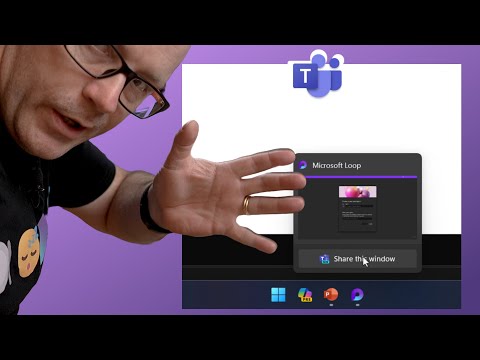
Easy Microsoft Teams Window Sharing Switch Guide
Modern Work Mentor, Change Consultant, Content Creator, Community Conduit.
Unlock seamless window switching in Teams on Windows 11 - goodbye to the clunky share!
Key insights
Key Insights from the Video:
- Presenters using Microsoft Teams often face difficulty in switching between shared windows, leading to a stop-start sharing experience that complicates presentations.
- A little known method introduced with Windows 11 allows for a smoother transition between windows during Teams meetings.
- The video discusses various methods of sharing in Teams meetings, including PowerPoint Live and the traditional way of sharing a window.
- An innovative approach to swap between windows without interrupting the flow of the presentation is highlighted.
- The content concludes with a recap of the steps involved in exploiting this new feature and the presenter’s opinions.
windows. The stop-start sharing experience ensues. It's jarring for our audience. It introduces complexity into our presentation.
But in this video, I'll show you a little known method that was introduced into Windows 11 to help us switch smoothly between windows.
- 0:00 Presenting using PowerPoint Live
- 1:55 Sharing a window the old way
- 3:48 Sharing a window the new way
- 5:23 Swap between windows the new way
- 5:52 Resume PowerPoint Live
- 6:48 Recap the steps
- 7:57 Opinions
- 10:00 Wrap-up
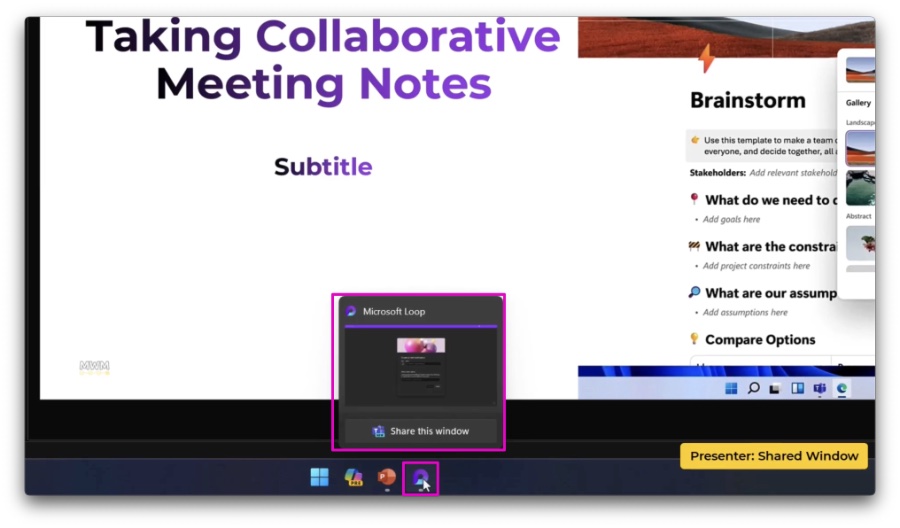
People also ask
Can I switch devices during Teams meeting?
When engaged in a call on one device, proceed to open Microsoft Teams on another device you wish to transfer the call to. A notification will appear at the top of this second device's screen, notifying you of the ongoing call on another device, coupled with an option asking if you desire to transfer the call to this device. By selecting 'Join', the transfer is initiated.
How do you open different windows in Teams?
To enable separate windows in the Microsoft Teams desktop application, navigate to your profile image located at the top-right corner, then proceed to Settings > General, and ensure to activate the option "Turn on new meeting experience (New meetings and calls will open in separate windows)."
How do you switch windows during screen sharing zoom?
While sharing your screen, you can seamlessly switch between various windows or your entire desktop by directing your mouse or pointer to the summit of the meeting window and selecting "New Share." Additional screen sharing functionalities include options for mouse/keyboard control, annotation, recording, muting, chatting among others.
What is the difference between share screen and share window in Teams?
In Microsoft Teams, sharing your screen provides participants with a view of everything on your screen, while presenting with PowerPoint Live enables a PowerPoint presentation share. For collaborative sketching, options like Microsoft Whiteboard and Freehand by Invision offer a shared whiteboard experience. Alternatively, the Window share option focuses on broadcasting a singular open window, such as a specific application in use.
Keywords
Microsoft Teams switch shared windows, Teams meeting window sharing, Swap windows Teams meetings, Teams shared window switching, Microsoft Teams presentation swap, Switch screens in Teams, Teams shared content change, Microsoft Teams share switch, Teams meeting screen swap, Change shared window Teams