Pro User
- All of Microsoft
Timespan
explore our new search
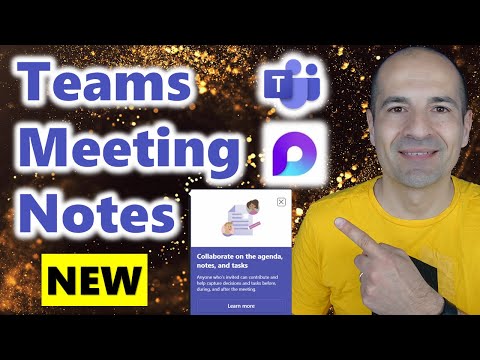
Teams
May 15, 2023 10:00 PM
How to use Microsoft Loop to supercharge your Teams meeting notes
by HubSite 365 about Giuliano De Luca [MVP]
Microsoft MVPs, YouTube Creator youtube.com/giulianodeluca, International Speaker, Technical Architect