Pro User
- All of Microsoft
Timespan
explore our new search
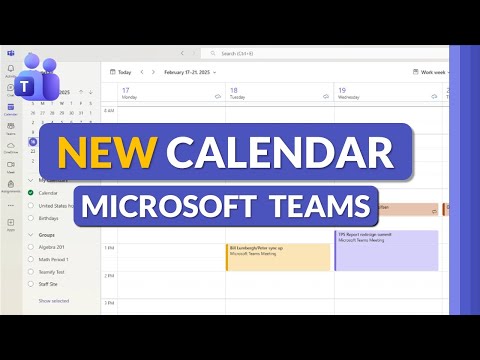
Teams
Oct 18, 2025 1:17 PM
Microsoft Teams Calendar: Outlook Tips
by HubSite 365 about Mike Tholfsen
Principal Group Product Manager - Microsoft Education
Master the new Microsoft Teams calendar powered by Outlook in a YouTube Short for seamless scheduling and collaboration
Key insights
- Teams Calendar: The new calendar in Microsoft Teams combines your Teams events and Outlook meetings in one view so you see all appointments at once.
Changes you make here sync automatically with Outlook and keep your schedule consistent. - Outlook integration: Events created or edited in Teams update your Outlook calendar and vice versa, using the same mailbox and invites.
This integration keeps RSVPs, reminders, and meeting details aligned across apps. - Schedule a meeting: Click "New meeting" or pick a time slot to add a title, attendees, location or channel, and a meeting room, then save to send invites.
Posting to a channel shares the meeting with that team and shows it in the channel conversation. - Scheduling Assistant: Use the Scheduling Assistant to view attendees’ free/busy times, find the best slot, and add rooms or time zone adjustments.
This tool helps avoid conflicts and speeds up booking for groups. - Calendar views: Switch between Day, Week, Work week, and Month views to get either a detailed or overview perspective of your schedule.
Use the agenda or list view to scan upcoming events quickly. - Join and manage meetings: Open any calendar entry to join, edit details, reschedule, add notes, or upload files before a meeting.
Manage roles, mute participants, and use camera and mic controls from the meeting entry for smooth sessions.
Keywords
Microsoft Teams calendar, Teams calendar Outlook integration, new Teams calendar tutorial, how to use Teams calendar, schedule meetings in Teams, sync Outlook calendar with Teams, Teams calendar tips and tricks, Teams calendar features 2025