- All of Microsoft
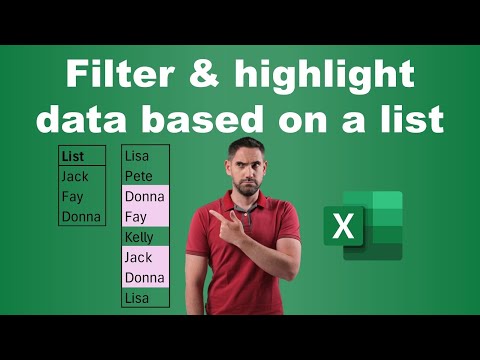
Excel Tutorial: How to Filter & Highlight Using Lists
Master Excel: Multi-Value Lists for Advanced Filtering and Highlighting!
Key insights
- Conditional Formatting and Filtering in Excel: Learn to auto highlight and filter based on single values and multiple values from a list.
- Using Tables and Advanced Filters: How to utilize Excel's Table features and Advanced Filters for effective data management, including filtering by multiple columns.
- Example Files: Although the video provides example files, for this summary, specific download links or locations are not provided.
- Video Timeline Breakdown: Introduction to Filtering and Highlighting, detailed guide on filtering by multi column lists, and highlighting rows based on criteria.
- Importance of the Active Cell in Excel: Understand the role and impact of the active cell when applying formatting and filters.
Exploring Excel's Conditional Formatting and Advanced Filtering Techniques
Excel provides powerful tools for data analysis and presentation, among which conditional formatting and advanced filtering stand out. Conditional formatting in Excel allows users to automatically apply a specific format to cells that meet certain criteria, making it easier to visually analyze key data. Advanced filtering takes this one step further by enabling more complex data manipulation scenarios, such as filtering based on multiple columns or values.
In the instructional YouTube video by David Benaim, viewers are taught advanced filtering and highlighting techniques in Excel. The video discusses methods to enhance data visualization and management by using Lists effectively. It provides clear, step-by-step instructions that benefit both Excel beginners and seasoned users.
The first section of the video explores how to apply filters based on Lists. While filtering in Excel typically involves single value entries, Benaim demonstrates a method to utilize multiple values from a List to streamline the filtering process. This technique is particularly useful in handling large sets of data efficiently.
Continuing to more complex features, the video explains the use of Excel's advanced filters, including how to filter using multiple columns. Benaim shows practical examples by using a demo Excel Table, thereby making it easier for users to grasp the application of these techniques in real-life scenarios.
Highlighting is another focal point of the tutorial. Benaim introduces viewers to conditional formatting—a powerful tool in Excel that can automatically highlight data based on specified criteria. This is especially significant when analyzing extensive data, as it aids in quickly identifying trends and anomalies.
The video also emphasizes the importance of the 'Active Cell' in Excel. Benaim explains how the active cell can affect the outcome of conditional formatting and highlights. This segment educates users on meticulous cell selection to ensure data is showcased as intended.
Excel's Data Management Tools
This YouTube video by David Benaim provides a comprehensive guide on leveraging Excel's filtering and highlighting functionalities. The tutorial not only demonstrates how to work with individual and multiple column Lists, but it also delves into conditional formatting to enhance data visualization. For professionals dealing with voluminous data, these tools are indispensable in making data analysis tasks more manageable and accurate. Benaim's clear and direct approach in the video makes complex processes understandable, encouraging users to implement these techniques to increase efficiency in their data handling tasks.
"How to highlight cells based on a list?"
Answer: In Microsoft Excel, cells can be highlighted based on specific criteria by utilizing the Conditional Formatting feature. To do this, first select the cells you wish to highlight. Then, navigate to the Home tab and choose Conditional Formatting. From there, select 'New Rule' and opt for the 'Use a formula to determine which cells to format' option. Enter the desired formula that matches your list criteria, set your formatting preferences, and click OK to apply the highlight."How do you filter results based on list in Excel?"
Answer: In Excel, filtering data based on a list can be accomplished by using the Advanced Filter tool. First, ensure your data range and list for the filter are clearly defined. Head to the Data tab and select Advanced under the Sort & Filter group. Choose whether to filter the list in-place or to copy to another location. Specify the list as your criteria range, and apply the filter to see results that match your list."How do you filter based on list selection in Excel?"
Answer: To filter based on a list selection in Excel, you can use either the standard filter drop-down or a more dynamic method involving slicers for tables with multiple list items. For the latter, first convert your data range into a Table by selecting the range and pressing Ctrl+T. Then, go to the Table Design tab and insert a Slicer. Choose the columns that correspond to your list. Users can then select values from the slicer to dynamically filter the data."How to filter data in Excel based on a list in another sheet?"
Answer: To filter data in Excel where the list criteria are on a different sheet, you will use a similar approach as the Advanced Filter but with an external reference for the criteria range. Define which column reflects your data, place your list on another sheet, and go to the Data tab to select Advanced under the Sort & Filter options. Point to the list on the other sheet for the Criteria Range and set the List Range to your data. Applying this filter will show entries that match the criteria on the other sheet.
Keywords
Excel filter highlight list function, Excel conditional formatting from list, highlight rows based with list Excel, Excel dynamic highlighting list, filter cells using list Excel, Excel list-based formatting, match list and highlight Excel, Excel filter and color code list