- All of Microsoft
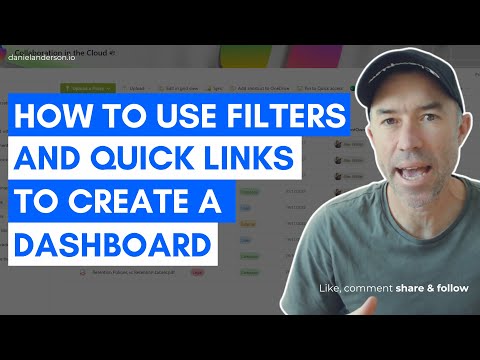
Creating a Dashboard with SharePoint Document Library Filters & Quick Links
A Microsoft MVP 𝗁𝖾𝗅𝗉𝗂𝗇𝗀 develop careers, scale and 𝗀𝗋𝗈𝗐 businesses 𝖻𝗒 𝖾𝗆𝗉𝗈𝗐𝖾𝗋𝗂𝗇𝗀 everyone 𝗍𝗈 𝖺𝖼𝗁𝗂𝖾𝗏𝖾 𝗆𝗈𝗋𝖾 𝗐𝗂𝗍𝗁 𝖬𝗂𝖼𝗋𝗈𝗌𝗈𝖿𝗍 𝟥𝟨𝟧
Master SharePoint Document Library Filters and Quick Links to build a dynamic organizational dashboard to boost productivity and efficiency.
Creating a dashboard using SharePoint Online Document Library Filters and Quick Links can significantly improve the organization and efficiency of information access. Understanding how to effectively store and manage documents in the SharePoint Document Library is crucial. It's important to take advantage of features like version control, metadata, and custom views.
For effective dashboard setup in SharePoint Online, ensure that your Document Library has all the necessary documents. It's also essential to add accurate metadata to your documents, which aids in better sorting and categorization, like by department or project.
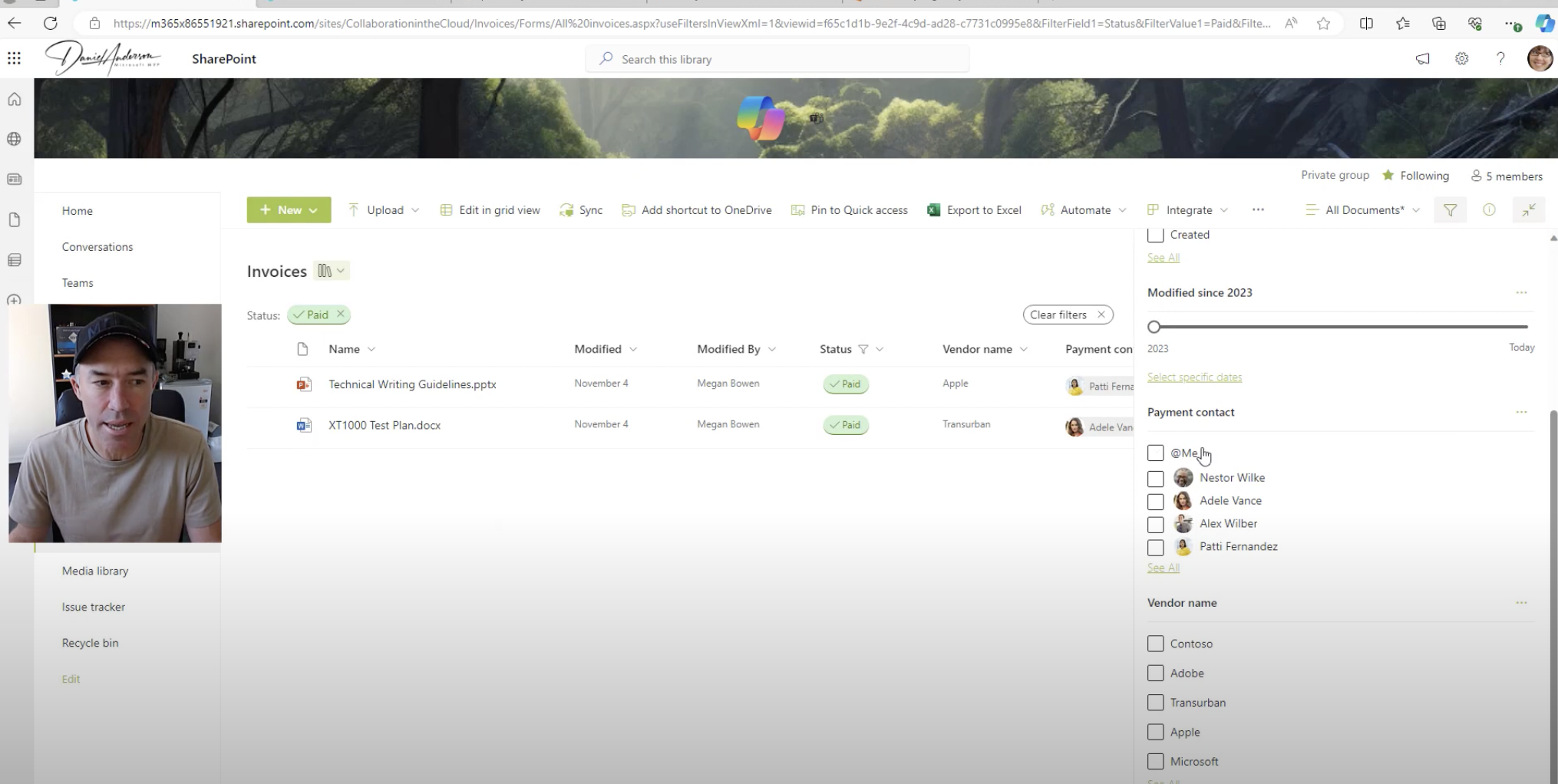
Filters are a powerful tool within the SharePoint Document Library, enabling users to see only the documents that meet specific criteria. By using metadata columns, you can easily filter by various attributes, such as project or department. The filter pane within the library makes selecting these criteria straightforward.
To optimize document visibility, custom views can be created within your library. These views allow you to tailor the displayed documents to match certain conditions, streamlining the process for frequent tasks. This customization facilitates the consistent access to a particular subset of documents.
Quick Links in SharePoint Online are an addition that can be made to any SharePoint page. These can point to essential documents, different views, or external resources. For better navigation, organize your Quick Links in a straightforward and logical way.
Setting up the actual dashboard involves creating a new page on SharePoint Online. There, add and configure the Document Library web part to display your chosen view. Incorporate the Quick Links web part and connect to the documents or views you often use. Remember to keep layout and usability in mind while customizing.
Keeping the dashboard current is important. Update it regularly to keep up with ongoing projects or shifting focus areas. Always be open to feedback from users and be ready to adjust the dashboard for usability enhancements.
Ensuring your team knows how to utilize the dashboard effectively is vital. Offer training sessions and provide easily accessible documentation for assistance. This helps in maximizing the potential of your SharePoint Online dashboard.
Security should never be overlooked when creating a SharePoint dashboard. Set the appropriate permissions to guarantee that sensitive documents are only viewable to those with proper authorization. This ensures the dashboard remains a secure tool for document management.
To maintain an effective SharePoint Online dashboard, seek regular feedback and be prepared to implement changes for constant improvement. The success of a SharePoint dashboard lies not only in its creation but also in its ability to adapt and evolve according to the team's needs, thus enhancing productivity and organization.
Understanding SharePoint Online as a Productivity Tool
SharePoint Online serves as a versatile platform for collaboration and document management within organizations. Its ability to create centralized information hubs like dashboards allows users to access and manage information seamlessly. By leveraging tools such as Document Library Filters and Quick Links, users can personalize their workspaces to match their daily tasks and preferences, enhancing the user’s productivity and the overall efficiency of information retrieval. As the needs and preferences of teams change, SharePoint Online provides the flexibility to adapt and modify these digital workspaces, ensuring that they continually serve as an essential tool in various business operations and project management activities.
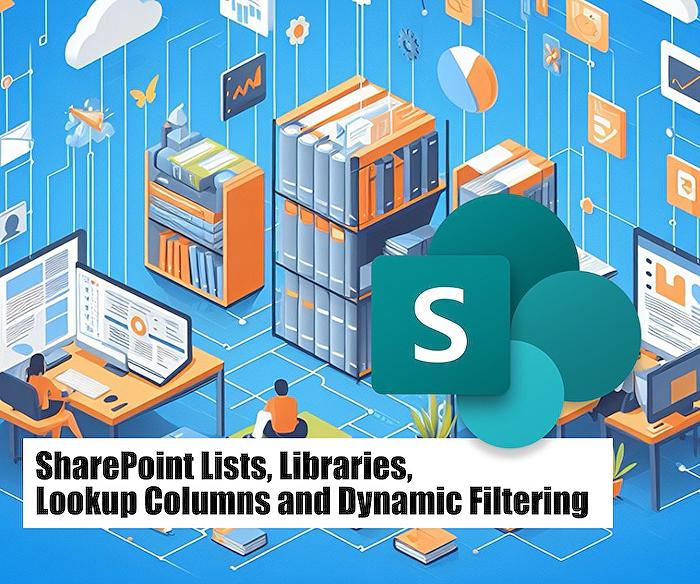
Learn about How to use SharePoint Document Library Filters and Quick Links to create a dashboard
Crafting a dashboard in SharePoint Document Library Filters and Quick Links is an effective tactic to arrange and access data promptly and efficiently. These dashboards act as command centres enabling users to rapidly locate and retrieve the documents they require, boosting efficiency and organization within the team.
SharePoint Document Libraries: Understanding and Operate
A SharePoint Document Library is designed to store and manage files, offering features like archiving, metadata, and personalized views. Ensuring that your library has the files that you necessitate is important. Supporting these documents with relevant metadata such as department, project, or document type improves categorization.
Filter and Custom View Functions
Filters enable users to display only a fraction of the library centered around specific criteria that you can set up by any metadata column, such as a specific project or department. These criteria can be selected from the filter pane on the library. Custom views, on the other hand, display only documents that meet certain parameters. This is essential if there's a need to regularly view a specific subset of documents.
Utilizing Quick Links and Dashboards
Quick Links is a feature you can incorporate into a SharePoint page. It assists in linking to crucial documents, views, or external resources. Keeping Quick Links in an orderly manner makes them easily accessible. Establishing a new SharePoint page to act as your dashboard, including the Document Library web part, and setting it to display your chosen view benefits user navigation for most-used documents or views. User-friendly layout and design customization is advised.
Maintenance, Training, and Security Considerations
Regular updates to the dashboard reflecting current projects or areas of focus are essential. Feedback from users is beneficial for making improvements. Ensuring the right permissions are set for sensitive documents to be solely accessible by authorized users is a paramount security consideration. Providing team training on utilizing the dashboard along with reference documentation is recommended.
Importance of Continuous Improvement
Seeking regular feedback and implementing enhancements to the dashboard improves efficiency. The key to a successful dashboard in SharePoint does not lie only in its creation but also in its ongoing management and adjustments aligning with evolving needs.
General Note on SharePoint Online
It's significant to note that these tips apply to SharePoint Online as well, which serves as an efficient tool for data management. Similar to SharePoint Document Libraries, the online platform also offers versatile features such as metadata management, file versioning, and customization. However, the precise processes or steps may vary slightly from the online version.
More links on about How to use SharePoint Document Library Filters and Quick Links to create a dashboard
- Getting started with dashboards
- Read this article to get an overview and links to resources about creating and using dashboards with SharePoint Server.
- How To Create a Dashboard in SharePoint Online | EPC Group
- Jul 20, 2021 — Select a Web Part to Filter: SharePoint dashboards are composed of multiple 'web parts,' each displaying a different data set. Begin by ...
Keywords
SharePoint Document Library Filters, Creating Dashboard using SharePoint, Quick Links SharePoint, SharePoint Document Library Guide, Using SharePoint Filters, SharePoint Quick Links Tutorial, Dashboard Setup SharePoint, Maximizing SharePoint Document Library, SharePoint Dashboard Creation, SharePoint Filters and Links.