- All of Microsoft
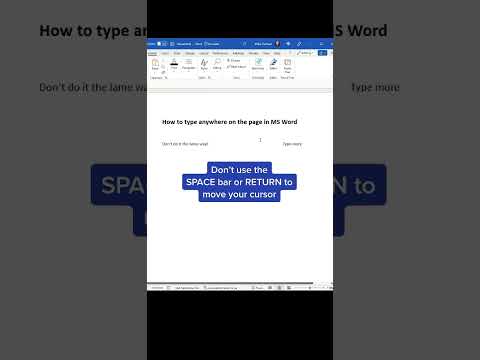
How to type a where in the page in Microsoft Word
Principal Group Product Manager - Microsoft Education
Learn to Position Text in Word: Double-Click & Text Box Methods for Easy Customization
Key insights
- Double-click Method: To start typing in a specific place in a Microsoft Word document, simply double-click where you want your text to appear.
- Text Box Method: Use the "Insert" tab and select "Text Box" followed by "Draw Text Box" to create and type in a customizable text area.
- Adjust and Format: Resize the text box by clicking and dragging its edges and change formatting (e.g., color, borders) through the right-click menu.
- Default Typing: Word usually types in a linear top to bottom fashion; these methods allow for more free text placement.
- Layout Changes Warning: Freely placing text can result in issues with document edits later, as text may shift unexpectedly.
Mastering Text Placement in Microsoft Word
Microsoft Word offers users flexibility in text placement, enhancing document design and layout. The Double-click Method and the Text Box Method are two innovative approaches to achieve precise text positioning outside the conventional linear top-to-bottom typing. These methods not only facilitate creative document formatting but also cater to specific design requirements, making Word a versatile tool for various tasks.
Creating a text box provides additional formatting options, allowing users to manipulate the box's size, border, color, and transparency. Such features empower users to integrate text seamlessly into complex layouts, making it ideal for newsletters, brochures, and other design-centric documents. However, it's crucial to understand that while these methods offer greater control over text placement, they also introduce potential challenges, especially when making substantial edits that might affect the document's layout.
Understanding these tools and precautions can significantly enhance your proficiency in document creation and editing in Microsoft Word. Whether you're working on a simple report or a sophisticated promotional material, mastering text placement and formatting is key to producing visually appealing and well-organized documents. Always remember to consider the impact of layout changes on your carefully positioned text to ensure consistency throughout your document.
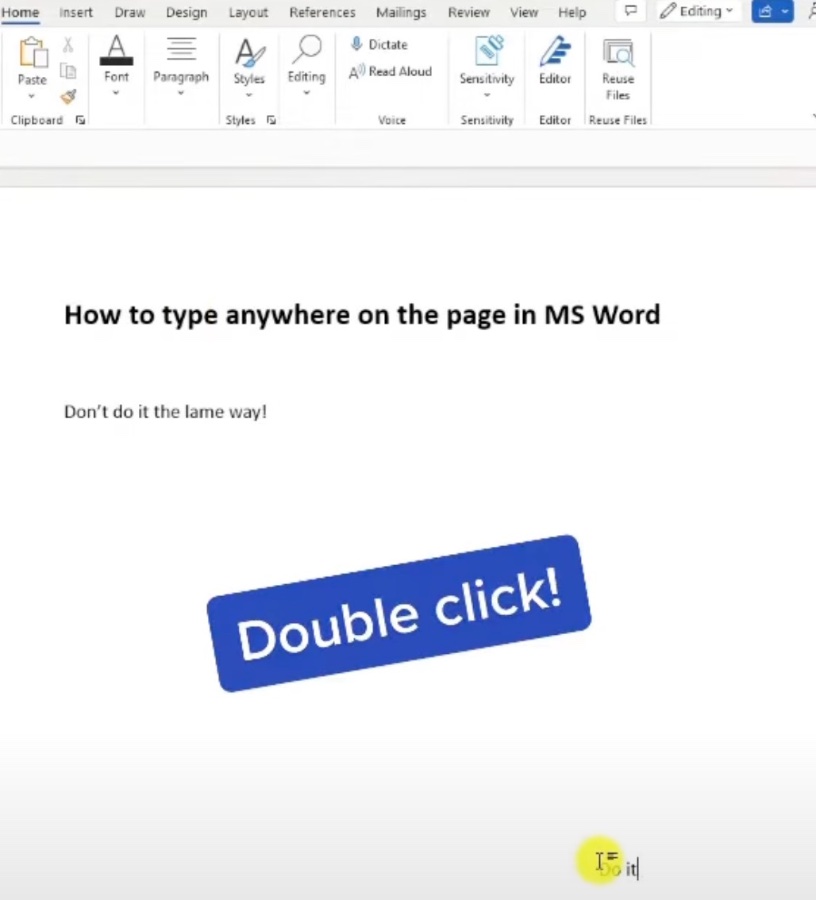
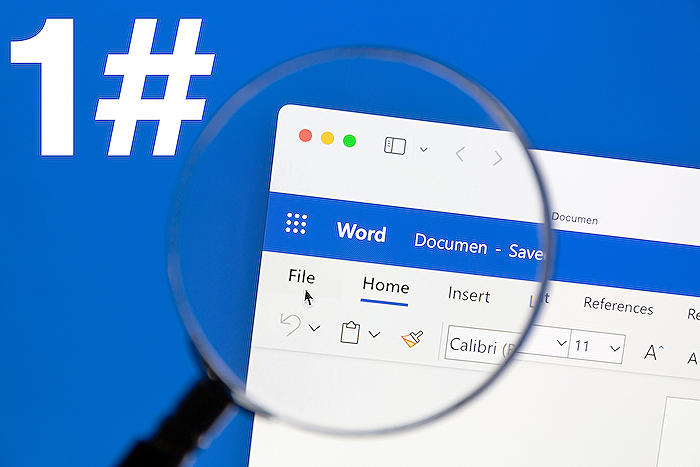
People also ask
"How do I write text anywhere in Word?"
Simply position it at your desired location and release to place it there.
"How do I type in a specific place in Word?"
In Word, go to INSERT>Text Box, and select Draw Text Box from the dropdown. Position the text box where needed. Then, from the DRAWING TOOLS tab, select Position, followed by More Layout Options for precise placement.
"How do I put text in the middle of the page in Word?"
Access the Page Setup group, click the Layout tab, then in the Vertical alignment box, select Center. Apply it to Selected text, and confirm with OK.
"What is overtype mode in Word?"
By pressing the "Insert" or "Ins" key, located next to the Backspace key, you switch to Overtype mode. In this mode, any text you enter will replace, rather than move, existing text directly in front of the cursor.
Keywords
how to type a where in the page Microsoft Word, insert where in Word document, typing where command in Word, Word document where function, locate text in Microsoft Word, Microsoft Word where typing guide, where typing shortcuts in Word, using where feature in Word