- All of Microsoft

Color Coding Folders in SharePoint & OneDrive Guide
I help organizations to unlock the power of SharePoint
Revamp SharePoint & OneDrive: Learn Easy Folder Color Coding!
Key insights
Color coding folders can easily enhance your file management in SharePoint and OneDrive. It's a convenient method that's consistent across both platforms. To color code a folder, simply right-click on a folder within SharePoint Document Library, choose Folder Color, and then select your preferred color.
The adjustment of folder colors will be visible within the Tile view of a document library. However, it's relevant to note that folder colors do not impact all areas, such as subfolders, Document Sets, or synced folders through Windows Explorer, which retain their default colors. Furthermore, folders related to Standard Teams Channels are not customizable in terms of color.
Folder colors are shared visibility, meaning anyone with access to the library will see the changes, so it's crucial to agree on color choices to prevent conflicts. Should you move or copy colored folders, their colors will follow to the new destination. Additionally, these colors also apply to the Files Tab in Teams, but with some limitations, as they may revert to default colors in certain Teams views.
One interesting point is that when a colored folder is shared, both internal and external recipients can see the chosen color code. However, it's important to remember that there's currently no Conditional Formatting for folders; thus, metadata remains the dominant organizational structure in SharePoint and OneDrive.
- Consistency across SharePoint and OneDrive for easy color-coding of folders.
- Visibility adjustments affect the Tile view but do not change the color of subfolders, Document Sets, or synced folders.
- Color choices are shared; everyone with library access will see them.
- Folder colors will move with the folder when transferring to a new destination.
- Folder colors are recognizable even when shared, but Conditional Formatting is not available.
Understanding Folder Color Coding in SharePoint and OneDrive
Color coding in SharePoint and OneDrive offer a visual way of organizing documents for better management and recognition. It serves not just as a means to differentiate between folders quickly, but it also adds a layer of personalization and team collaboration to document libraries. From a practical standpoint, color coding facilitates quicker navigation and file retrieval, which can be especially beneficial in environments with extensive document libraries and collaborative spaces.
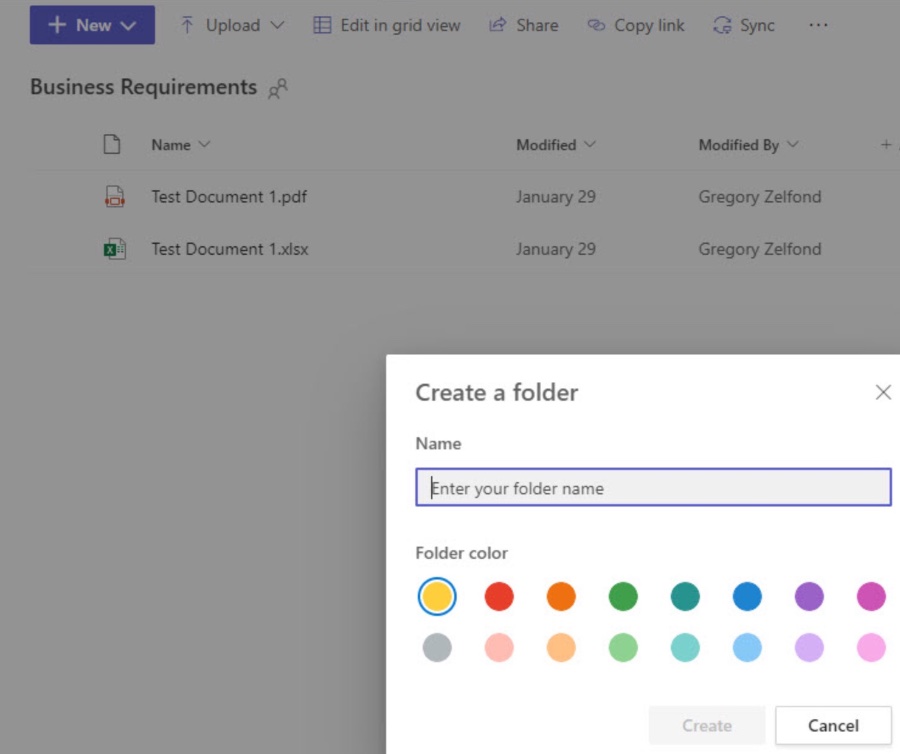
Enhancing Folder Management with Colors in SharePoint Online
Color coding folders in SharePoint Online offers a visually intuitive way to manage files. The feature streamlines productivity by allowing users to recognize folders quickly by their color associations. While this feature adds aesthetic value and can potentially improve organizational efficiency within SharePoint Online libraries, one should be mindful of its limitations and the fact that it does not replace more in-depth organizational tools like metadata. Overall, the simple act of color coding can have a significant impact on day-to-day file navigations and team collaborations.
How to Color Code Folders in SharePoint and OneDrive
Discover the steps to color code your folders within SharePoint and OneDrive. This function simplifies document organization and improves visual searchability within your document libraries.
Color coding is straightforward and is performed in the same manner for both OneDrive for Business and SharePoint. The procedure is referenced in the context of working within a SharePoint site.
- To begin, right-click on the desired folder in the SharePoint Document Library and select 'Folder Color', then choose your preferred color for the folder.
- After applying colors, your folders in the library will be distinguished by the custom colors you've selected.
- This feature is not just for existing folders; when generating a new folder, you also have the ability to set its color from the start.
Important Details on Color Coding in SharePoint
There are several critical points to remember regarding folder color coding in SharePoint. Awareness of these aspects is vital for effective usage of the color coding system.
- Folder colors are visible when utilizing a Tile view in your document library.
- However, be aware that Document Sets will not display folder colors, as they retain their standard icon.
- When you color-code a folder, the colors will not affect the subfolders contained within; these remain unchanged unless individually color-coded.
The folder colors chosen do not alter the color of folders that have been synced to your local machine via Windows Explorer. Furthermore, folders generated by Standard Teams Channels cannot be color coded at the current time.
- Any folder colors you set are visible to all with access to the SharePoint site or document library, ensuring full visibility for collaborative work without disputes over color choices.
- When you relocate or replicate folders that have been color-coded, those colors persist and move along with the folders to their new location.
- Folder colors are viewable within the Files Tab in Microsoft Teams; however, if you add a document library as a tab, the folders revert to the default scheme.
Sharing a color-coded folder, whether internally or externally, means the recipient will also experience the visual benefits of the color coding. Currently, folders do not support Conditional Formatting. Metadata still remains the key method for categorization and organization within SharePoint.
Enhancing Document Management in SharePoint Online
Efficient document management within SharePoint Online relies on effective organization and retrieval systems. Color coding is a recent enhancement that allows users to visually segregate and identify folders quickly. Along with other features like metadata categorization, color coding can help streamline work processes and improve collaboration by making critical information more accessible to team members. Optimizing document libraries in SharePoint Online not only boosts productivity but also elevates the user experience by providing a more intuitive navigation environment. As this platform continues to evolve, we can anticipate further advancements that will contribute to the overall value and functionality of SharePoint Online.
Read the full article How to Color Code Folders in SharePoint and OneDrive
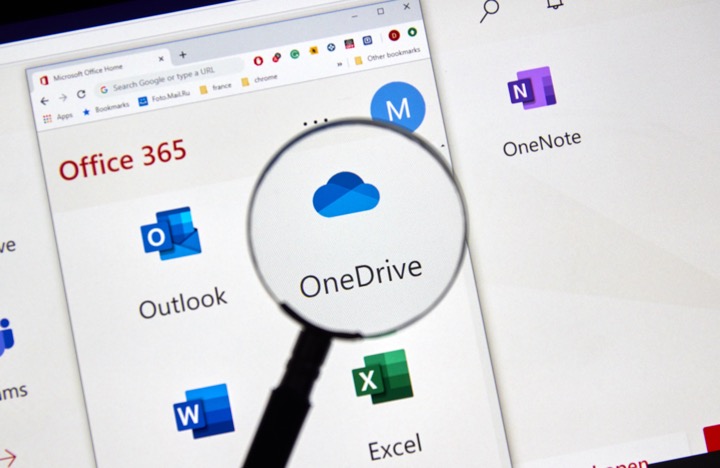
People also ask
Can you change folder Colours in SharePoint?
As of the last update, SharePoint itself doesn't offer an out-of-the-box feature to change folder colors within a SharePoint document library. SharePoint focuses on metadata tagging and view styles to organize files, rather than color-coding.
How do I change the color of my OneDrive folder?
Similar to SharePoint, OneDrive does not natively support changing the color of folders directly. OneDrive is built for seamless integration with the Windows File Explorer and web access, and utilizes the default folder icon colors of the operating system or browser visuals.
How do I map SharePoint to OneDrive?
To map SharePoint to OneDrive, you can use the "Sync" button in a SharePoint document library which will open OneDrive and set up the location as a synced folder on your local machine. This allows you to access SharePoint files through File Explorer on Windows or Finder on Mac, as if they were part of your OneDrive storage.
How do you change the color of folders in teams?
In Microsoft Teams, you cannot directly change the color of folders within a Team's file section because it uses SharePoint as its file repository. Similar to SharePoint, Teams leverages file organization and metadata for categorization rather than visual color attributes of folders.
Keywords
SharePoint color coding, color code SharePoint folders, OneDrive folder customization, custom SharePoint folder colors, personalized folder colors OneDrive, OneDrive color labels, SharePoint folder organization, color-categorize SharePoint, visual management SharePoint folders, folder color identification OneDrive