- All of Microsoft

Activate Microsoft Teams for your organization today!
Today, we announced the general availability of the new Microsoft Teams application for Windows and Mac including availability for our education customers.
Microsoft has made the new Microsoft Teams application widely available for Windows and Mac, including for education customers. The application is also available for public preview for government cloud and Virtual Desktop Infrastructure (VDI) customers. There is no need for migration as the upgrading process is quick and intuitive.

Administrators have several options to assist their users in upgrading themselves to the new Teams experience. First, review your organization’s processes, check the status of your computers and see if any prerequisites are needed for a smooth upgrade. Software should be up-to-date and windows defaults not changed, and IT software such as App Locker, Anti-Virus, Network Port should not be blocking. Also, all devices should be on a supported version of Windows.
How to prepare your organization for this change
As administrators, there are several options to assist your users in upgrading to the new Teams experience. Before you get started, please review your organization’s processes, status of your computers and the below pre-requisites for smooth upgrade.
Upgrade Pre-requisites
- No changes are normally required as long as software is up-to-date and windows defaults have not been changed.
- Ensure IT software such as App Locker, Anti-Virus, Network Port, etc. are not blocking . Qos in Teams
- Make sure all devices are on a supported version of Windows (for VDI only - Windows Server 2019 or higher)
The Teams admin setting 'Use New Teams client' under Teams Update Management policy should not be set to 'Not enabled.' Microsoft highly recommends setting this to 'New Teams as default' or 'Microsoft controlled' for a smoother experience. For installing a new Teams client, users need admin privileges for their computers. The Teams App version should also be 1.6.00.4472 or higher, and automatic update must be enabled.
The Teams Update policy 'Use new Teams Client' can be Microsoft controlled or Microsoft choice for users with existing copies of classic Teams, beginning to see 'Try the new Teams' toggle. There are various channels available for this like Public Preview Program, Targeted Release program, Current Channel, Monthly Enterprise Channel, and many more. The schedule varies based on the Microsoft 365/ Teams license assigned to the user and the Microsoft 365 app update channel being used.
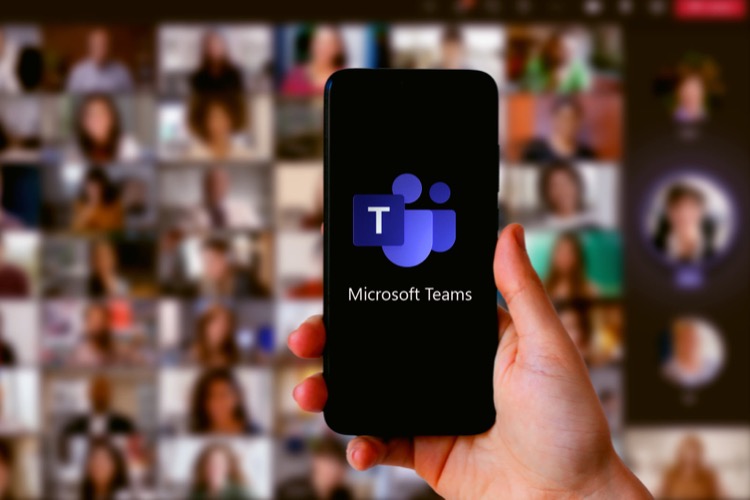
New Teams can also automatically install with new and existing installations of Microsoft 365 Apps on Windows. If the classic Teams app is already installed, the Microsoft 365 Apps deployment will install new Teams alongside classic Teams. Admins can exclude this feature if they do not want new Teams included with Microsoft 365 Apps on devices running Windows.
Apart from this, admins can manage the new setting either via Teams Admin Center or via Teams PowerShell. After signing In to Teams admin center and selecting Teams, you have to select Add to create a new policy or select an existing policy to open the update policy pane. This enables the platform to make new Teams as the default client for the users, and users will be automatically updated.
Insight on Microsoft Teams' Upgrade
Microsoft’s efforts to enhance and upgrade Teams mirrors their objective in creating a seamless experience for users amidst the diverse software ecosystems. The new updates, involving an automatic installation of new Teams with new and existing Microsoft 365 Apps installations, contributes in modernizing workplaces, reiterating Microsoft's vision in enabling digital transformation within organizations. The comprehensive option for administrators to manage this transition further showcases Microsoft's commitment towards flexible and user-centered design principles. As Teams continues to evolve, ongoing enhancements are expected to further drive collaboration and efficiency across platforms.
Read the full article Enable the new Microsoft Teams for your organization today!
For your as a Microsoft 365 Admin
In today's fast-paced technological environment, the integration of Microsoft Teams into your business operations is a savvy move. The platform has evolved, offering advanced features that streamline communication across organizations while making collaborations more effective. This guide provides important information on getting started with Microsoft's Teams upgrade.
The update provides an improved Teams experience for users without requiring any migration process. Switching to the new version can be done with a simple click on the toggle switch, located at the top-left corner of the classic Teams App.
- Preparing your Organization
As an Administrator, guiding your team through the transition to the upgraded Teams experience is crucial. This includes understanding your organization’s processes, evaluating the status of your computers, and ensuring certain prerequisites are met. These prerequisites include keeping your software and Windows defaults up to date and ensuring that IT software and devices are optimized for the Teams experience.
- Pre-Requisites
The prerequisites for both Windows and Mac devices are outlined in the blog post. The Teams admin setting under TeamsUpdate Management policy should be set to "New Teams as default" or “Microsoft controlled”. This ensures a smooth transition to the new Teams application. For the new Teams client to install, GPO policies must be enabled, and automatic updates should be enabled for Webview 2.
- Upgrade Path Options
Microsoft has provided various options for managing the switch to new Teams, giving you control over the upgrade process. Timing depends on Microsoft 365/Teams license assigned to the user and the Microsoft 365 app update channel being used. Administrators have the option to manage their upgrade path either through PowerShell or Teams Admin Center.
- Microsoft Managed Upgrade Options and Schedules
Microsoft provides a schedule for when existing copies of the classic Teams will begin to see the 'Try the new Teams' toggle, based on the policies set for the Teams Update. The new Teams will automatically install with new and existing installations of Microsoft 365 Apps on Windows from mid-October.
- Admin Managed Upgrades
There are also options for admins to manage the upgrade themselves, using either the Teams Admin Centre or Teams PowerShell. Microsoft also provides an executable file for directly bulk installing the new Teams client to computers in your organization using your favourite software management tools.
- Additional Way to Access New Teams
For easy access, users will be able to download the new Teams from the Teams Download page from the 5th of October, 2023. There are helpful links to learn more about this announcement and other administrative resources. Additionally, there is an AMA (Ask Microsoft Anything) session on the new Microsoft Teams scheduled for 9 am PT on Thursday, October 26, 2023.
In essence, upgrading to the new Teams platform is a crucial step in aligning your business operations with modern technology and is designed to be a smooth transition with minimum technical know-how required. So take the plunge and enhance your organization's communication and collaboration strategies today!
Keywords
Microsoft Teams, Enable Microsoft Teams, Teams Organization, Teams Upgrade, New Microsoft Teams, Teams Enablement, Business Microsoft Teams, Team Collaboration Tools, Microsoft Teams Features, Organizational Communication Tools