- All of Microsoft
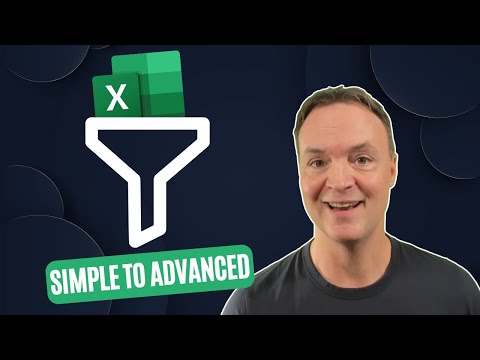
Excel Filtering: Top 3 Data Management Techniques
Master Excel Data Filtering: Basic, Advanced, & FILTER Function Techniques!
Key insights
Understanding Excel Data Filtering Techniques
Excel offers a range of data filtering tools that are critical for effective data analysis. This guide highlights three main techniques: Basic Filters, Advanced Filter, and the Filter function, each catering to different levels of complexity and analysis needs.
- Basic Filters: Ideal for beginners, enabling quick filtering of data based on specified criteria directly within your dataset.
- Advanced Filter: Provides more complex filtering options, allowing for detailed data analysis by creating sophisticated criteria and extracting unique records.
- Filter function: Introduces a dynamic way to filter data using formulas, offering real-time updates and suitable for creating interactive dashboards and reports.
The Basic Filters utilize dropdown arrows in column headers to apply direct filtering, making it straightforward to narrow down data. The Advanced Filter, on the other hand, requires defining a criteria range for more intricate filtering possibilities. The Filter function, with its dynamic formula-based approach, caters to advanced users looking for flexibility in their data analysis tasks.
Excel's filtering capabilities are pivotal for managing large datasets, allowing users to simplify their view, tackle complex analysis, or implement dynamic filters that adjust with data changes. Mastering these techniques vastly enhances one's ability to efficiently manipulate and analyze data in Excel.
Understanding Data Filtering Techniques in Excel
Data filtering in Excel is crucial for managing and analyzing large datasets efficiently. This tutorial provides a comprehensive guide encompassing three essential filtering techniques: Basic Filters, Advanced Filter, and the FILTER function. These methods cater to varying levels of expertise, from beginners to seasoned Excel users, aiming to enhance data analysis skills substantially.
Basic Filters: A Quick Way to Sort Data
Basic Filters empower users to swiftly sort through data based on specific criteria. By selecting any cell within a dataset and using the Data tab to activate filters, users can narrow down data, highlighting entries based on chosen values or texts. This straightforward method is excellent for quick data analysis.
Advanced Filter: For Detailed Analysis
Advanced Filter goes a step further, allowing for the application of complex criteria to sift through data meticulously. It offers options to filter data in its original location or to copy filtered records to a new destination. This tool is indispensable for in-depth data analysis involving multiple or unique conditions.
Filter Function: Real-time Data Filtering
The FILTER function introduces a dynamic way to filter data using formulas that adjust automatically with data changes. Ideal for dashboards and reports, this function ensures that data views remain current without requiring manual updates, signifying a leap in efficiency and flexibility in data analysis.
Mastering these three filtering techniques can significantly improve one's ability to manage and analyze data in Excel. By employing Basic Filters for simplicity, Advanced Filter for complexity, and the FILTER function for dynamic analysis, users can handle a wide range of data analysis tasks more efficiently and effectively.
Mastering Data Filtering in Excel: A Comprehensive Guide
Microsoft Excel, a cornerstone of modern data analysis, provides a robust set of tools for filtering data, enabling users to manage large datasets effectively. This tutorial covers three essential techniques for filtering data in Excel: Basic Filters, Advanced Filter, and the FILTER function. By mastering these methods, both beginners and experienced users can significantly enhance their data analysis capabilities.
Basic Filters: Simplifying Data Analysis
Basic Filters are the entry point for many users looking to organize their data in Excel. This feature allows you to apply filters directly to your dataset, enabling you to view only the information that meets specific criteria. Here's how you can use Basic Filters:
- First, ensure your data is organized in a table or a range with clear headers.
- Select any cell within your dataset and navigate to the Data tab.
- Click on the 'Filter' button to enable filtering options for each column.
- Use the dropdown arrows in the column headers to select the criteria for filtering your data.
This method is particularly useful for quickly narrowing down data, such as finding all entries above a certain value or matching specific text.
Advanced Filter: Elevating Your Data Analysis
For those requiring more sophisticated filtering capabilities, the Advanced Filter tool in Excel allows for the creation of complex criteria and the extraction of unique records. This feature is especially useful for detailed data analysis tasks. Here's a brief overview:
- Access the Advanced Filter by selecting a range and navigating to Data > Advanced.
- You can choose to filter the list in place or copy the results to another location.
- Define your criteria range, which includes the column headers and the specific conditions you want to apply.
- Execute the filter to view or extract data that meets your complex criteria.
The Advanced Filter tool is ideal for handling intricate filtering needs, such as combining multiple conditions or dealing with unique datasets.
Filter Function: Dynamic Data Filtering
The FILTER function, introduced in more recent versions of Excel, offers a dynamic approach to filtering data. It allows users to apply conditions directly in a formula, providing real-time updates as data changes. Here's a quick guide:
- The FILTER function syntax is: =FILTER(array, include, [if_empty]), where 'array' is the range to filter, 'include' specifies the condition, and '[if_empty]' is the value to display if no results match.
- This function can be used to create complex, dynamic filters that automatically adjust as your data updates.
- It's particularly powerful for creating dashboards and reports that need to reflect current data conditions without manual adjustments.
By incorporating the FILTER function into your toolkit, you can achieve a higher level of efficiency and flexibility in your data analysis.
In summary, understanding and applying these three filtering techniques—Basic Filters, Advanced Filter, and the FILTER function—can profoundly impact your data analysis process. Whether simplifying your data view, tackling complex filtering needs, or implementing dynamic data filters, similar tools equips you with the necessary means for effective data management.

People also ask
Questions and Answers about Microsoft 365
"What are the 3 ways to add filter in Excel?"
Answer: "3 ways to add filter in Excel"
"Can you filter 3 columns in Excel?"
Answer: "Step-by-Step Guide to Filtering Multiple Columns in Excel. First, select the data range that you wish to filter. Next, click on the "Data" tab situated in the ribbon. Then, select "Filter" from the toolbar. Finally, click the filter arrow beside the column header you aim to filter."
"What are the filter function options in Excel?"
Answer: "Excel FILTER function. The 'Array' (required) refers to the range or array of values you wish to sift through. 'Include' (required) is the criteria provided as a Boolean array (TRUE and FALSE values) to determine which rows to include. 'If_empty' (optional) denotes the value to return in cases where no entries meet the set criteria."
"What are the three different ways of entering data in Excel?"
Answer: "There are three primary data types that can be entered into a cell: text, numbers, and formulas. Text encompasses any entry not classified as a number or formula. Numbers represent the values you intend to use in computations. Formulas are defined as the mathematical calculations or operations."
Keywords
Excel filter data, data filtering Excel, Excel data management, how to filter in Excel, Excel tips, Excel filtering techniques, Excel tutorial, Excel data sorting, advanced Excel filtering, Excel data analysis.