- All of Microsoft
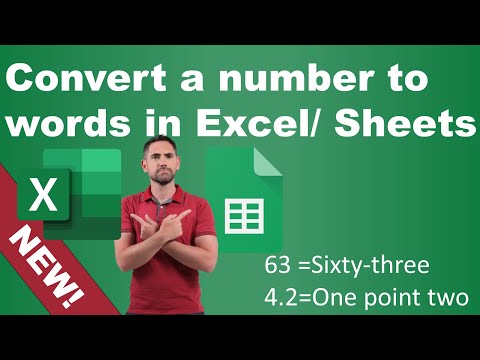
Convert numbers to words in Excel with new functions
Excel, TRANSLATE function, TEXTBEFORE
Key insights
- Microsoft Excel now allows conversion of numbers to words using the new TRANSLATE function, similar to GOOGLETRANSLATE in Sheets. Previously, this was possible only in Thai using the BAHTTEXT function.
- The traditional method for converting numbers to words in Excel involves a VBA Macro called SpellNumber. This macro is primarily used for currency values and requires inserting a new module in the VBA Editor.
- The modern approach includes using the LAMBDA function available in recent Excel versions. Users can define a custom function through the Name Manager to convert numbers into words.
- The existing BAHTTEXT function can be combined with translation functions to convert numbers from Thai text to English words, providing an alternative solution.
- The video tutorial covers essential steps like removing currency symbols and handling decimal places while converting numbers to words.
- These methods enhance document clarity and professionalism by enabling number-to-word conversion directly within Excel spreadsheets.
Converting Numbers to Words in Excel: A Comprehensive Guide
In the ever-evolving world of Microsoft Excel, users have long sought the ability to convert numbers into their word equivalents. While Excel has offered some solutions in the past, recent developments have introduced more versatile methods. In this article, we will explore a YouTube video by David Benaim that discusses various approaches to achieve this functionality, as well as the challenges and tradeoffs involved.
Introduction to Number Conversion in Excel
Traditionally, Excel has not provided a built-in function to convert numbers directly into words. However, the BAHTTEXT function has been available for years, allowing users to convert numbers into Thai words. With the introduction of the TRANSLATE function, users can now convert numbers into words in any language. This development opens up new possibilities for Excel users worldwide.
The video by David Benaim outlines several methods to achieve this conversion, each with its own advantages and limitations. Let's delve into these methods and understand how they can be applied effectively.
Using VBA Macros for Number Conversion
One of the earliest methods to convert numbers to words in Excel is through the use of VBA (Visual Basic for Applications) macros. Microsoft provides a macro called SpellNumber, which is primarily designed for converting currency values into words. Here is how you can implement this method:
- Open the VBA Editor: Press Alt + F11 in Excel to access the editor.
- Insert a New Module: Navigate to Insert > Module within the editor.
- Add the SpellNumber Function: Copy the SpellNumber code from Microsoft's official documentation and paste it into the module.
- Use the Function: In a cell, type =SpellNumber(A1) to convert the number in cell A1 to words.
While this method is effective, it requires some familiarity with VBA, which may be a barrier for some users. Additionally, it is primarily designed for currency values, which might limit its applicability in other contexts.
Leveraging the LAMBDA Function
For users with Excel versions that support the LAMBDA function, creating a custom function to convert numbers to words is a viable option. This method offers more flexibility and can be tailored to specific needs. Here's how to set it up:
- Define the LAMBDA Function: Press Ctrl + F3 to open the Name Manager, click New, and enter a name (e.g., NumberToWords). In the "Refers to" box, input the LAMBDA function formula.
- Use the Custom Function: In a cell, type =NumberToWords(A1) to convert the number in cell A1 to words.
The LAMBDA function allows users to create reusable formulas without needing VBA. However, crafting a comprehensive LAMBDA function for number conversion can be complex and may require advanced Excel skills.
Employing the BAHTTEXT Function with Translation
The BAHTTEXT function in Excel converts numbers to Thai text. By combining it with translation functions, users can convert numbers into English words. This method involves the following steps:
- Use BAHTTEXT: In a cell, type =BAHTTEXT(A1) to convert the number in A1 to Thai words.
- Translate to English: Use online translation services or functions to convert the Thai text to English.
This approach leverages existing Excel functions but relies on external translation tools, which may introduce inaccuracies or require additional steps. Nonetheless, it provides a creative workaround for users seeking a built-in solution.
Challenges and Considerations
Each method for converting numbers to words in Excel comes with its own set of challenges and tradeoffs. The VBA macro approach is powerful but requires coding knowledge. The LAMBDA function offers flexibility but demands advanced Excel skills. The BAHTTEXT method is accessible but relies on external translations.
When choosing a method, users must consider their specific needs, Excel proficiency, and the context in which they plan to use the conversion. Balancing these factors is crucial to achieving the desired outcome effectively.
Conclusion
Converting numbers to words in Excel is a valuable capability that enhances the clarity and professionalism of documents. While Excel does not offer a straightforward built-in function for this task, various methods can be employed to achieve the desired result. By understanding the tradeoffs and challenges associated with each approach, users can select the most suitable method for their needs.
The YouTube video by David Benaim provides a comprehensive overview of these methods, offering valuable insights and practical demonstrations. As Excel continues to evolve, users can expect more innovative solutions to emerge, further expanding the possibilities for number conversion and beyond.

Keywords
Excel number conversion, Excel functions 2025, Convert numbers to words, Excel text functions, New Excel features, Number to text Excel, Microsoft Excel tips, Advanced Excel techniques