- All of Microsoft
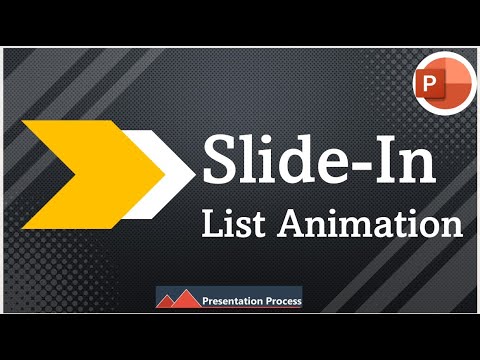
PowerPoint Tips: Animate Bullet Points Quickly and Creatively
PowerPoint Office 365
Key insights
- PowerPoint bullet point animations let you show each list item one at a time, helping your audience focus and making your presentation more engaging.
- To animate bullets, select your text, go to the Animations tab, and choose an Entrance effect like "Fade" or "Fly In." PowerPoint numbers each bullet for easy sequencing.
- Animation Pane: Use this tool to control the order and timing of each animated bullet point for smooth and professional results.
- The Animate by Paragraph option lets you automatically animate main bullets and sub-bullets separately, saving setup time while keeping information clear.
- You can add variety by applying different animation effects or timings to sub-bullet points, but keep styles consistent across slides for a polished look.
- This method uses only built-in PowerPoint features—no extra software is needed—making it fast and simple to create fun, dynamic presentations in 2025.
Presentation Process YouTube recently released a comprehensive tutorial on how to create fun and dynamic bullet point animations in Microsoft PowerPoint, reflecting the latest features and best practices as of June 2025. The video, presented by Arte and Ramgopal, aims to help users elevate their presentations by leveraging animation tools that are both efficient and visually engaging. As creating standout slideshows becomes increasingly important for business and education, mastering these techniques can greatly impact audience attention and message clarity.
Understanding Animated Bullet Points in PowerPoint
Animated bullet points in PowerPoint serve as a valuable tool for presenters who want to reveal information gradually. Rather than overwhelming viewers with all content at once, each bullet point can appear sequentially, allowing for better pacing and focus. This method not only enhances audience engagement but also helps presenters maintain control over the flow of their narrative. By using animations, speakers can emphasize key points and guide the audience’s attention exactly where it’s needed at any given moment.
The technology behind these animations has evolved, making it more accessible for users of all skill levels. With a few clicks, even beginners can transform static text into a dynamic sequence, ensuring that every slide communicates its message effectively. As a result, animated bullet points are now a staple for anyone aiming to deliver compelling presentations in classrooms, boardrooms, or virtual meetings.
Step-by-Step Basics for Animating Bullet Points
To begin animating bullet points, users simply select the desired text and navigate to the Animations tab in PowerPoint’s ribbon. Here, a range of Entrance effects—such as Fade, Appear, or Fly In—are available to bring each point onto the screen. PowerPoint automatically marks the animation sequence, allowing each bullet or sub-bullet to appear on cue during the presentation.
A particularly useful feature is the "By Paragraph" animation setting. This option ensures that each bullet point, including any nested sub-bullets, animates individually with minimal manual setup. The process is intuitive and quick, providing presenters with a reliable way to maintain audience interest and avoid information overload.
Innovative and Fun Techniques in 2025
The latest video from Presentation Process YouTube introduces several updated strategies for making bullet point animations both fast and enjoyable. One key tip is to use the Animation Pane, which grants granular control over the order, timing, and style of each effect. Presenters can animate sub-bullets separately, apply creative text-specific effects, and even layer multiple animations for added flair.
However, there is always a tradeoff between creativity and professionalism. While varied animation effects can make slides more lively, maintaining consistency across all bullet points is crucial for a polished look. The video advises using the same style for main bullets but varying timing or subtle effects for sub-bullets, striking a balance between visual interest and cohesiveness.
Moreover, leveraging built-in options like "animate by paragraph" speeds up the process, allowing presenters to focus more on content rather than technical setup. These techniques demonstrate how PowerPoint’s evolving toolset supports both efficiency and creative expression.
Challenges and Tradeoffs in Bullet Point Animation
Despite the advantages, animating bullet points is not without its challenges. Overusing complex effects can distract from the message or cause technical hiccups during live presentations. The need to balance simplicity and engagement is a common concern, especially for users new to animation features.
Additionally, ensuring compatibility across different versions of PowerPoint and devices may require extra attention. For example, some advanced animations might not display correctly on older systems or when exporting slides to other formats. Presenters must weigh the benefits of cutting-edge effects against the reliability needed for seamless delivery.
Ultimately, the best approach is one that matches the audience’s expectations and the presenter’s comfort with the tools, allowing for both creativity and clarity.
Conclusion: Elevating Presentations with Animated Bullet Points
In summary, the tutorial by Presentation Process YouTube showcases how anyone can quickly create engaging bullet point animations in PowerPoint by using built-in features such as entrance effects, animation sequencing, and the animation pane. These tools enable presenters to highlight key information, maintain audience focus, and deliver clear, memorable messages.
By embracing both new and time-tested techniques, users can find the right balance between fun and professionalism, ensuring their presentations stand out for the right reasons. As PowerPoint continues to evolve, mastering these animation skills will remain essential for effective communication in any setting.

Keywords
PowerPoint bullet animations fast fun create quick engaging presentation tips easy animation effects tutorial