- All of Microsoft

Easy Formula Columns in Excel: A Copilot Tutorial
Master Excel with Copilot: Your Ultimate Guide to Effortless Formula Creation!
Key insights
- Copilot in Excel simplifies formula column creation and enhances data insights using AI.
- An active Microsoft 365 subscription and internet connection are necessary to access Copilot.
- To use Copilot, data must be organized within an official Excel table.
- Clear, natural language prompts ensure Copilot provides accurate formula suggestions.
- Copilot is ideal for common calculations and data transformations but might not replace manual input for complex scenarios.
Exploring Copilot in Excel for Enhanced Data Management
Copilot in Excel represents a significant leap in how we interact with spreadsheet data, utilizing the advanced capabilities of AI to make formula creation not just smoother but also more intuitive. This tool, integrated into Microsoft 365's Excel, changes the game for data analysis by understanding user input in natural language, thereby generating insights, visualizations, and even complex formulas tailored specifically to users' needs.
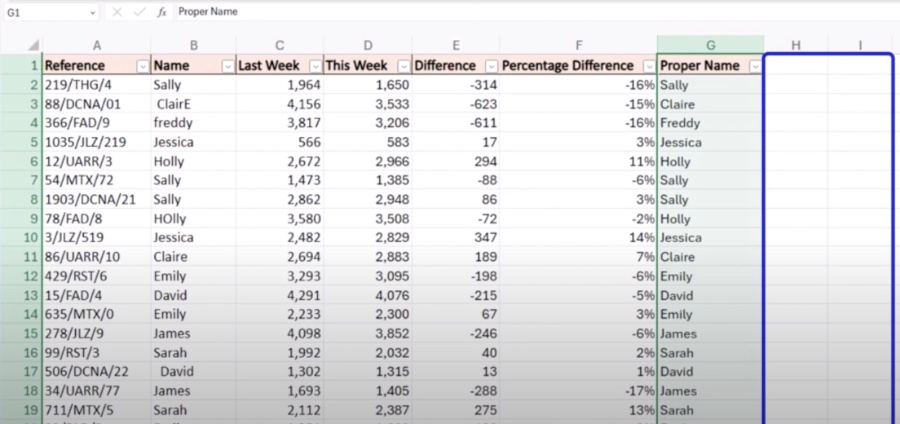
Copilot in Microsoft's Spreadsheet Application: Revolutionizing Formula Creation
This comprehensive guide delves into how Copilot, an AI-powered assistant within Microsoft 365's spreadsheet software, simplifies the creation of formula columns. By understanding natural language, Copilot swiftly generates complex formulas, insights, and visualizations specifically tailored to cater to your spreadsheet needs. Whether you're dealing with XLOOKUP, text functions, or common arithmetic operations, Copilot is designed to streamline the process.
Beginning with Copilot
- Access to Copilot requires an active Microsoft 365 subscription and a stable internet connection. Your data should be organized within an official table in the spreadsheet for Copilot to function correctly.
- To utilize Copilot, simply open the relevant workbook, select any cell in your table, and click the Copilot button in the Ribbon. This action will open the Copilot pane on the right side of your screen, ready for your instructions.
Constructing Formulas with Ease
Copilot thrives on clear, natural language prompts to create formula columns accurately and efficiently. Upon describing the calculation you wish to perform, Copilot suggests relevant formulas. You can review these suggestions and select the most suitable one or refine your prompt for better accuracy. This process significantly reduces manual efforts and enhances productivity by automating the generation of complex formulas.
From basic calculations and text manipulation to conditional logic, Copilot adeptly handles a variety of scenarios. For instance, calculating discounts, extracting names from a full name column, or deciding commissions based on sales thresholds are tasks Copilot can assist with effortlessly. The key is to provide clear, specific prompts to yield the best suggestions from Copilot.
Maximizing Copilot's Potential
Though Copilot remarkably simplifies formula creation in Excel, it's crucial to acknowledge its limitations. It may not yet match the full flexibility and power of crafting formulas manually, especially in more complex scenarios. Therefore, pairing Copilot-generated formulas with manual adjustments can often lead to optimal results. Furthermore, experimenting with various calculations and data manipulations can unlock new potentials for using Copilot more effectively.
Ultimately, while Copilot serves as a revolutionary tool for handling common calculations and data transformations, a blend of AI-assistance and human oversight ensures the creation of precise, efficient formula columns.
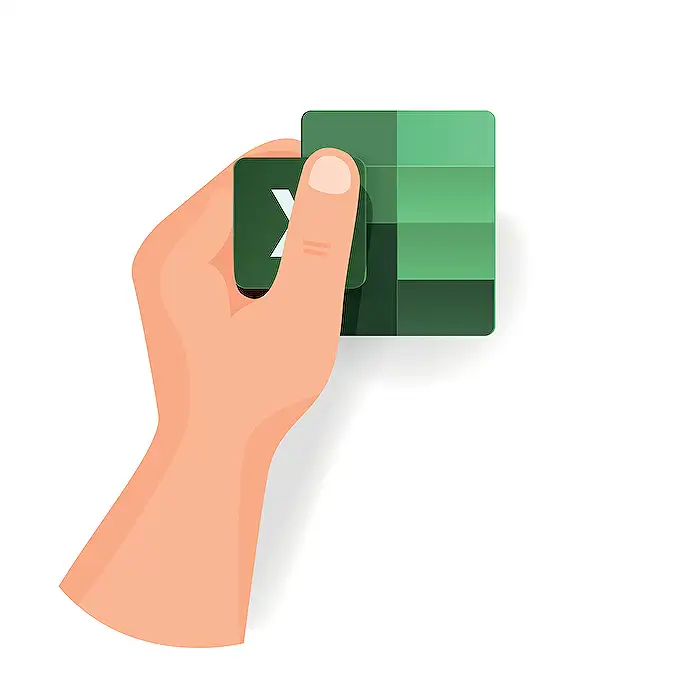
People also ask
Questions and Answers about Microsoft 365
"How do you make Excel automatically create calculated columns?"
To activate automatic creation of calculated columns in Excel, navigate to the AutoFormat As You Type tab. Under the section labeled Automatically as you work, you have the option to enable or disable the functionality by selecting or clearing the checkbox next to Fill formulas in tables to create calculated columns. An additional tip: after entering a formula within a table column, the AutoCorrect Options button appears, which also allows you to access this feature.
"How do I create a formula for columns in Excel?"
To craft a formula for a column in Excel, begin by clicking on the first cell where you wish to apply the formula. After selecting the cell, move to the function box located at the top of your Excel sheet, input your desired formula, and press "Enter" to apply it to the selected cell.
"What can Microsoft Copilot do in Excel?"
Microsoft Copilot enhances your Excel experience by offering formula column suggestions, providing insights via charts and PivotTables, and emphasizing significant data portions within your Excel tables. This feature is accessible in Excel within Microsoft 365.
"Which is the easy method for writing formulas in Excel?"
To write formulas in Excel with ease, one can Create a simple formula in Excel.
Keywords
Excel Copilot Tutorial, Create Formula Columns, Easy Excel Guide, Excel Formulas Simplified, Copilot Formula Creation, Efficient Excel Copilot Use, Excel Copilot Formulas Tutorial, Mastering Excel with Copilot