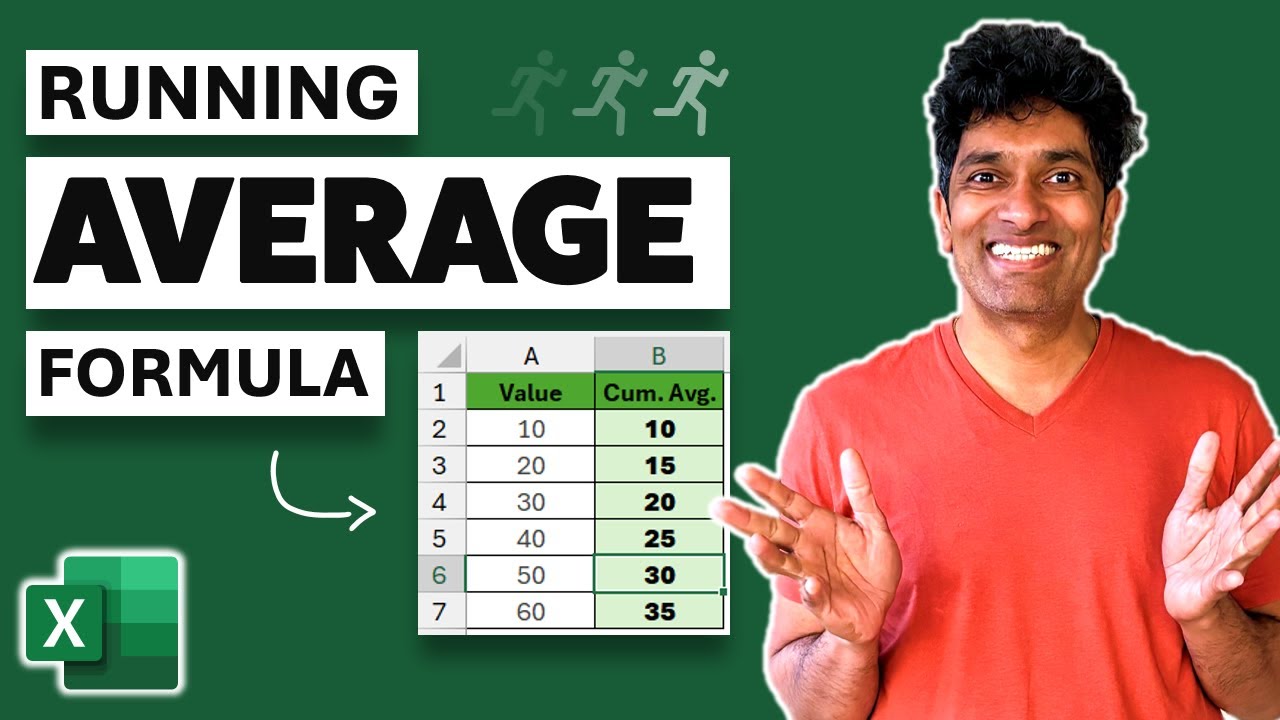Pro User
- All of Microsoft
Timespan
explore our new search
Excel
Feb 12, 2025 10:33 PM
Excel Simplified: Master Cumulative Averages with This Easy Fix!
Excel, Cumulative Averages, Running Averages, Easy Fixes, Calculation Methods
Key insights
- Cumulative Average is the average of all values from the start of a dataset up to the current row, which can be challenging in Excel due to the lack of a built-in function.
- Challenges include Dynamic Range Issues, where formulas need changing ranges, and manual adjustments with absolute and relative references that don't adjust automatically when copied.
- The simple formula for calculating a cumulative average is: =AVERAGE($A$1:A1), using an absolute reference ($A$1) and a relative reference (A1).
- An alternative method for more control is using: =SUM($A$1:A1)/COUNT($A$1:A1), which is useful for handling empty cells or specific conditions.
- Using an Excel Table, you can apply structured references like =AVERAGE(INDEX([Values],1):[@Values]), which updates automatically as the table expands.
- Despite initial challenges, using these formulas makes calculating cumulative averages easy and efficient in Excel.
Introduction to Cumulative Averages in Excel
Calculating cumulative averages in Excel is a task that often puzzles users, despite its apparent simplicity. The reason behind this challenge is the absence of a built-in function specifically designed for cumulative averages. This task requires users to employ a combination of relative references, dynamic ranges, and sometimes even helper columns. However, Chandoo's recent YouTube video provides an easy fix to this common problem.Why Cumulative Averages Are Tricky in Excel
Cumulative averages, also known as running averages, represent the average of all values from the start of a dataset up to the current row. While Excel offers built-in functions for cumulative sums and moving averages, cumulative averages require a more complex approach. Here are the main challenges:- Dynamic Range Issues: Excel formulas need a changing range (e.g., A1:A1, A1:A2, A1:A3, etc.). Manually writing this for each row is impractical in large datasets.
- Manual Adjustments with Absolute and Relative References: Users must adjust $A$1:A1, $A$1:A2, etc., in each row. Copying the formula doesn’t automatically adjust the range properly.
- Performance on Large Datasets: If used incorrectly, formulas can slow down Excel, especially with thousands of rows.
The Easy Fix: Simple Formula for Cumulative Average
Chandoo introduces a straightforward formula to calculate cumulative averages in Excel: =AVERAGE($A$1:A1) This formula works as follows:- $A$1 is an absolute reference: It always starts from the first row, ensuring consistency.
- A1 is a relative reference: It adjusts as you drag the formula down, making it adaptable for each row.
- Row 1, Value (A): 10, Cumulative Average (B): =AVERAGE($A$1:A1) → 10.00
- Row 2, Value (A): 20, Cumulative Average (B): =AVERAGE($A$1:A2) → 15.00
- Row 3, Value (A): 30, Cumulative Average (B): =AVERAGE($A$1:A3) → 20.00
- Row 4, Value (A): 40, Cumulative Average (B): =AVERAGE($A$1:A4) → 25.00
Alternative Method: Using SUM and COUNT for More Control
For users seeking more flexibility, Chandoo suggests an alternative method using the formula: =SUM($A$1:A1)/COUNT($A$1:A1) This approach offers several advantages:- More Control: It allows users to have more control over calculations.
- Handling Empty Cells: It works well if you need to handle empty cells or specific conditions.
Bonus: Cumulative Average with Excel Tables
Chandoo also highlights the use of Excel Tables for calculating cumulative averages. When using an Excel Table, which dynamically expands, you can use this formula inside a structured reference: =AVERAGE(INDEX([Values],1):[@Values]) This method provides additional benefits:- Automatic Updates: The formula updates automatically as the table expands.
- Eliminates Manual Adjustments: It avoids the need to manually adjust references.
Conclusion
In conclusion, while cumulative averages may initially seem difficult in Excel due to the lack of a built-in function, they can be simplified with the right approach. By using the formula =AVERAGE($A$1:A1) or an alternative like =SUM($A$1:A1)/COUNT($A$1:A1), users can easily calculate cumulative averages. For an even smoother experience, structured references in Excel Tables can be utilized. Try these methods and see how they can enhance your data analysis tasks.
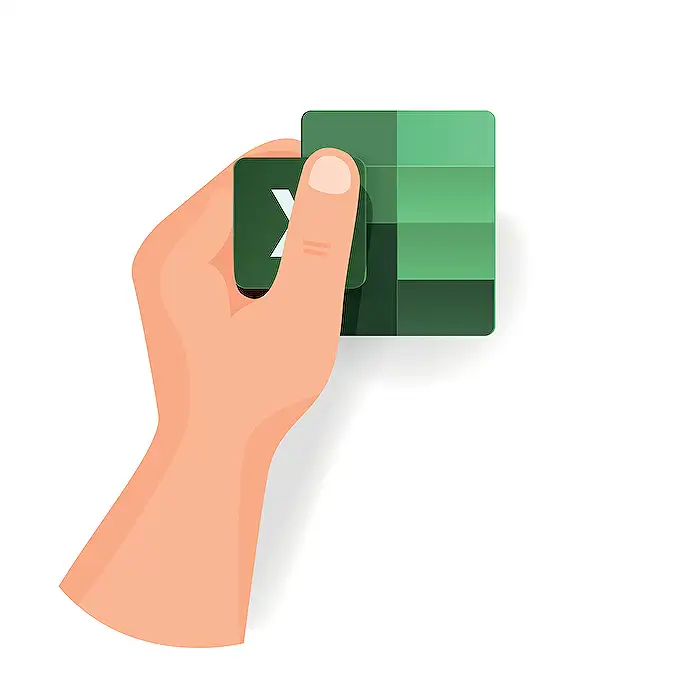
Keywords
Excel cumulative averages easy fix Excel formulas simplify cumulative average calculate running average Excel tips and tricks improve Excel skills solve Excel challenges