- All of Microsoft
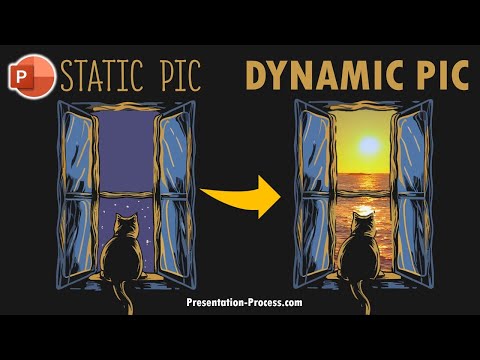
Enhance Slides with PowerPoint Video Effect - Tutorial
Transform PowerPoint slides with Video Picture Effect! Perfect for e-greetings, learn at Ramgopals Mastery Program.
Key insights
- Learn how to create a dynamic Video Picture Effect in PowerPoint for motivational content, e-greetings, and more.
- Discover creative ways to use PowerPoint with Ramgopals PowerPoint Mastery TRAINING Program.
- Explore the process of image processing, formatting slide backgrounds, inserting, and processing videos within PowerPoint.
- Find alternate techniques for processing images to enhance your presentations.
- Access to top products from Presentation Process like the Comprehensive All In One PowerPoint TEMPLATES Bundle 2.0 and other recommended tools for video editing, graphic design, and more.
Expanding Your PowerPoint Skills with Dynamic Video Picture Effects
The ability to create a dynamic Video Picture Effect in PowerPoint opens up a new realm of presentation possibilities, making your content more engaging and visually appealing. This technique, ideal for motivational content and e-greetings, serves as an example of the versatile tools PowerPoint offers beyond basic slide creation. Presentations can captivate audiences when you combine such dynamic visual effects with informative content.
Whether you're looking to impress your colleagues or create impactful content for your audience, PowerPoint’s rich feature set, including image processing and video integration, can help you achieve your goals. Through Ramgopals PowerPoint Mastery TRAINING Program, users can dive deeper into creative avenues, leveraging PowerPoint to its fullest potential. This emphasizes the importance of continuously exploring and learning new tools and techniques to enhance your skills.
With the availability of comprehensive resources such as the All In One PowerPoint TEMPLATES Bundle 2.0 and tutorials from Presentation Process, users are equipped with everything they need to create stunning presentations. Additionally, the recommendation of external tools for video editing, graphic design, and stock resources further supports creators in producing professional and visually appealing presentations. Embracing these tools and techniques can significantly impact your presentations, making them more engaging and memorable for your audience.
Discover how to create a lively Video Picture Effect using PowerPoint. This technique is particularly useful for crafting motivational materials or e-greetings. It showcases the flexibility of PowerPoint for creative content creation.
Outline of the Video:
- Preview of the final effect
- Detailed steps on image and video processing
- Alternative methods for achieving the desired effect
To begin, the video illustrates the initial preparation of images for the dynamic effect. Key tools within PowerPoint are utilized to format slide backgrounds and insert videos, seamlessly blending them with static images to create a captivating visual experience.
Furthermore, the video introduces an alternate technique for image processing. This approach offers viewers additional methods to tailor their presentations to their specific needs, ensuring that the final product stands out.
Both Pixabay and Presentation Process’s own comprehensive PowerPoint Templates Bundle 2.0 are recommended as resources. These resources provide users with high-quality images and videos, as well as templates to expedite the creative process.
The video is a creation of Presentation Process YouTube, operated by Arte and Ramgopal, who are dedicated to enhancing presentation skills. With new videos posted every weekday, they aim to empower viewers to impress their audiences through improved presentation techniques.
Exploring the Art of Presentation Through Dynamic Visuals
Digital presentations have become a staple in both the professional and educational spheres, requiring presenters to continuously seek innovative ways to engage their audience. The dynamic Video Picture Effect, as introduced by Presentation Process YouTube, represents a leap towards making presentations more interactive and visually appealing. This technique not only captivates viewers but also conveys messages more effectively through the integration of moving visuals and static images.
Employing video effects in slides offers a novel method of storytelling, where narratives are enhanced and messages are delivered with greater impact. This strategy is particularly useful in scenarios where keeping the audience's attention is paramount, such as in motivational speeches, educational content, or corporate presentations.
Beyond the technical aspects of creating the effect, the tutorial emphasizes the importance of creativity and personalization in presentations. By mastering these techniques, presenters can develop a unique style that distinguishes their work from conventional slide decks, fostering a deeper connection with their audience.
Furthermore, the resources recommended by Presentation Process, including their comprehensive templates and training programs, equip users with the tools needed to expedite the design process. This ensures that even those with limited graphic design experience can produce professional-quality presentations.
Ultimately, the dynamic Video Picture Effect reflects a broader trend towards integrating multimedia elements in presentations. As digital tools evolve, so too do the techniques for engaging audiences, highlighting the importance of continuous learning and adaptation in communication skills.

People also ask
How do you make a motion picture in PowerPoint?
To animate an object, first click on the object you wish to animate. Then, navigate to the Animations tab and select Add Animation. From there, scroll down until you see Motion Paths and choose an option from the list. For a more personalized animation path, select the Custom path option, which allows you to draw the desired trajectory for the object's movement.
How do you add effects to a video in PowerPoint?
Give it a try!
How do I add a moving picture in PPT?
To insert an animated GIF into your PowerPoint presentation, select the slide where you'd like the GIF to appear. Under the Home tab on the ribbon, locate the Insert group, click Picture, and then click Picture from File. Find the animated GIF file you wish to include—ensuring it has a .gif extension—select it, and then click Insert.
How do you make a picture effect in PowerPoint?
To apply effects to a picture, begin by clicking on the image, then proceed to the Format Picture tab. Here, you can click on Picture Effects, hover over the types of effects available, and select the specific effect you want to apply to your image.
Keywords
Dynamic Video Picture Effect PowerPoint, PowerPoint Video Effects, Video Picture Animation PowerPoint, PowerPoint Animation Techniques, Enhance Videos PowerPoint, PowerPoint Motion Graphics, Creative PowerPoint Video Ideas, Video Picture Overlay PowerPoint