- All of Microsoft

How to Easily Trim Videos in PowerPoint Online
New! Trim Videos in PowerPoint Web - Engage Your Audience with Precision Editing
Key insights
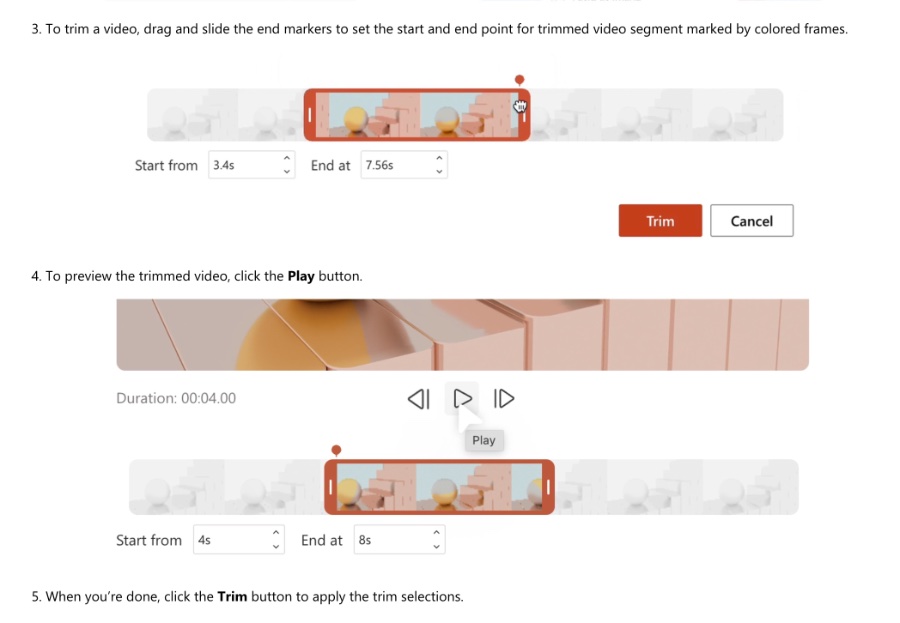
- PowerPoint for the web now allows users to trim videos directly within presentations.
- Users can trim videos with frame or timestamp level accuracy, ensuring only the most engaging parts are shown.
- A new Video tab in the ribbon provides easy access to video adjustment and formatting commands.
- The Trim Video process includes selecting a video, setting start and end points, and previewing before applying changes.
- Keyboard shortcuts and mouse actions enhance the precision of trimming, with adjustments visible in the HH:MM:SS:FF format.
Enhancing PowerPoint Presentations with Video Trimming
Video content can dramatically enhance the quality of presentations, making them more engaging and informative. Recognizing this, Microsoft has introduced a new feature for PowerPoint for the web users that allows for in-depth video editing through trimming.
Trim videos in PowerPoint for the web - A new feature allows users to trim videos directly in their presentations, ensuring that only the most engaging parts are shown to keep the audience focused.
Using the Trim Video command, you can achieve frame or timestamp level accuracy. Moreover, a dedicated Video tab in the ribbon has been introduced for ease of access, housing all video-related commands.
To start trimming, open an existing presentation or create a new one, and then insert a video. Simply select the video and choose the Trim Video option from the new Video tab or right-click menu, then adjust the end markers to trim.
- To begin trimming, select the video and choose the Trim Video option.
- Drag and slide the end markers to mark the start and end points of the video to be trimmed.
- Use the Play button to preview the trimmed video before finalizing.
Tips for users include using mouse or keyboard shortcuts for precise trimming and using the playback controls for an iterative preview. This feature aims to make PowerPoint presentations more engaging and focused.
The Trim Video feature is available to all PowerPoint for the web users, supporting both local and stock videos.
Read the full article Trim videos in PowerPoint for the web
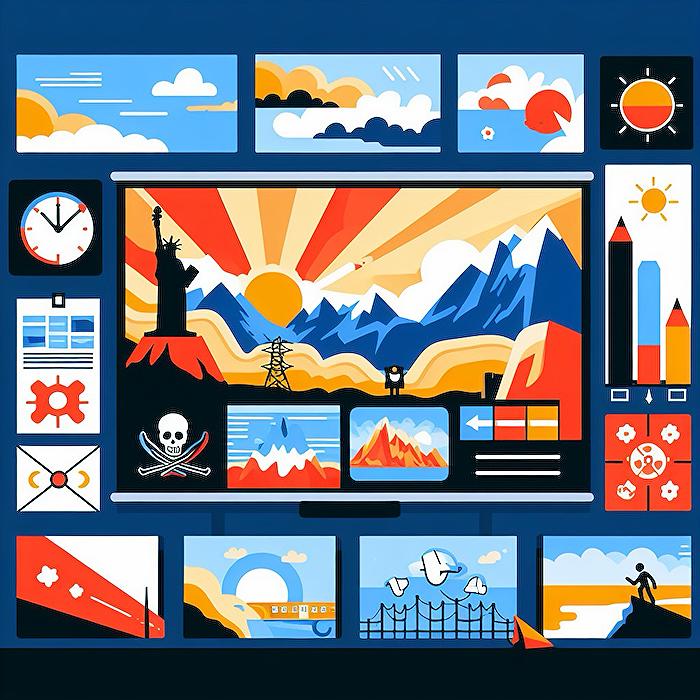
People also ask
How do I trim a video in PowerPoint online?
To trim a video in PowerPoint online, simply use the "Trim a video" feature.
Why wont PowerPoint let me trim a video?
Trimming a video in PowerPoint requires the video to be inserted from your computer. Detailed instructions can be found under "Trim a video, music clip, or sound clip in PowerPoint." For a practical demonstration, consider my test where inserting a video from a PC enables the Trim Video function to operate as expected.
How do you trim embedded Youtube videos in PowerPoint?
Currently, PowerPoint for the web does not support trimming videos, including online videos. To trim a video, first, save it to your computer, and then insert it into your slide using the PowerPoint desktop version.
Is there a way to crop a video in PowerPoint?
Yes, video cropping is possible. By moving the video to the center of your slide, you can adjust its size and position as needed. This feature allows you to customize your video's framing, and you can even add text to accompany the cropped video.
Keywords
Trim videos PowerPoint web, Edit video PowerPoint online, PowerPoint video trimming guide, Online PowerPoint video editor, How to trim videos PowerPoint, Video editing PowerPoint web, PowerPoint web video tools, PowerPoint online video trimming