- All of Microsoft

2024 Outlook Calendar Hacks: 10 Tips for Smart Scheduling
Maximize Your Schedule with Top 10 Outlook Calendar Hacks for 2024 - Master Your Time Management!
Key insights
Unlock Outlook Calendar's Potential: Discover how to use the new features of Outlook Calendar in 2024 for smarter scheduling. This video is essential for anyone wanting to enhance their planning, from professionals to students, by mastering calendar management and personalization.
Introduction to New Features: An overview of Outlook Calendar’s new capabilities, such as easily copying meetings and detaching the calendar for focused scheduling, aims to increase productivity and minimize distractions.
Detailed Feature Insights: Learn how to add your work location, create booking pages, integrate meeting polls, work with multiple time zones, share your calendar, and more to streamline your scheduling process and enhance collaboration.
Advanced Tools: Dive into sophisticated Outlook Calendar functionalities like Microsoft Loop integration, calendar cleaning to manage time, and converting emails to meetings, all designed to optimize your scheduling operations.
Additional Tips: Utilize special tips like event filtering, adding sports schedules, and leveraging 'My Day' for a comprehensive approach to your daily planning and appointment management with the Outlook Calendar.
- Explore new calendar management features for smarter scheduling.
- Gain efficiency with duplicate meetings, work locations, and booking pages.
- Utilize polls, time zones, and Loop integration for improved planning.
- Focus on productivity with a separate calendar window and tools to clear your calendar.
- Facilitate collaboration through calendar sharing and converting emails to meetings.
Embracing the Future with Microsoft Outlook Calendar
Microsoft Outlook Calendar continues to evolve, offering a variety of features that cater to the dynamic needs of modern individuals and organizations. With the ability to duplicate meetings and designate work locations, Outlook Calendar users can tailor their planning experience to match their unique schedules. Creating personalized booking pages enhances user accessibility, while the integration of meeting polls promotes more streamlined and inclusive decision-making.
For those working across different time zones, Outlook's multiple time zone display simplifies scheduling for international and remote teams, thereby improving productivity and collaboration. Additionally, the innovative Microsoft Loop integration brings interactivity and richer content to calendar entries, making them more informative and functional.
The separation of the calendar into its own window helps in managing one's day without clutter, ensuring clear focus on tasks. Cleaning up the calendar and setting specific time blocks allows for dedicated work periods, minimizing interruptions. Sharing calendars has never been easier, improving collective coordination and visibility of schedules. With features like 'Event Filtering' and 'My Day,' users can streamline their daily tasks to get a comprehensive view of their schedule, ensuring nothing slips through the cracks and work-life balance is maintained.
- Duplicate Meetings: Copy, paste, and keep your meeting schedules consistent without retyping everything.
- Work Location: Link your workplace location with your calendar for timely reminders and notifications.
- Booking Pages: Centralize your appointment bookings with customizable pages, enhancing collaboration.
- Meeting Polls: Use polls to gather attendee feedback, ensuring everyone's input is valued.
- Multiple Time Zones: Simultaneously display events across various time zones to manage global engagements.
- Separate Calendar Window: Improve focus by detaching your calendar into its own window.
- Microsoft Loop Integration: Enrich your calendar with dynamic Loop components for better insights.
- Calendar Management: Keep your schedule clean by clearing old events and blocking time slots.
- Calendar Sharing: Coordinate schedules by sharing your calendar with the relevant parties.
- Email to Meeting: Convert emails to meetings seamlessly, extracting necessary details.
- Bonus Tips: Filter events, add sports schedules, and utilize 'My Day' to organize your daily activities.
Microsoft Loop and Calendar Customization
Integrating Microsoft Loop components enhances interactivity within your calendar. Tips for clearing the calendar and blocking invites are outlined to keep your schedule organized. Sharing the calendar with colleagues has also been made easier, promoting better collaborative experiences.
The video shows users how to convert emails directly into meetings within Outlook, streamlining the invitation process. Besides these main features, bonus tips on using event filtering, following sports schedules, and utilizing the 'My Day' view were also shared, helping you to organize your day with ease.
Endowed with rich features aimed at boosting productivity and collaboration, Outlook Calendar now stands as an indispensable tool for time and commitment management. As Microsoft continues to innovate, users can anticipate an even more intuitive scheduling experience.
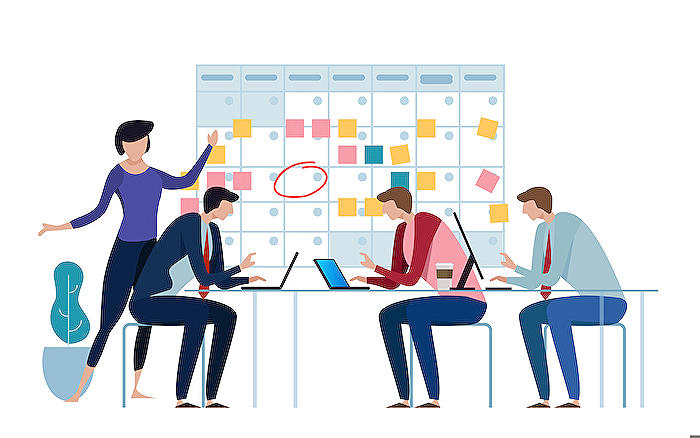
People also ask
How can I make my Outlook calendar better?
To improve your Outlook calendar, you can customize your view by selecting different layouts, such as a day, week, work week, or month view. Categories and color-coding can help keep track of different types of events. You can also set reminders and create recurring appointments for regular meetings or tasks.
How do I use Outlook effectively 2023?
To use Outlook effectively in 2023, utilize features like Focused Inbox to prioritize important emails, organize your emails with folders and categories, schedule emails to be sent later, and take advantage of the search functionality to quickly find messages. Setting rules can also help automate email management. Integrating Microsoft 365 apps like To Do and Teams can streamline your workflow.
How do I make my Outlook calendar pretty?
To make your Outlook calendar more visually appealing, use the category feature to color-code different event types, add emojis to event titles for quick recognition, and utilize different calendar views to better display your schedule. Personalizing with custom backgrounds or themes where available can also enhance the calendar's appearance.
What are the three dots on my Outlook calendar?
The three dots on your Outlook calendar, often referred to as the "More Options" or "Ellipsis" button, provide additional options for a calendar event. Clicking on it typically opens a context menu with further actions like categorizing, labeling, or accessing other event-related settings.
Keywords
Microsoft Outlook Calendar Tips, Smarter Scheduling Outlook 2024, Outlook Calendar Tricks, Efficiency with Outlook Calendar, New Outlook Calendar Features 2024, Enhance Outlook Calendar Productivity, Outlook Scheduling Techniques, Advanced Outlook Calendar Guide, Outlook Calendar Optimization, Outlook Calendar Management Tips