- All of Microsoft

Improve SharePoint Search Results with Scopes
Lead Consultant at Quisitive
Unlock the full power of SharePoint with our in-depth tutorial on search scopes. Enhance your results and boost productivity today!
Enhancing your Search Experience on SharePoint
Get ready for a deep dive into the world of search scopes in SharePoint. If you're looking to refine your search results and enhance your SharePoint experience, search scopes could be a game-changer for you, whether you are a SharePoint administrator or an everyday power user.
Understanding how to leverage search scopes can massively boost your productivity levels. This video will guide you. So, what does it cover?
Firstly, it sheds light on what search scopes are and why they're crucial. It also shows how you can create custom search scopes tailored to your organization's specific needs and provides practical examples of using search scopes for precise content retrieval.
Whether you're searching for specific documents, team sites, or lists, mastering search scopes will help you find what you need with unprecedented speed and accuracy.
Sharepoint's suite navigation bar search box can be customized based on your needs. This video provides information on customization options about search results page, custom verticals, result types, and layouts, emphasized through the context of creating a custom search results page.
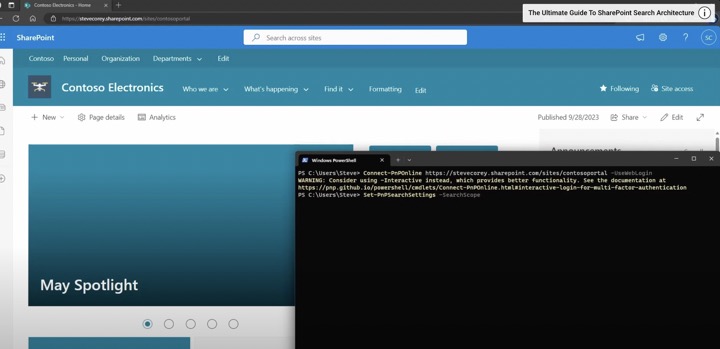
It teaches you how to use PowerShell with SharePoint PnP PowerShell extensions to customize SharePoint sites, sign into your site, and use an owner's credentials.
Notably, when you create a new site in SharePoint today, and type into the search box, you're taken to the Microsoft Search results page. This page shows results from your current site and permits you to broaden the scope of your search to the associated hub, enabling an organization-wide search scope.
As a site owner, you can change the default search scope settings as per your preference. Additionally, you have control over the visibility of the search box. You can choose to hide the suite navigation bar search box if you want to prevent your users from searching or to use a custom search box implementation.
The settings are flexible, allowing you to hide the search box for all the sites in a site collection or get it back on the navigation bar. However, there are several points you need to consider, as discussed in the video.
One interesting feature highlighted is that you can change the hint the search box shows for a given site or site collection. This is especially helpful if you've configured a custom results page or altered the behavior of the search feature.
To sum up, this in-depth tutorial by Steve Corey provides you all you need to know and more about the search scopes in SharePoint. Harness these tips and tricks today and watch your productivity levels supercharge in SharePoint Online.

Learn about SharePoint Search Scopes Explained: Improve Your Results
Have you ever heard about SharePoint search scopes? They can radically enhance your SharePoint experience by refining your search results. Whether you're playing the role of an administrator or you're simply a power user, harnessing search scopes will definitely turbocharge your productivity.
This incredible feature of SharePoint helps you to create custom search scopes fulfilling your organization's requirements. Using this tool, one can dig up specific documents, team sites, or lists with accuracy and speed. So, let's understand it in more depth!
One vital functionality of SharePoint Sites' Microsoft Search feature involves customizing how the search box in the suite navigation bar performs. It can be tailored to satisfy the user's unique needs. Several customization options exist, including but not limited to, altering the Microsoft Search results page, adding custom verticals, result types, layouts, and creating a custom search results page.
One key point to note here is that the suite navigation bar search box may not be available for all users at present, but one can set up these options now, and they will be applicable once it is rolled out.
When accomplishing the tasks mentioned above, you need PowerShell with SharePoint PnP PowerShell extensions. It's easy to install and once you sign into your site or site collection using the given command, you're all set.
SharePoint Search offers customization on various levels. For instance, when you create a new site today, by default the Microsoft Search results page displays results from your current site. Moreover, it gives an option to extend the scope of your search to associated hubs or the broad organization.

The default scope applied by the search box relies on the type of the site - regular sites search over the current site, hub sites extend the search to all sites in the hub, and home sites cover all content. However, if needed one may change the default scope to search across the whole organization or a particular hub.
The 'Show or Hide' option is an important feature of the search box. The search box will no longer be visible in the navigation bar once this feature is activated. For users who want to bring back the search box, running the commands again with the value "Inherit" will do the job.
However, a few points need to be kept in mind - this feature applies only to the search box in the suite navigation bar and not to the ones that are on the page or on classic pages. Moreover, enabling the ‘Hide’ option means you’ll have to manage the site's search functionality independently, using a custom web part or a SharePoint Framework extension.
The hint displayed in the search box can also be modified to guide users about the search outcome or if a custom results page has been configured. However, to make this change, as a tenant administrator you need to allow running custom scripts on the site, which may not be allowed by the default settings. Once the change is done, you can preciously revert to disallowing scripts for the site.
So what are you waiting for? Harness the power of SharePoint search scopes and discover the wonder it can do to your searching experience!
More links on about SharePoint Search Scopes Explained: Improve Your Results
- Define scopes for searches
- You can create a scope rule that excludes that team site and its content from search results. Scope rules can only be applied after the scope is created and ...
Keywords
SharePoint Search Scopes, SharePoint Search Results, Improve SharePoint Results, SharePoint Scopes Explained, Understanding SharePoint Search, Enhancing SharePoint Search, SharePoint Scopes Results, SharePoint Search Optimisation, SharePoint Search Functionality, Detailed SharePoint Scopes