- All of Microsoft
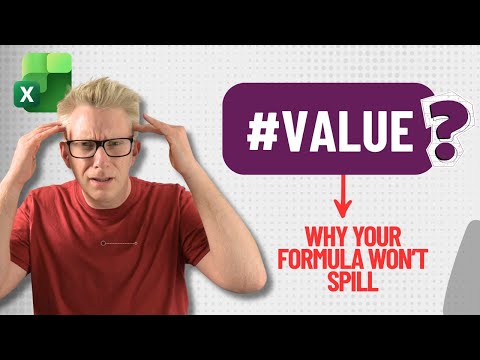
Excel: Stop #VALUE! Spill Errors
Excel Off The Grid will show you how to work smarter, not harder with Microsoft Excel.
Microsoft Excel expert reveals why your formulas fail to spill and fix #VALUE errors with Analysis ToolPak and VBA tips
Key insights
- Obstructed Spill Range
Excel cannot spill when one or more target cells contain data, empty strings (""), spaces, hidden formatting, or merged cells. Excel draws a dashed border and an error icon to show the blocked area; clear or unmerge those cells to restore spilling. - Legacy Analysis ToolPak Functions
Older functions like EDATE, EOMONTH, ISODD, ISNUMBER and NETWORKDAYS may return #VALUE! instead of spilling. Prefix the range with a plus sign to coerce dynamic behavior (example: =ISODD(+A2:A6)), which often fixes the error. - Spills Inside Excel Tables
Dynamic arrays do not work inside structured tables created with Ctrl+T. Convert the table to a normal range or reorganize your data if you need a formula to spill across multiple cells. - Uncertain or Oversized Arrays
Using entire column references or very large arrays (for example huge RANDARRAY calls) can cause spill errors or memory limits. Limit ranges to a practical size and avoid whole-column references when possible. - Worksheet and Formula Limits
A spill fails if the result would extend beyond the worksheet grid, if formula syntax is wrong, or if external workbook links are broken. Check syntax, validate links, and reduce array size so the result fits the sheet. - Quick Troubleshooting Checklist
Select the error icon and use "Select Obstructing Cells," clear hidden content and merged cells, try the plus-sign coercion for legacy functions, convert tables to ranges, and reduce array sizes to resolve most spill errors.
Overview of the video
The YouTube video from Excel Off The Grid explains why modern Microsoft Excel formulas sometimes fail to return multiple results, instead showing errors like #VALUE! or #SPILL!. In plain terms, the presenter demonstrates common examples, analyzes root causes, and then walks viewers through practical solutions. Therefore, the video aims to help everyday users and analysts understand how dynamic arrays behave and how legacy functions can interfere with them. Overall, the piece combines clear demonstrations with hands-on fixes to make troubleshooting faster for the average Excel user.
Common causes of non-spilling formulas
First, the video highlights that the most frequent cause is an obstructed output range: Excel cannot write spilled results into cells that already contain data, formulas, or invisible content such as empty strings and stray spaces. Furthermore, merged cells inside the intended spill area or hidden formatting can block the spill and trigger an error marker. In addition, structured tables created with Ctrl+T do not allow dynamic arrays to spill inside them, which often surprises users who expect uniform behavior across ranges. Consequently, these situations are the simplest to spot and fix, yet they remain responsible for many avoidable errors.
Legacy functions and unexpected behavior
The tutorial also draws attention to older functions, especially those originating from the Analysis Toolpak, that do not natively support spilling; examples include functions like ISODD() and NETWORKDAYS(). As a result, applying these legacy functions across a range sometimes produces a #VALUE! error rather than a spilled array. The presenter demonstrates a practical workaround by coercing the range with a simple + sign before the reference, which forces the function to accept array input and thus spill correctly. However, this trick involves tradeoffs because it changes how Excel evaluates expressions and may have implications for readability and maintenance in complex workbooks.
Workarounds, tradeoffs, and performance considerations
Next, the video sets out several fixes and cautions. For example, clearing obstructing cells or converting tables back to ranges typically resolves many issues quickly, yet changing a table to a range removes table features like structured references and automatic formatting, so users must weigh convenience against functionality. Moreover, limiting range size prevents Excel from attempting oversized spills that exceed worksheet boundaries or available memory; however, restricting ranges may require additional maintenance when datasets grow. Therefore, the tutorial recommends balanced choices: prefer targeted ranges and clear spill areas, but accept that some structural changes can cost you table functionality or require manual upkeep.
When fixes aren’t enough: limits and challenges
In more complex scenarios, the video explains that volatile or unpredictably sized arrays can still cause errors despite cleared cells and correct syntax, because Excel cannot determine the final array size consistently across calculation cycles. Moreover, very large arrays, such as those generated by aggressive functions or entire-column references, can exhaust Excel’s memory or overshoot worksheet limits, producing persistent errors. In addition, broken external links or subtle formula syntax mistakes may mimic spill problems and make troubleshooting harder, especially in multi-sheet or multi-workbook projects. Accordingly, diagnosing these deeper cases often requires step-by-step isolation and a conservative approach to formula design.
Practical takeaways and recommended workflow
Finally, the video encourages a methodical workflow: start by checking for visible and invisible obstructions, avoid using dynamic arrays inside structured tables unless you convert them, and apply the + coercion only when you understand its effect on formula evaluation. Furthermore, monitor array sizes and prefer defined ranges over entire-column references to reduce the risk of memory issues and unexpected behavior. In short, the presenter offers a pragmatic mix of quick fixes and longer-term practices that help users balance performance, clarity, and maintainability in modern Excel workbooks.
Conclusion
Overall, the Excel Off The Grid video provides a concise and practical guide to why Excel formulas sometimes won’t spill and how to resolve the resulting #VALUE! and #SPILL! errors. While simple obstructions often explain most problems, legacy functions and structural workbook decisions introduce tradeoffs that require careful handling. Therefore, viewers who adopt the recommended checks and conservative design choices should see fewer surprises, though complex workbooks may still need deeper diagnostics and iterative fixes. Ultimately, the tutorial balances immediate remedies with longer-term practices to help users get predictable results from dynamic arrays.
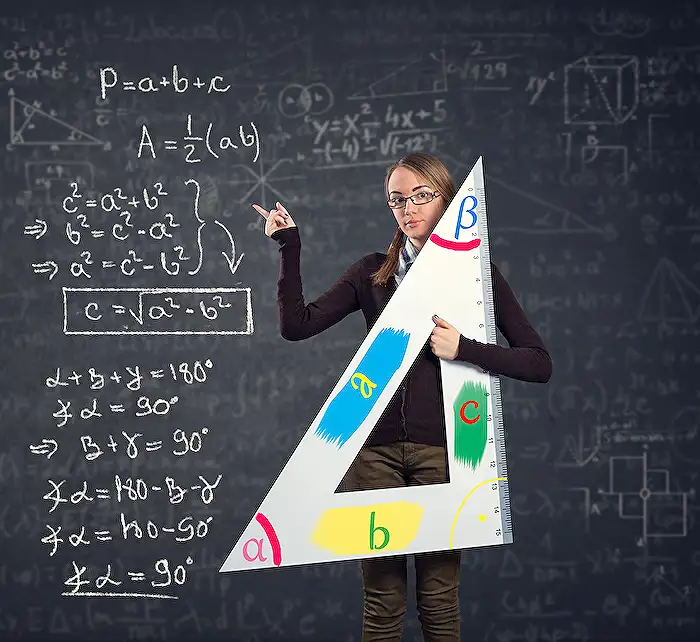
Keywords
Excel spill error #VALUE troubleshooting, Excel dynamic array not spilling fix, Excel formula won't spill #VALUE error, Fix spilled array error in Excel, Troubleshoot FILTER spill not working Excel, Resolve SEQUENCE spill problems Excel, Prevent #VALUE error in spilled formulas Excel, Excel spill range blocked error solutions