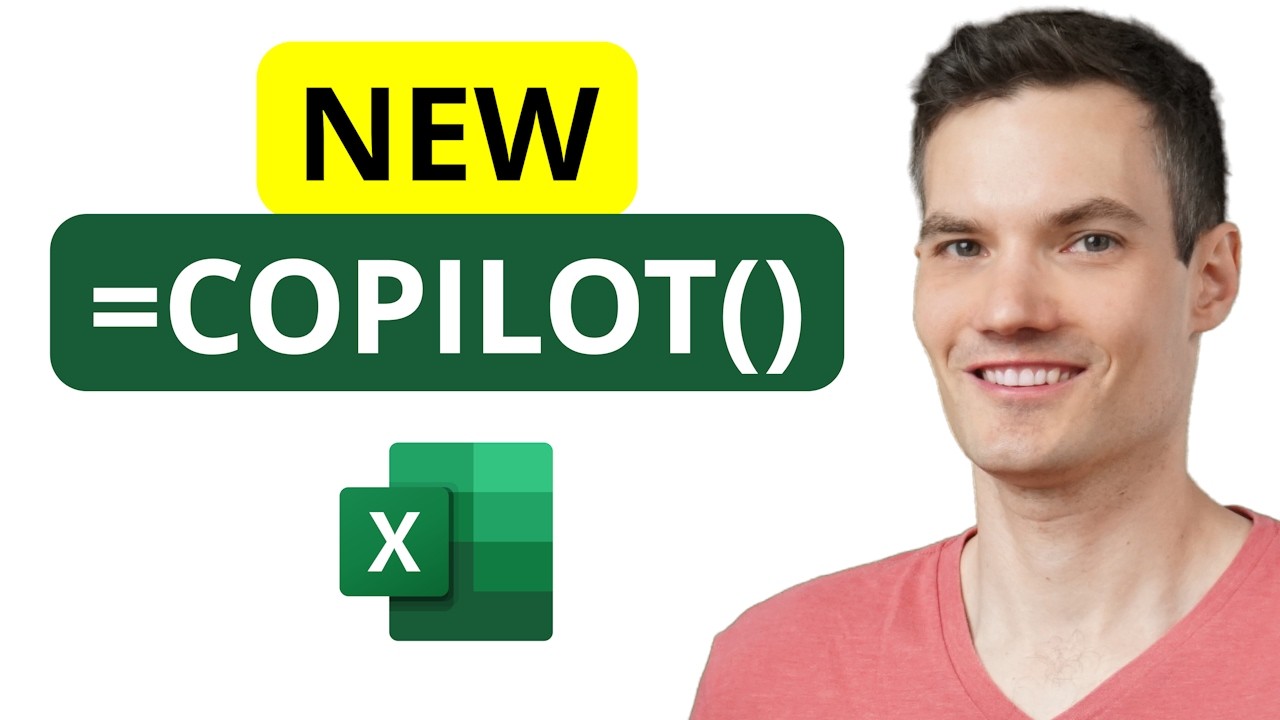Overview of Kevin Stratvert’s walkthrough
Kevin Stratvert publishes a clear, hands-on video that introduces the new COPILOT function in Excel. In the clip, he demonstrates how typing =COPILOT into a cell can call an AI model to analyze data or generate content directly inside the sheet. The presentation focuses on practical examples, showing how this function can speed up tasks that previously required manual work or separate tools. Overall, the video frames the feature as a major productivity boost for people who use spreadsheets daily.
How the COPILOT function works
The video explains that the COPILOT function accepts a natural-language prompt and optional context ranges from the grid, using a syntax like =COPILOT(prompt, [context], ...). Because it runs inside Excel's calculation engine, results update automatically when underlying data changes, so users need not rerun external scripts or refresh add-ins. Furthermore, the function can be combined with native formulas, which allows it to fit into existing workflows without forcing a complete redesign of spreadsheets. As a result, the function behaves like a regular formula while providing AI-powered outputs.
Hands-on examples shown in the video
Stratvert walks viewers through several use cases to make the capability tangible. First, he shows a light example that generates cookie types and descriptions from a prompt, which illustrates simple content generation directly in cells. Then he moves to more analytic tasks, using the function to classify customer feedback by sentiment and category, and to summarize those classifications with a built-in grouping approach. Later, he demonstrates extracting structured data such as names and phone numbers by combining COPILOT with regex-like patterns, and finally he builds a dynamic itinerary that even adds emojis for readability.
Benefits, tradeoffs, and practical trade-offs
The primary benefit highlighted is time savings: instead of exporting data to separate tools for tagging or summarizing, users can operate inside the worksheet and let the AI produce results that refresh with the data. However, there are tradeoffs to consider. While automation reduces repetitive work, it also introduces the risk of over-reliance on model outputs that may contain subtle errors or inconsistent labeling, so human review remains important. Moreover, combining AI-driven formulas with legacy logic can simplify workflows but might increase formula complexity and make audits harder unless users document their prompts and assumptions carefully.
Challenges, requirements, and governance considerations
Stratvert also points out technical and governance issues that organizations must address before widely adopting the feature. For example, the function depends on an appropriate Excel build and likely requires network access to the AI service, so not every environment will support it right away. In addition, while the video notes that data passed through COPILOT is not used to train models, teams should still assess privacy, compliance, and retention policies before sending sensitive information to cloud services. Finally, the limits of the underlying language models—such as occasional hallucinations or formatting inconsistencies—mean users should test outputs and add validation steps when accuracy is critical.
Looking ahead: adoption and best practices
In conclusion, the feature offers a promising way to bring natural language reasoning and text extraction into spreadsheets, and it can transform how analysts, marketers, and product teams work with text-heavy data. Yet, successful adoption will require balancing convenience against accuracy and governance: organizations should create clear guidelines for prompt design, verification, and documentation so that AI-augmented formulas remain transparent. For individual users, Stratvert’s tutorial encourages experimentation while reminding viewers to verify results and structure prompts carefully to get consistent outcomes.
Final assessment
The video serves as a practical introduction to a powerful new capability in Excel, showing both straightforward and advanced examples that highlight real-world value. As long as users keep an eye on accuracy and compliance, the COPILOT function can cut tedious work and bring more intelligence into everyday spreadsheets. For now, it appears best suited to teams that can pair automation with human oversight and clear governance so that AI helps rather than complicates analysis. Overall, the tutorial makes a strong case for trying the function, while also advising caution and testing before deploying it at scale.