- All of Microsoft
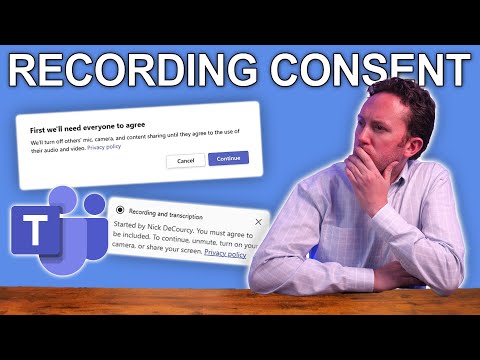
Microsoft Teams: Set Recording Consent
Consultant at Bright Ideas Agency | Digital Transformation | Microsoft 365 | Modern Workplace
Microsoft expert: secure Teams meetings with explicit recording consent and Copilot data controls for responsible AI
Key insights
- Explicit Recording Consent
Microsoft Teams can require every participant to give explicit permission before a recording or transcription starts.
If someone declines, their audio, video, and shared content are not captured and they move to a restricted view-only mode. - Privacy and Compliance
The feature creates auditable consent records tied to attendance reports, helping organizations meet legal and regulatory requirements.
This matters most where meeting data feeds downstream tools like AI assistants or long-term archives. - Participant Controls
Participants must actively agree to be recorded; those who don’t consent remain muted and cannot share video or screen during the recording.
This gives individuals clear control over how their meeting contributions are used. - Admin Configuration
IT admins enable the setting in the Teams admin center or with PowerShell (e.g., CsTeamsMeetingPolicy parameters) and can scope it tenant-wide or to specific users and groups.
The feature is off by default and needs planning before rollout. - Types of Meetings Covered
Explicit consent applies to standard Teams meetings, audio conferencing (dial-pad consent for PSTN users), recordings, and transcriptions, including both convenience and compliance recording scenarios.
Consent flows adapt to different join methods. - Deployment Considerations
Communicate policy changes, add a clear privacy-policy link in meeting invites or settings, and train hosts and attendees on the consent flow.
Also review external meeting helpers and test consent reporting to ensure the rollout meets business and legal needs.
In a recent YouTube video, Nick DeCourcy of Bright Ideas Agency explains how organizations can tighten privacy controls in Microsoft Teams by using the new Explicit Recording Consent feature. The video outlines the settings, walks through how recording and transcription consent works, and discusses why the change matters in an era of AI-driven tools. Consequently, the piece highlights both practical steps and policy concerns that teams should weigh before enabling the setting.
Video overview and context
The video begins by framing the issue: as meeting content becomes more valuable for tools like Copilot and long-term knowledge stores, organizations must decide how to protect participant data. Nick explains that managing recordings, transcripts, and AI processing has shifted from a purely technical task to a governance challenge. Moreover, he emphasizes that these choices have legal and cultural implications across industries and jurisdictions.
Next, the presenter categorizes the main uses of meeting content into three patterns: recording, transcription, and Copilot-style processing. He then sets the stage for a practical walkthrough of how admins can change passive notification to an explicit consent workflow. As a result, viewers can see both the user experience and the admin controls in action.
How Explicit Recording Consent works
When enabled, Explicit Recording Consent forces every attendee to actively agree before their audio, video, or shared content is captured. If a participant declines, the meeting restricts them to a view-only mode and excludes their media from recordings and transcripts. In practice, the feature uses in-meeting prompts and, for dial-in users, dial-pad consent so that different entry methods remain covered.
The feature also logs consent actions and can include them in attendance records for auditing. Therefore, organizations gain a traceable record that someone agreed to be recorded, which helps to meet regulatory needs. At the same time, the mechanics of muting and restricting non-consenting participants are designed to prevent accidental capture without halting a meeting entirely.
Admin controls and deployment
Admins can roll the feature out tenant-wide or apply it to specific users and groups through the Teams admin center and PowerShell. Nick demonstrates that certain settings require PowerShell to configure audio conferencing scenarios, so technical staff should plan for that. Additionally, the feature is off by default, which means IT departments must decide whether to enable it and for whom.
Rolling this out selectively helps balance privacy with usability, because a blanket policy may disrupt collaboration in fast-moving teams. Consequently, administrators often test the setting with pilot groups and refine communication before a wider launch. This staged approach minimizes surprises and gathers real user feedback.
Privacy, compliance, and benefits
One clear benefit is increased transparency: participants know when recordings or transcripts will start and must opt in actively. This supports stronger consent records and can aid compliance with data protection rules in regulated sectors. Moreover, the approach aligns with growing expectations that users should control how their meeting contributions are used, especially when AI tools might process that content later.
Furthermore, auditable consent can reduce legal risk and give organizations clearer answers when questions arise about data use. However, the feature does not replace thorough policy design; it complements a broader strategy that includes clear privacy notices and employee training. Thus, the technical control becomes a single but important piece of a larger governance puzzle.
Tradeoffs and practical challenges
Despite its advantages, the setting introduces tradeoffs that organizations must weigh. For example, requiring explicit consent can interrupt meetings and limit participation, which may reduce spontaneity and active collaboration. In contrast, leaving consent implicit keeps meetings fluid but increases the risk of capturing data without clear agreement.
Another challenge involves external meeting helpers and third-party apps, which may still access or process meeting material unless blocked by policy. Nick notes that technology alone cannot address all risks; policies and user education must accompany technical controls. Therefore, teams should coordinate IT, legal, and HR to cover policy, enforcement, and communication gaps.
Best practices and recommendations
To get the most from Explicit Recording Consent, start with a clear pilot and strong communication to meeting participants. Train hosts and administrators on the user experience and make consent language and privacy notices simple and visible. Additionally, use attendance and consent logs to support audits and to refine policy decisions over time.
Finally, balance privacy goals with business needs by targeting the setting where risk is highest and preserving flexibility elsewhere. In sum, Nick’s video offers a practical guide to a new tool that helps organizations protect meeting data, while also reminding leaders that successful adoption depends on policy, planning, and ongoing user education.

Keywords
Microsoft Teams recording consent, Teams meeting recording consent, explicit recording consent Teams, Teams recording privacy settings, recording consent policy Microsoft 365, GDPR Teams recordings, meeting recording notification Teams, compliant Teams meeting recordings