- All of Microsoft
- Microsoft 365
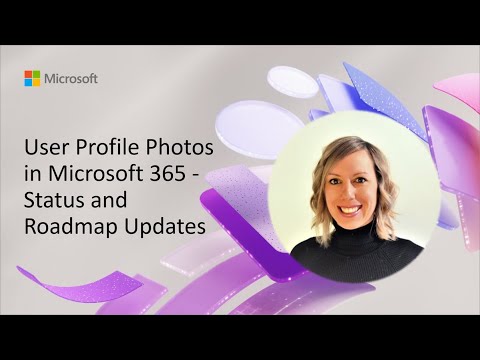
Microsoft 365 User Profile Photos: Status & Roadmap Updates
Software Development Redmond, Washington
Discover updates and future improvements for user profile photos in Microsoft 365 in an insightful 8-minute demo video.
Microsoft 365 Feature Updates: User Profile Photos
In a recent YouTube video produced by Microsoft, the primary topic discussed was the evolving status and anticipated improvements to user profile photos in Microsoft 365. The short eight-minute video was hosted by Kristin, who provided informative insights into the company's future plans.
This information was excerpted from the Microsoft 365 & Power Platform Call and was broadcasted on September 19th, 2023. It's suggested for interested users to join these informative sessions and download the recurrent invite.

Users of Microsoft's suite of office software applications can now add or change their profile photos. The profile pictures are to be displayed wherever an image is required in the application. Various pieces of pertinent information were shared for users interested in refreshing their profile pictures.
Mentioned methods for displaying unique profile images include selecting a photo stored on either the user's computer, OneDrive, or any other accessible location. The image can be uploaded directly from the site or via the Microsoft suite of office applications. The file size must be less than 4 MB, and the supported file types include .png, .jpg, and .gif.
After successfully logging into the Microsoft workspace, a user can easily access the section to change their profile photo. This can be done by clicking on the circle displaying user's initials or profile picture at the top right-hand corner of the page.
The pop-up that appears provides an option for uploading the desired image. Note that if a profile photo was previously uploaded, the same can be retained or changed according to the user's preference.
In addition, administrators with the authority to manage Microsoft 365 Admin Center or Microsoft Graph PowerShell can add photos on behalf of other users. This is an especially useful feature for maintaining a uniform aesthetic or branding among a team or organization.
- To add a profile photo, the user must find a suitable photo and store it on a retrievable location.
- After signing into the workspace, the user profile section can be accessed from the page's upper right-hand corner.
- The photo change option can be accessed from there, and the desired image may be cropped or resized before uploading.
- Administrators can upload photos on behalf of other users using the Admin Center or Microsoft Graph PowerShell platform.
Notable Developments
In a broader perspective, this new feature enhancement is a part of Microsoft's ongoing efforts to boost user experience by personalizing the workspace. As Microsoft continues to roll out incremental updates and innovations to their robust platform, the user's ability to customize their online presence further is a clear indication of their dedication towards user satisfaction.

User Profile Photos in Microsoft 365
In the realm of today's digital work environment, managing User Profile Photos within the Microsoft 365 services lineup is a critical element to understand. This article serves as a guide providing step-by-step instructions on dealing with profile photos as well as updates regarding its status and roadmap within the suite.
The tutorial delivered by Kristin, which can be viewed online, is immensely useful in this regard. This 8-minute video, which is accessible on a popular video-hosting platform, does an amazing job in explaining the current status and the forthcoming enhancements of this crucial feature.
You'll be surprised to know that this video is part of the Microsoft 365 & Power Platform Call conducted on September 19th, 2023. Fortunately, you have the option to join the upcoming calls to keep yourself updated. The recurring invitations can readily be downloaded from the official Microsoft community website.
The straightforward method to either add or alter a profile photo in MS 365 at Microsoft365.com is as follows. This photo tends to be visible across the platform in places where a profile photo is evident.
The steps are elementary: select a preferred picture stored on your PC, OneDrive, or any other accessible location, ensuring that the image is not more than 4 MB and is in .png,. jpg, or .gif format.
Once this requirement is met, sign in to MS 365 using your work or school account. Navigate to a circular icon seen at the upper-right corner of the page, which typically carries your initials or a standard icon resembling a human being.
A notable chunk in the header reveals the default image of your profile. On clicking this circle in the 'My accounts' pane, a pop-up emerges, allowing you to modify your photo.
An important point to remember: If a profile photo has already been added, either by you or your IT admin, it will be visible in the circle. The photo can be retained, or you can follow the provided guidelines to change it.
From the administrative standpoint, the MS 365 admin center or Microsoft Graph PowerShell can be utilized to add pictures on behalf of the users. Guidance on how to achieve this is available under 'Change user profile photos'.
This illustrative walkthrough used in the official video assists admins and users alike, granting the ability to easily customize their profile photos as they desire while staying tuned for the latest updates.
Keywords
User Profile Photos Microsoft 365, Microsoft 365 Updates, Roadmap Updates Microsoft 365, Microsoft 365 Status, User Profile Microsoft 365, Microsoft 365 Profile Photos, Status Updates Microsoft 365, Microsoft 365 Roadmap, User Photos Microsoft 365, Microsoft 365 User Profile Status