- All of Microsoft

Summarize YouTube Videos in Edge for Free - Boost Productivity!
Modern Work + AI incubation and strategy | Productivity Coach | Charity Trustee | YouTuber | Prosci | PMP
Edges Free Video Summarizer: Boost Productivity by Summarizing YouTube Videos Instantly!
Key insights
Discover a game-changing feature in Microsoft Edge - a FREE video summarising tool sure to revolutionise how you watch videos. It's a perfect resource for anyone looking to save time and enhance productivity.
Maximize your efficiency with this productivity powerhouse. Ideal for students, professionals, and lifelong learners, this tool is your shortcut to staying ahead without spending extra hours.
We provide a guide on how to access and utilize this impressive tool, share real-life instances of its efficiency, and offer tips to harness its full capability.
- Summarize YouTube videos using Bing Chat, a built-in AI in Microsoft Edge that captures the essence of videos with simple text commands.
- Alternatively, use the ChatGPT Summary add-on, an external tool specifically designed for summarizing video content in Edge.
You can summarize videos directly in Edge by either using the Bing Chat function for a quick summary with easy steps or by installing the ChatGPT Summary add-on from the Microsoft Edge Add-ons page for a detailed rundown.
Both methods offer effective summarization, catering to different user preferences.
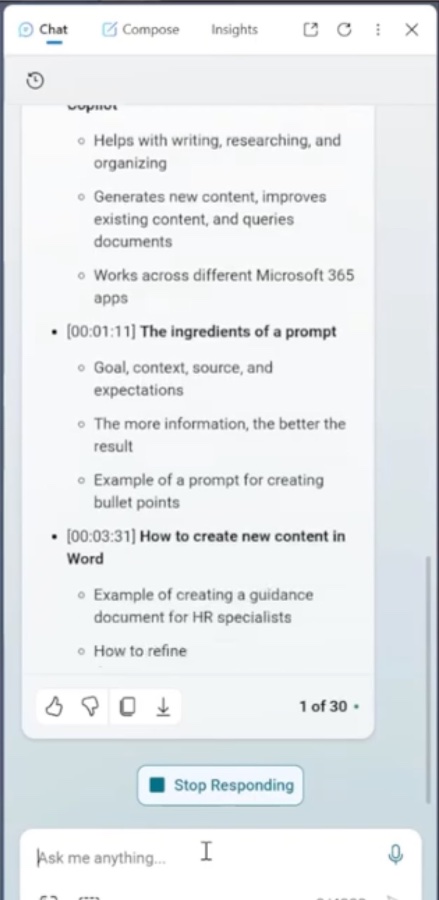
Video Summarization Tools: Revolutionizing Content Consumption
Get ready to enhance your video watching experience with a game-changing feature that's totally free in Microsoft Edge! This hidden feature is poised to change the way you view content, providing you with a free video summarising tool. This functionality is tailor-made for individuals who seek to enhance their productivity and learning.
Whether you're a student, professional, or just a knowledge enthusiast, this video summarizing tool in Microsoft Edge is bound to save you time and improve efficiency. You'll learn how to harness this tool to stay ahead of the curve, absorbing information in a fraction of the time it usually takes.
The instructional video will guide you on how to locate and operate this incredible feature, share real-world examples of the tool's time-saving capabilities, and offer tips to fully exploit its benefits. The focus is on bolstering your productivity through Microsoft Edge's innovative tool.
Microsoft Edge offers two principal methods to condense YouTube videos. The first method involves using Bing Chat, Microsoft Edge's built-in AI feature that summarizes web content. For video summaries, simply watch the video in the browser, interact with Bing Chat, prompt it to summarize, and receive a concise version of the video content.
The second method involves a third-party add-on called ChatGPT Summary which specializes in condensing YouTube videos among other contents. The process of using this add-on is straightforward: Install it from Microsoft Edge Add-ons page, access the video you wish to summarize, and let the add-on do the work for you.
With both Bing Chat and the ChatGPT Summary add-on available in Microsoft Edge, you can choose the summarization method that best fits your style. Each approach is designed to streamline your browsing experience and save you valuable time when absorbing video content.
Enhancing Productivity with Microsoft Edge
Learning to summarize YouTube videos in the browser is a very productive skill. This feature isn't just for convenience; it's for anyone who values time and wishes to learn efficiently. Especially in the information age, where content is vast, such tools can help condense and highlight the essential information, making it much easier to stay informed and knowledgeable without getting overwhelmed by the sheer volume of content available.
Unveiling the Free YouTube Video Summarising Tool in Microsoft Edge
Looking to ramp up your productivity? Get ready to explore a revolutionary feature without spending a penny! We're introducing a remarkable tool in Microsoft Edge that's designed to transform your video viewing experience. Introducing the completely free video summarising tool!
Imagine saving chunks of time while increasing your work or study efficiency. This isn't merely a shortcut; it's a comprehensive productivity booster. This tool is a perfect asset for learners, working individuals, and knowledge enthusiasts who aim to stay informed and efficient.
In our latest video, we'll guide you through the tool usage. You'll learn how to access this impressive feature and apply it, view real-life scenarios of its effectiveness, and discover helpful hints to fully utilize its capabilities.
You can summarize YouTube videos in Microsoft Edge using two key approaches:
- Utilizing Bing Chat:
Bing Chat is an AI-powered feature integrated within Microsoft Edge that can succinctly summarize texts and webpages. Interestingly, it can also summarize YouTube content. To do this, simply open the YouTube video in Microsoft Edge, click on the "Chat with Bing" icon, command it to "Summarize video," and Bing Chat will present the summary.
- Utilizing the ChatGPT Summary add-on:
Another viable option is the ChatGPT Summary add-on. Visit the Microsoft Edge Add-ons page, install "ChatGPT Summary," and then activate the tool when playing a YouTube video in Microsoft Edge. Wait as the add-on delivers the video summary.
The choice between Bing Chat and the ChatGPT Summary add-on in Microsoft Edge will largely depend on what fits your taste and needs. Both paths offer a streamlined approach to video summarization within Microsoft Edge.

## Questions and Answers about Microsoft 365
Keywords
free YouTube video summarizing, Microsoft Edge productivity tools, summarize videos Edge, video summarization software, Edge browser video tools, productivity hacks YouTube, free summarization extension, Microsoft Edge YouTube extension, video summary Edge plugin, boost productivity YouTube Edge