- All of Microsoft

Outlook Email Habits for Productivity (LIFO)
'm Jeff, a full time Product Marketer. In my spare time I like to tinker with tools and create systems that help me get things done faster - or as one of my friends puts it: "Get better at being lazy"
Become a Microsoft expert with our game-changing email habits for a productivity-boosted Outlook experience!
The YouTube video from Microsoft unfolds some valuable tips and hacks for productive management of your inbox with Outlook Email. The video presents a set of effective habits and features that can be applied to any email platform.
To begin with, the video highlights the practice of reversing your workflow. The users are encouraged to start from their oldest emails, therefore ensuring that no critical message goes unnoticed. This feature is available on many popular email platforms.
Following that, the video explains how efficiency shortcuts can save up to 30 minutes each day. By applying simple keys: 'E' to archive emails, 'K' for skipping, and 'B' to set aside messages temporarily, the process of navigating through your inbox becomes much smoother.
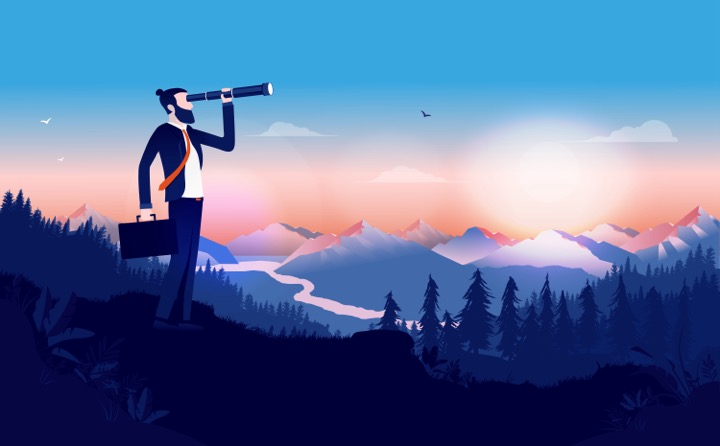
The next noteworthy habit to adopt is descriptive attachments. By providing your attachments with meaningful titles, you facilitate future searches making your communication easier to manage.
Microsoft made a considerable effort in training users to use filter chips. It allows users to perform faster, streamlined searches instead of relying solely on manual search operators.
The importance of labels and stars can't be overstated. By assigning labels or stars after composing an email, it significantly improves future retrieval of messages.
Email templates, pre-saved drafts of frequently sent emails, appeared as another significant tip. The video further touched on optimized commute management, which demonstrates organizing your inbox on-the-go with left and right swipe actions.
Meeting scheduling from your email and management of notifications from collaborative tools like Google Docs, Sheets, or Slides also made it to the list for improving productivity.
Finally, the essence of the video lies in setting up your inbox to reach zero emails. The idea is to categorize emails into distinct sections like 'Follow up', 'Waiting', and 'Read', aiming for a clutter-free inbox.
Unleashing Potential with Enhanced Email Management
In this era of constant digital communication, efficient email management has become pivotal. Microsoft's YouTube video addressing these concerns will help individuals become more productive. By embracing these recommended habits and utilizing the features like filter chips, optimizing email templates, and efficient notification management, one can not only save time but increase their overall productivity. A clean, organized inbox will no longer remain a distant dream, but a reachable reality.
Learn about Outlook Email Habits for Productivity
Improving productivity by efficiently managing your emails is something all of us desire. One might be using Gmail or Outlook, either way, you can revolutionize your emailing habits to enhance your workflow. This article is designed to walk you through 10 game-changing habits for an effective Inbox management process.
One of the most beneficial habits you can take up is to reverse your workflow. Start reading and responding to your oldest mails first; ignoring them may cause vital messages to go unnoticed. Both Gmail and Outlook provide settings to activate this functionality. This not only ensures all messages are addressed, but it also helps to reduce unnecessary clutter.
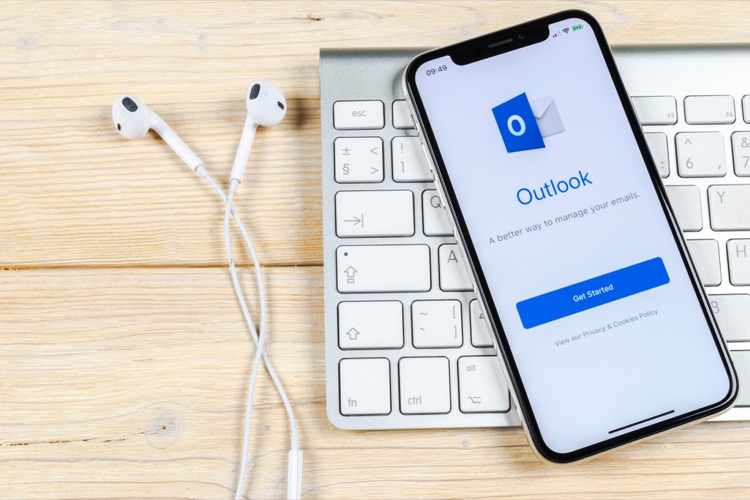
Another important habit is utilizing efficiency shortcuts. It's estimated that employing simple tricks like using "E" to archive, "K" to skip, and "B" to snooze emails can save an average of 30 minutes daily. Time saved is time gained, hence you get to concentrate more on tasks that really matter.
You probably had your share of searching for an attachment in a sea of emails. To prevent this, always describe your attachments in your emails, which will help ramp up your searches in the future. Also, don't forget to merge the use of Filter Chips if you are using Gmail. This eliminates manual search operators and streamlines your searches.
Assigning labels or stars to your emails post-composition can quicken your future retrieval. It's like placing bookmarks in your emails; it allows you to quickly filter and locate important messages without having to scroll through your entire inbox list. Furthermore, maintaining email templates of frequently sent emails can save you a lot of time.
Lastly, notification management and inbox zero setup are crucial for improved productivity. You can filter Google Docs/Sheets/Slides notifications for relevancy and avoid untimely distractions. Inbox Zero methodology segregates emails into 'Follow up', 'Waiting', and 'Read'. The goal: aim for a clutter-free inbox! With these tips, you are on your way to a more productive email management process.
- Reverse your Workflow to ensure no vital message is overlooked.
- Use Efficiency Shortcuts - "E" to archive, "K" to skip, and "B" to snooze emails.
- Describe your Attachments succinctly for easy future searches.
- Use Filter Chips in Gmail for streamlined searches.
- Assign Labels or Stars post-composition for quick future retrieval.
- Store frequently sent Email Templates.
- Optimize Commute Management using swipe actions.
- Manage Meeting Scheduling directly from your email.
- Filter Doc/Sheet/Slide notifications for relevancy.
- Incorporate Inbox Zero Setup for a clutter-free inbox.
- Best practices for Outlook
- Learn ways to better manage your email messages, calendar, and tasks in Outlook.
Keywords
Outlook Email Tips, Increase Productivity, Efficient Email Habits, Improve Email Workflow, Manage Outlook Emails, Outlook Productivity Hacks, Email Organization Strategies, Efficiency with Outlook, Time Management Email, Productive Use Outlook.