- All of Microsoft

How to Use Microsoft Teams Group Chat & Conversations (2023)
Helping you and your company achieve more in Microsoft 365
Master Group Chats in Microsoft Teams with our comprehensive guide - simplified setup, advanced features, and valuable insights!
The YouTube video directed by Scott Brant delves into the intricacies of leveraging Microsoft's collaboration tool Microsoft Teams for group chats and conversations. He acknowledges the frustrations brought about by managing multiple Teams, and consequently provides solutions to enhance user experiences.
Dubbing group chats as unrecognized catalysts of effective collaboration, he offers a step-by-step guide, detailing how to set up and utilize advanced features in the platform. With valuable insights into these techniques, users can navigate and utilize the platform more effectively.
- 00:00 Introduction
- 01:09 How to Start a Group Chat in Teams
- 02:47 Adding & Removing People in Group Chat
- 04:52 Renaming Group Chat Conversations in Teams
- 06:34 How to Chat with an Existing Microsoft Team or Group
- 08:04 How to Share Files and Apps in Group Chat
- 10:56 How to Use Microsoft Loop in Group Chat
- 12:02 How to Tag People in Group Chat
- 13:37 How to Setup an Audio or Video Call in Group Chat
- 14:07 How to Mute, Hide or Leave Group Chats
- 15:03 Summary
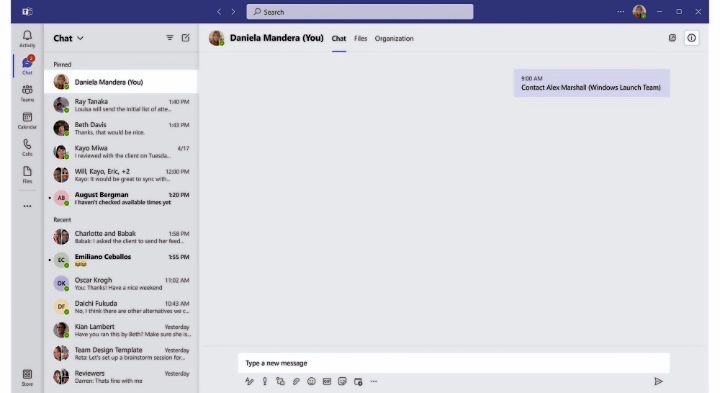
The video guide is divided into chapters and topics, for a well-structured and understandable experience. From starting a group chat, managing participants within the chat, renaming group conversations, to interacting with existing teams, the guide covers it all. It also includes how to share files and applications within the Group Chat, using Loop, tagging people, setting up virtual meetings, and finally managing group chats.
One of the key aspects emphasized is the ease with which group chats are started – much like one-on-one chats. By selecting the New Chat option, compose the message, and send it, it initiates the conversation. The ideal place for further details covers this topic more extensively.
Creating a group chat follows a similar process. Scott advises using personal profile cards, which can be accessed by choosing their picture in a channel or by search. He adds that users can maintain a chat space with themselves, ideal for drafts, messaging, file transfers, and becoming accustomed to the chat features.
- Starting and naming a Group Chat
- Adding people to an existing conversation.
- Viewing participants in a group chat.
In Group Chats, users can include up to 250 participants. To add more participants into the conversation, the Add People option enables users to expand their communication. By including chat history, users retain comprehensive records even after someone leaves. To view participants in a chat, he suggests selecting the View and Add participants option.
The YouTube video concludes by demonstrating the ease with which one can start and manage group chats using mobile devices. Some of the key highlights include formatting options within chats, adding participants to a group, and saving a chat history – regardless of user shifts within the platform.
Diving into the broader themes
Scott Brant's YouTube explainer on Microsoft Teams aligns with the broader trend of digital collaboration in the modern workspace. The capabilities of the Teams platform exemplify the power of collaborative tech, fostering a seamless digital space for groups to interact, organize their work, and achieve their objectives. With user-friendly features such as Group Chats, the platform amplifies its potential as a go-to tool in business productivity.

Learn about How to Use Microsoft Teams Group Chat & Conversations (2023)
One outstanding tool for efficient remote collaboration is Microsoft's productivity platform, Teams. It is packed with features geared towards optimizing communication within organizations, particularly its Group Chat functionality. If you feel overwhelmed by the number of Teams you manage or find yourself constantly scrolling through your Teams list, your solution lies in mastering the Group Chat function.
Group Chats in this Microsoft platform equips users to effectively manage communications, from setting up to unveiling advanced features. This YouTube video guide provides a comprehensive walk-through of these features, starting from the basics of initiating a group chat to mastering advanced options like Microsoft Loop and methods for tagging people.
- Start a chat in Microsoft Teams
- Start and name a group chat · Select New chat New chat icon in Teams at the top of your chat list. · Select the down arrow to the far right of the To field and ...
Initiating a chat with your workgroup or self couldn't be more simplified. Once you've selected New chat and entered a person’s name, compose your message, utilizing formatting options if necessary, and hit Send or press Enter to begin the discussion. A similar approach applies to starting a self-chat; just go to New chat and input your own name.
In the same vein, creating a group chat requires selecting New chat. Then providing a suitable name in the Group name field, and entering the names of the addressees. This initiates a new discussion that accommodates up to 250 members, with everyone granted access to send messages.
Add joining more people to the discussion by selecting Add people in the top right corner of the chat screen and entering their names. Should you be joining someone to a group chat, the discussion history can be included, a feature not available in one-on-one chats. And in case someone leaves the discussion, their responses remain in the conversation history.
To see who’s in a group session, select View and add participants in the chat header to give a list of everyone’s names. Additional information on starting and managing both one-on-one and group chats are further explored in the referenced YouTube tutorial.
In conclusion, Microsoft’s productivity suite offers features that can greatly improve team communication, with the Group Chat function being so pivotal. This YouTube guide presents an in-depth look at these features, equipping users to better manage their communications. From setting up to exploring advanced features, mastering Group Chats in Microsoft's team collaboration software has never been easier.
Keywords
Microsoft Teams group chat 2023, Use Microsoft Teams, Microsoft Teams Conversations, Guide Microsoft Teams 2023, Teams Group Chat Tips, Microsoft Teams Chat Tutorial, Teams Conversations 2023, Microsoft Teams Group Use, Teams Conversations Guide 2023, Microsoft Teams How-to.