- All of Microsoft
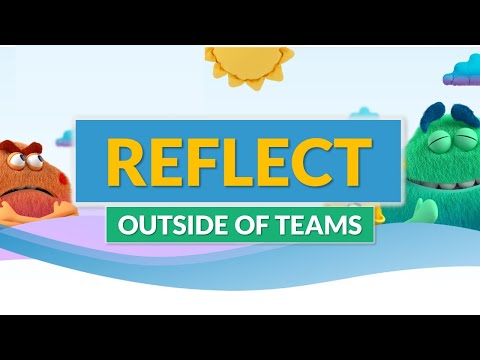
How to use Reflect outside of Microsoft Teams
Principal Group Product Manager - Microsoft Education
A tutorial video on the new Reflect in the web feature, which lets you use Reflect outside of Teams. Reflect is now available as a web application, expanding it
This text discusses how to utilize the new 'Reflect' web feature outside of Microsoft Teams. Reflect is a web application, now accessible beyond Microsoft Teams and OneNote. It can be accessed from any device - desktop, tablet, or mobile, with no need for a separate app download. Hosted through a web browser, Reflect offers an user-friendly interface with impactful features boons to create check-ins and gain wellness insights. This bolsters a healthier, happier learning community.
- To start, navigate to the Reflect home page and log in using your institution or school account.
- For swift check-in creation, go to reflect.new [https://reflect.new].
- Post creation, you can share a QR code or link to accumulate responses.
- You possess complete control over the invitations sent out and what the respondents can view.
- As responses pour in, useful insights about learner's emotions, strengths and areas needing attention can be garnered.
Further Information on the Reflect Web Application
The Reflect web application is a major step towards integrating well-being insights into learning communities. It widens access, allowing users from varied platforms to partake. Bestowing control to the creator over check-in responses, it amplifies data collection. Giving insights into a learner's profile by analyzing responses, Reflect proves to be a potent tool in fostering healthy learning ecosystems.
Learn about How to use Reflect outside of Microsoft Teams
To use Reflect outside of Microsoft Teams, first go to the Reflect home page and sign in with your school or institution account. You can then navigate directly to reflect.new [https://reflect.new] to quickly create check-ins. Once created, you can share a link or QR code to collect responses from those you invite, giving you insights into their emotions, strengths, and areas that may require attention. Reflect allows you to use the powerful features and user-friendly interface on any device, including desktop, tablet, or mobile, without needing to download a separate app. You have full control over who is invited to respond and what they can see. With Reflect, you can create impactful check-ins and gain well-being insights to build a happier, healthier learning community.
More links on about How to use Reflect outside of Microsoft Teams
- Get started with Reflect in Teams
- Create a Reflect check-in · 1. Navigate to your desired class, then select the Reflect tab. · 2. Select New check-in. · 3. In the New check-in screen, choose from ...
- IT Admin Guide to Reflect in Microsoft Teams
- Feb 14, 2023 — Reflect is available by default in any Class or Staff team. To access the app, navigate to your desired team, then select the Reflect tab. Tip.
Keywords
"Reflect Web App," "Reflect Platform," "Reflect outside of Teams," "Reflect Web Application," "Reflect Home Page," "Reflect Check-in Creation"