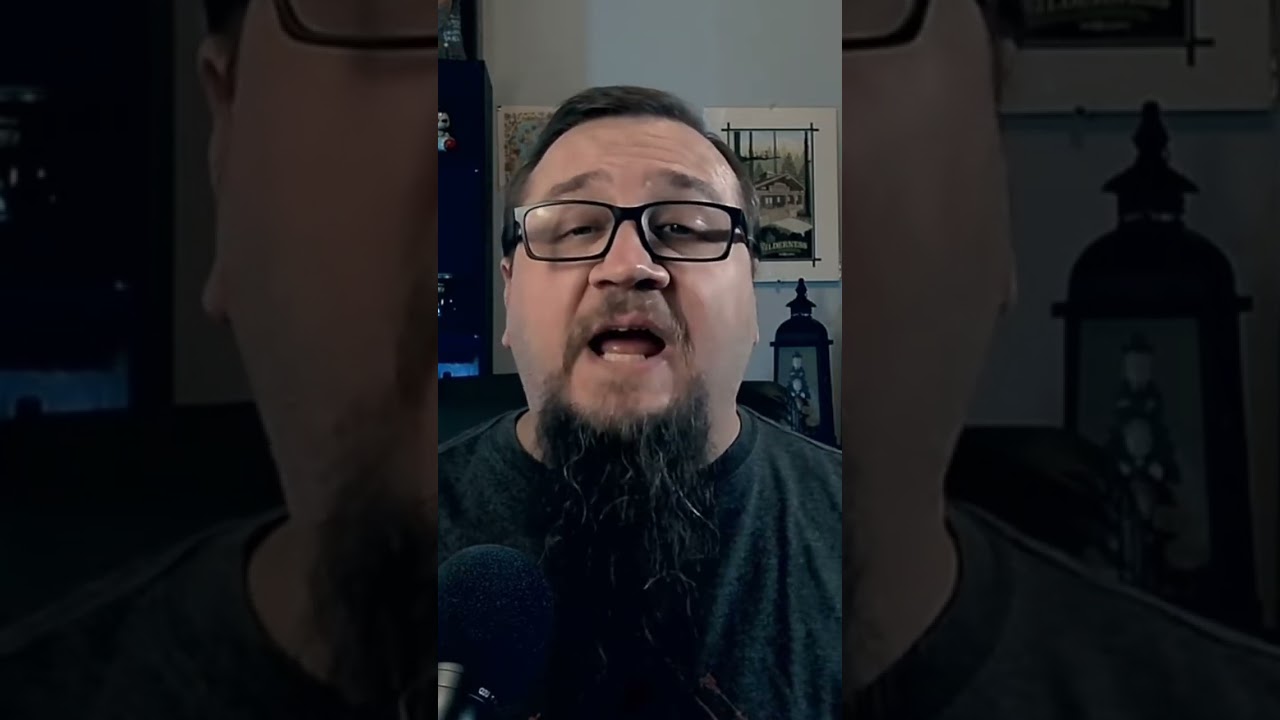- All of Microsoft
Configuring Acronyms in Microsoft Search: A Necessity Guide
Unlock Microsoft Searchs full potential with Acronyms feature - optimize data search and interpret unfamiliar terms swiftly.
Understanding and managing acronyms within an organization can be challenging, especially when team members encounter unfamiliar terms. To assist with this, a unique capability within Microsoft's search functionality enables users to quickly find definitions for acronyms used internally. This tool proves beneficial for new employees or those collaborating with different departments.
Lack of a uniform reference guide often complicates the search for acronym meanings. The search feature provided by Microsoft eases this difficulty, streamlining access to acronym definitions across multiple platforms such as Bing, SharePoint, and various Office 365 applications, including Outlook on the web and Teams Mobile on both iOS and Android.
When utilizing this search capability, users simply input the acronym or related queries to receive a comprehensive list of meanings maintained within their organization. Although the queries are not case sensitive, specific keywords must be included in certain applications, such as Outlook and Teams Mobile, to generate the desired acronym answers.
To customize acronyms for an organization, administrators can add terms directly through the Microsoft 365 admin center. There are two main sources from which the search feature retrieves acronym data: admin-curated, which are provided by IT administrators, and system-curated, which are automatically sourced from user emails, documents, and other internal public data.
Admins can input acronyms into the admin center where they can set them to different states: 'Published' to make them accessible immediately, 'Draft' for reviewing purposes, or 'Excluded' to prevent them from showing in search results. These terms can be added individually or in bulk via a CSV file, including information like the acronym, its full meaning, source URL, and a brief description.
The system also utilizes system-curated acronyms, autonomously finding terms that even search administrators might not be aware of. This feature collects terms from user emails and documents but ensures that only those with the appropriate access can view the acronyms identified from these sources. No additional setup is needed for this feature.
Results provided by the search function are personalized, meaning the rankings between admin-curated and system-curated results can vary for different users. Users can trigger answers for their acronym queries through specific patterns in the search boxes available on multiple Microsoft platforms. Over time, Microsoft aims to enhance the search experience across all platforms.
It generally takes a day for admin-curated acronyms to appear in the search results once published, while system-curated acronyms may take up to seven days following new email or document activity. In cases where an acronym is both excluded and published, the exclusion takes precedence to ensure the acronym does not show in search results. This precaution does not remove the published term.
Microsoft currently supports system-curated acronyms from documents in multiple languages, with plans to expand over time. If an organization prefers not to display system-curated acronyms, support tickets can be submitted to adjust these settings, typically taking effect within 48 hours.
- For more detailed guidance on configuring and utilizing this feature, please visit Microsoft Search.
Understanding Acronym Management
Properly managing acronyms is crucial in an organization to ensure effective communication and comprehension among members. Microsoft's search function significantly simplifies this by providing a centralized platform for terminology clarification. By integrating admin-curated and system-curated databases, it encapsulates a wide range of terms for user convenience.
Customization and control are at the heart of the tool, allowing administrators to curate relevant terms and control their accessibility to users. The swift update and incorporation of terms enable organizations to keep their acronym databases current and reflective of the latest internal jargon. This dynamic approach underscores Microsoft's commitment to enhancing productivity through smart and responsive search capabilities.

Learn about Why You Need To Configure Acronyms in Microsoft Search
Understanding and configuring acronyms in Microsoft's search feature can greatly enhance your overall digital workspace experience. As organizations often deploy specific acronyms particular to their functioning, such abbreviations might seem obscure to individuals who recently joined, transitioned teams, or collaborate with various internal groups.
Since a single reference point for company-specific terminology isn't always available, Microsoft Search provides a comprehensive solution with its Acronyms feature. This tool enables users to quickly search for the definitions of acronyms across multiple platforms such as Bing, SharePoint, Office 365, Outlook, and Teams Mobile (iOS and Android).
Users can simply input the acronym into the search box in any of these platforms. The resulting information includes all meanings of the inputted acronym that are prevalent within the user’s workspace, thus helping to decipher internal communication better.
- Set up acronym answers
To set up this feature, you can navigate to the 'Acronyms' section in the Microsoft 365 admin center and select 'Add acronym'. This search utility sources acronym definitions from two critical areas:
- Admin-curated: These are provided by IT administrators in the admin center.
- System-curated: These are discovered by Microsoft's search feature from user emails, documents, and other organizationally accessible, public resources.
- Set up Admin-curated acronyms
Acronyms can be added to the admin center in either 'Published' or 'Draft' state. Publishing acronyms in their respective locations allows visibility across an organization’s user group through Microsoft's search tool. For acronyms that require a review before users can access them, the 'Draft state' becomes handy. If you want to prevent an acronym from appearing in search results, you can add it to the 'Excluded state'.
- System-curated acronyms
Given the volume of acronyms in use within large organizations, it might be tough for administrators to manually include all of them. This tool can find acronyms that search administrators might even be unaware of.
The feature automatically discovers and collates acronyms from users’ emails, documents in SharePoint, Microsoft OneDrive, and Microsoft OneNote, as well as public documents within the organization that users have access to in SharePoint, OneDrive, or OneNote. It ensures that only users with appropriate permissions can see the discovered acronyms.
No additional setup is necessary for system-curated acronyms. A comprehensive understanding of this feature can help organizations to efficiently manage and streamline their internal communication.
More links on about Why You Need To Configure Acronyms in Microsoft Search
- Manage Acronym answers in Microsoft Search
- Jan 27, 2023 — Set up acronyms answers ... In the Microsoft 365 admin center, go to Acronyms, and then select Add acronym. Microsoft Search queries two data ...
- Introducing acronym answers in Microsoft Search
- Jan 27, 2020 — The new Acronyms feature in Microsoft Search helps users navigate their company's often-confusing alphabet soup. If you're an admin, this ...
Keywords
Configure Acronyms Microsoft Search, Microsoft Search SEO, Improve Microsoft Search, Acronyms in Search, Microsoft Search Optimization, Configure Microsoft Search, SEO for Microsoft Search, Improve Microsoft Search Results, Acronym Configuration SEO, Microsoft Search Acronym Optimization.