Pro User
- All of Microsoft
Timespan
explore our new search
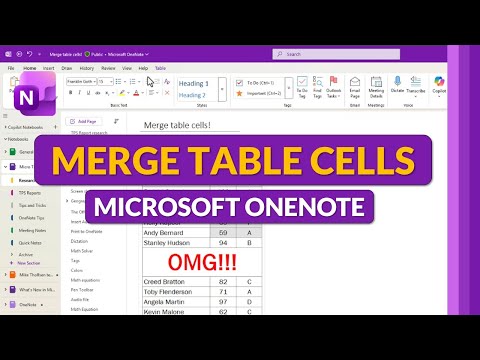
OneNote
Oct 30, 2025 7:00 PM
Microsoft OneNote: Merge Table Cells
by HubSite 365 about Mike Tholfsen
Principal Group Product Manager - Microsoft Education
Microsoft expert shows how to merge table cells in OneNote in a quick YouTube Short to boost note taking productivity
Key insights
- OneNote now includes a Merge Cells option for table editing.
This makes table layouts cleaner and faster to format in notes. - How to use: select the adjacent cells you want to combine, right‑click and pick Merge Cells or use the table toolbar command shown in the short.
The video demonstrates selecting cells and applying the merge in seconds. - Result and behavior: merged cells become a single cell that keeps the existing text and basic formatting.
You can undo mistakes immediately with Ctrl+Z. - Limitations to know: you can only merge adjacent cells horizontally or vertically.
The feature does not support merging non‑adjacent cells. - Reversing changes: use the table options to Split Cells if you need to break a merged cell back into parts.
The short shows splitting as the quick follow‑up to merging. - Get the feature: update OneNote to the latest release to access Merge Cells.
Use merges for headers, cleaner layouts, or to combine pasted content without reformatting.
Keywords
merge cells in Microsoft OneNote, Microsoft OneNote merge table cells, how to merge cells in OneNote, OneNote table merge feature, merge table cells OneNote Windows, merge cells OneNote Mac, OneNote table editing tips, OneNote update merge cells